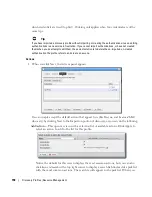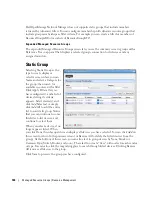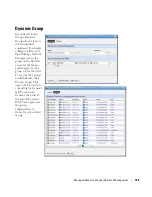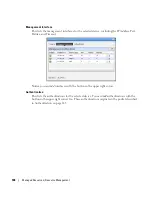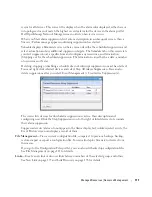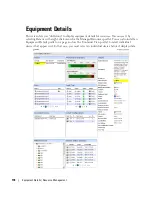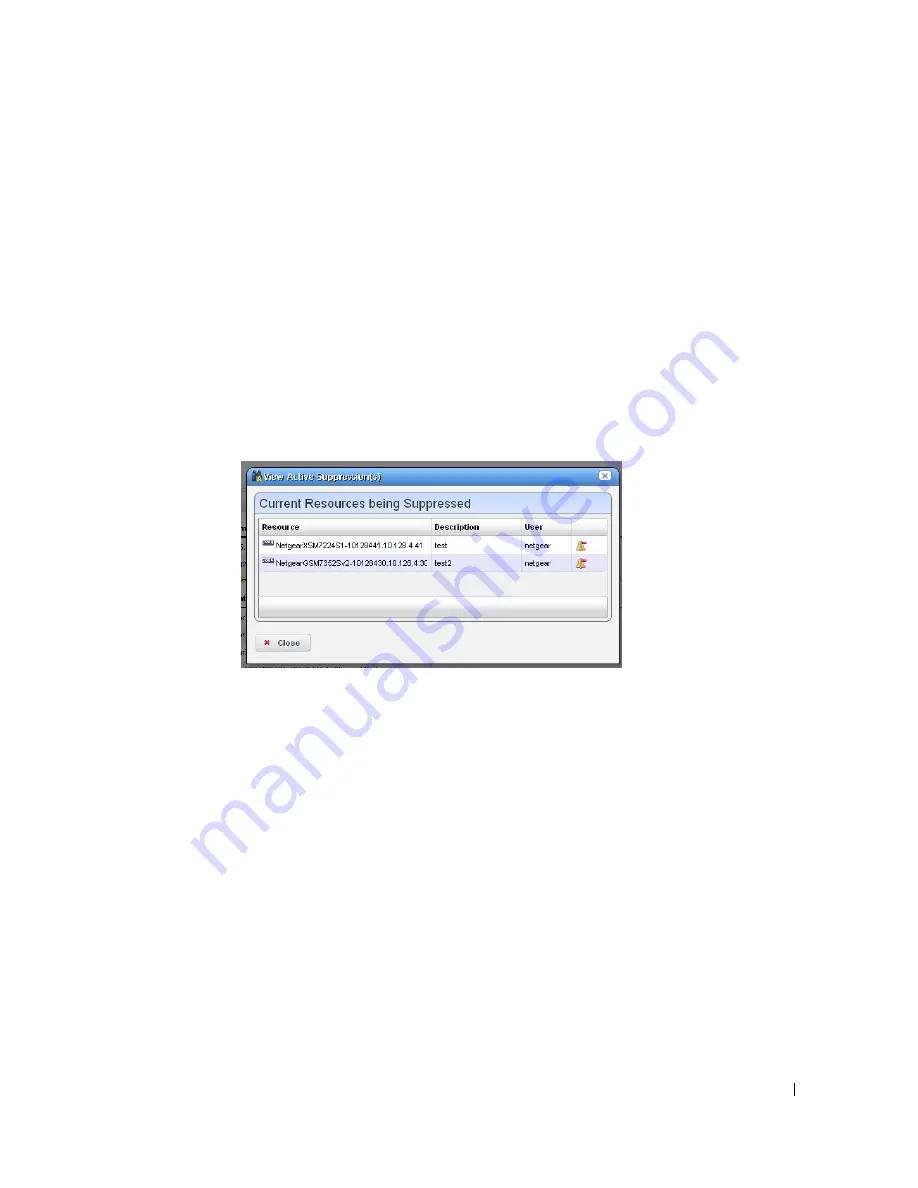
Managed Resources | Resource Management
171
resync for all devices. This corrects the display when the alarm color displayed, either here or
in topologies, does not match the highest severity alarm for the device in the alarm portlet.
Dell OpenManage Network Manager issues no alerts when resync occurs.
When you
Start
alarm suppression, first enter a description in a subsequent screen, then a
Success / Failure message appears confirming suppression has started.
Schedule
displays a
Parameters
screen where you can describe the scheduled suppression and
select a duration and any additional suppression targets. The
Schedule
tab on this screen lets
you start suppression at a specific time and configure any recurrence, and termination
(
Stopping on
) for the scheduled suppression. The termination can either be a date, a number
of occurrences or
Never
.
Deleting, stopping or disabling a schedule does not interrupt suppression, once it has started.
You must right click selected devices and select
Stop All
Alarm Suppression
. You can also
delete suppressions after you select
Event Management > View Active Suppression(s)
.
The viewer lists devices for which alarm suppression is active, their description and
configuring user. Click the
Stop Suppression
icon to the right of listed devices to terminate
their alarm suppression.
Suppressed events / alarms do not appear in the Alarm display, but, unlike rejected events, the
Event History screen can display a record of them.
File Management
—View a current configuration file, compare it to previous backups, backup,
restore, import or export a configuration file. You can also deploy firmware to devices from
this menu.
If you go to the Configuration Files portlet, you can also edit backed up configuration files.
See File Management on page 223 for details.
Links
—Create a new link or discover links between members of the selected group, and others.
See New Link on page 175 and Link Discovery on page 176 for details.
Содержание OpenManage Network Manager
Страница 1: ...Dell OpenManage Network Manager version 5 1 Web Client Guide ...
Страница 14: ...14 A Note About Performance Preface ...
Страница 98: ...98 Schedules Portal Conventions ...
Страница 141: ...Vendors Key Portlets 141 Vendors Snap Panel The snap panel displays the icon for the selected vendor ...
Страница 142: ...142 Vendors Key Portlets ...
Страница 232: ...232 File Management File Servers ...
Страница 242: ...242 Deploy Configuration ...
Страница 290: ...290 Key Metric Editor Monitoring Metrics This panel s display depends on the selected device ...
Страница 340: ...340 ...
Страница 374: ...374 Adaptive CLI Records Archiving Policy Actions and Adaptive CLI ...
Страница 380: ...380 Glossary ...
Страница 388: ...388 388 Index ...