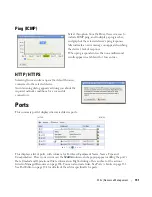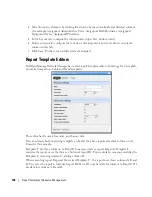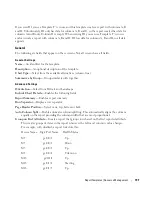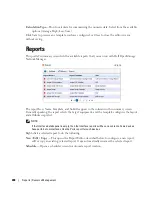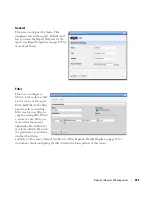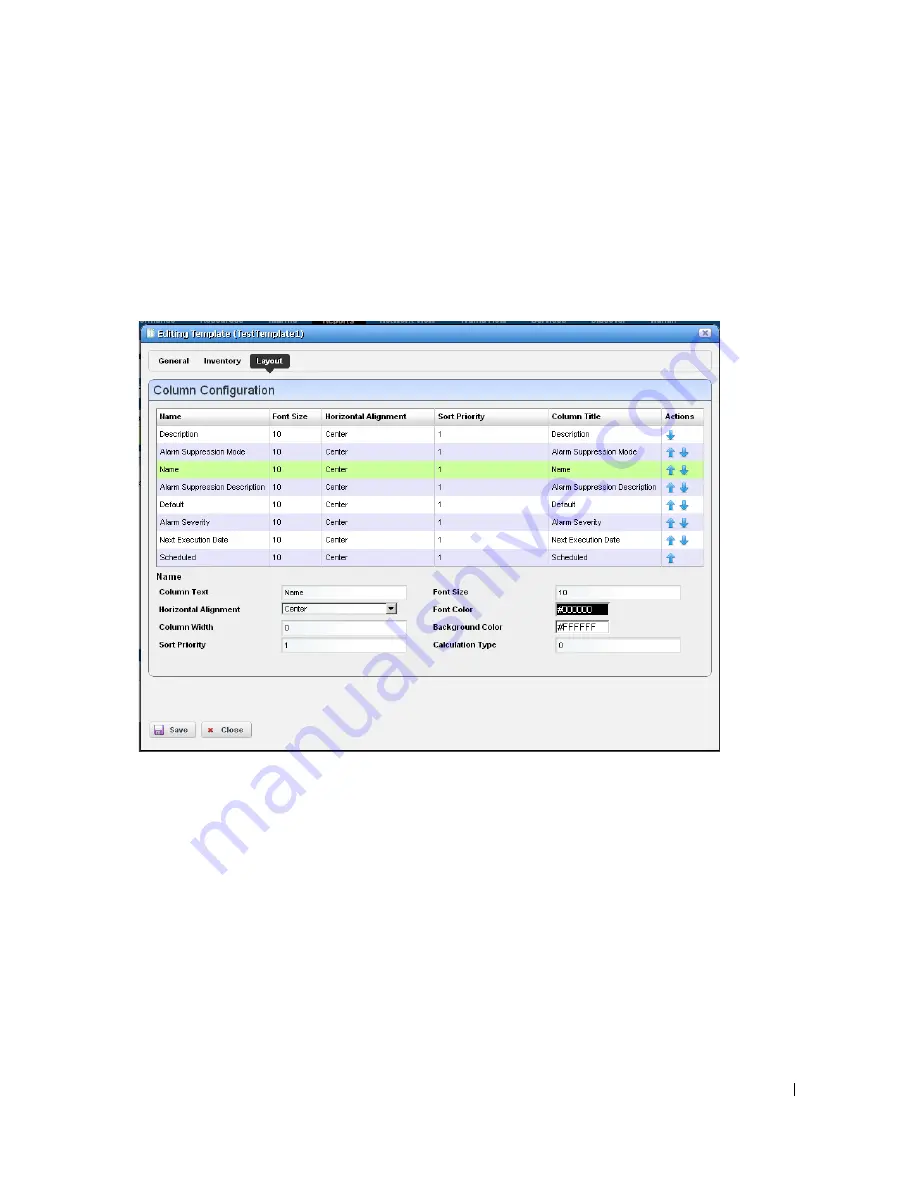
Report Templates | Resource Management
199
Click the green plus (+) to select the
Inventory Type
. The types of data available for that inventory
type appear in the leftmost column in this screen. Click on a
Selected Type
to see its
Available
Columns
.
Click the arrows to move columns from
Available
to
Selected
. The
Selected Columns
appear in the template’s report.
Layout
This tab outlines the column layout for the template.
Click on the up/down arrows on the right of each row to re-order data columns. Click to select a
row, and the editor panel at the bottom of the screen appears. It has the following fields:
Column Text
—The column label.
Horizontal Alignment
—
Right, Left, Center
(the default).
Column Width
—The column width in characters.
Sort Priority
—Configures report sorting. Define the attribute sort order here. You can sort within
a sort, so you can sort on Name and then by Location and then by IP Address, and so on. The
number configures the sort group, so 1 sorts, then 2 within 1, then 3, and so on.
Font Size
—The data’s font size.
Font / Background Color
—The color for the text/background. Click the field to open a color
chooser.
Содержание OpenManage Network Manager
Страница 1: ...Dell OpenManage Network Manager version 5 1 Web Client Guide ...
Страница 14: ...14 A Note About Performance Preface ...
Страница 98: ...98 Schedules Portal Conventions ...
Страница 141: ...Vendors Key Portlets 141 Vendors Snap Panel The snap panel displays the icon for the selected vendor ...
Страница 142: ...142 Vendors Key Portlets ...
Страница 232: ...232 File Management File Servers ...
Страница 242: ...242 Deploy Configuration ...
Страница 290: ...290 Key Metric Editor Monitoring Metrics This panel s display depends on the selected device ...
Страница 340: ...340 ...
Страница 374: ...374 Adaptive CLI Records Archiving Policy Actions and Adaptive CLI ...
Страница 380: ...380 Glossary ...
Страница 388: ...388 388 Index ...