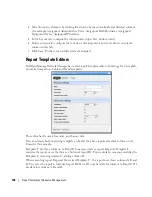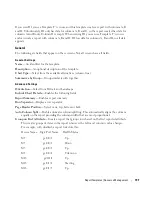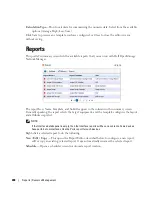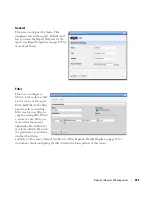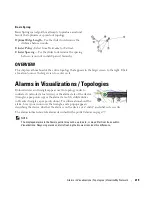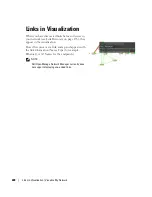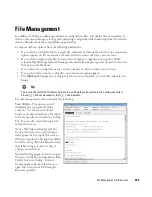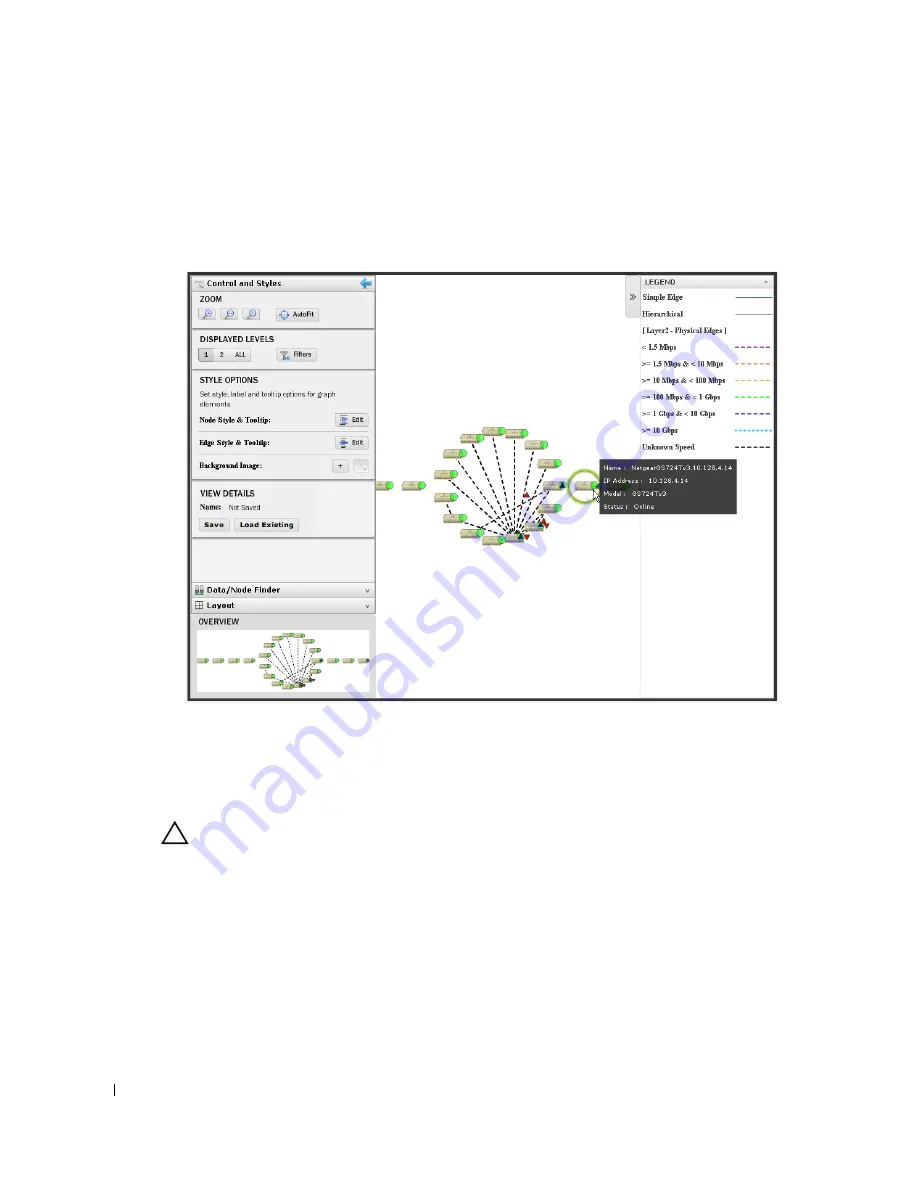
208
| Visualize My Network
Configuring Views
Click and drag displayed portions of this screen to see other parts of the topology. To move the
display more, click in the OVERVIEW panel. You can also expand / collapse the panels on the left
of the screen by clicking their title bars. (Figures below display them expanded.)
Hover the cursor over an icon or link between icons to see a small screen describing its contents and
alarm state. Click an icon to highlight it (or click its name in the GRAPH INVENTORY tab list)
and its connections to the network. See Alarms in Visualizations / Topologies on page 219 for more
about the alarm states indicated by icons in topology.
CAUTION:
If you have installed a firewall on the application server, ports 80 and 8080 must both be open for topology
to work.
Click the double arrows in the upper right corner to open the
Legend
for this screen, which
describes the link colors and their meaning. Hover the cursor over a link to see its type described.
See Icons on page 215 for an explanation of the icons that appear in these screens.
The screen to the left of the map displays the following panels:
• Control and Styles (which includes VIEW DETAILS)
• Data / Node Finder
• Layout
Содержание OpenManage Network Manager
Страница 1: ...Dell OpenManage Network Manager version 5 1 Web Client Guide ...
Страница 14: ...14 A Note About Performance Preface ...
Страница 98: ...98 Schedules Portal Conventions ...
Страница 141: ...Vendors Key Portlets 141 Vendors Snap Panel The snap panel displays the icon for the selected vendor ...
Страница 142: ...142 Vendors Key Portlets ...
Страница 232: ...232 File Management File Servers ...
Страница 242: ...242 Deploy Configuration ...
Страница 290: ...290 Key Metric Editor Monitoring Metrics This panel s display depends on the selected device ...
Страница 340: ...340 ...
Страница 374: ...374 Adaptive CLI Records Archiving Policy Actions and Adaptive CLI ...
Страница 380: ...380 Glossary ...
Страница 388: ...388 388 Index ...