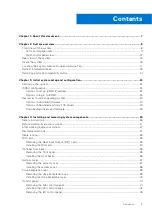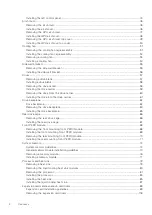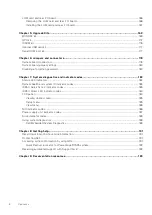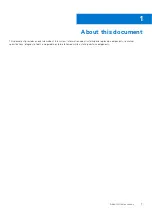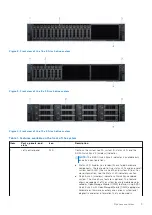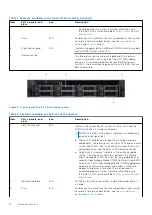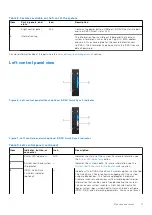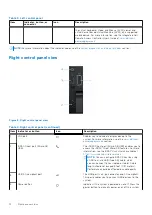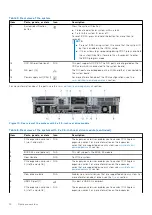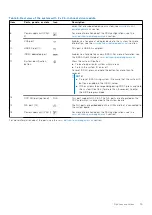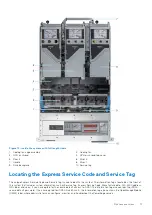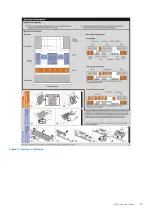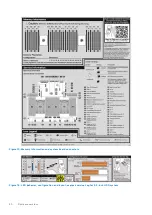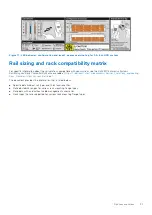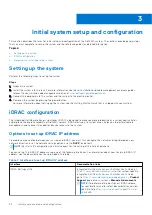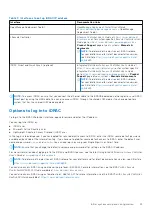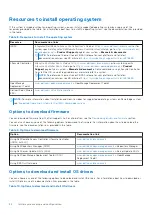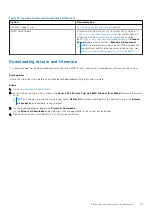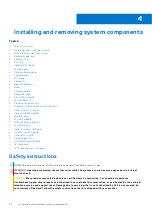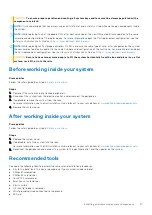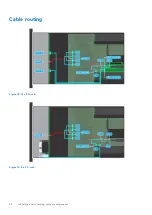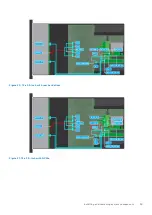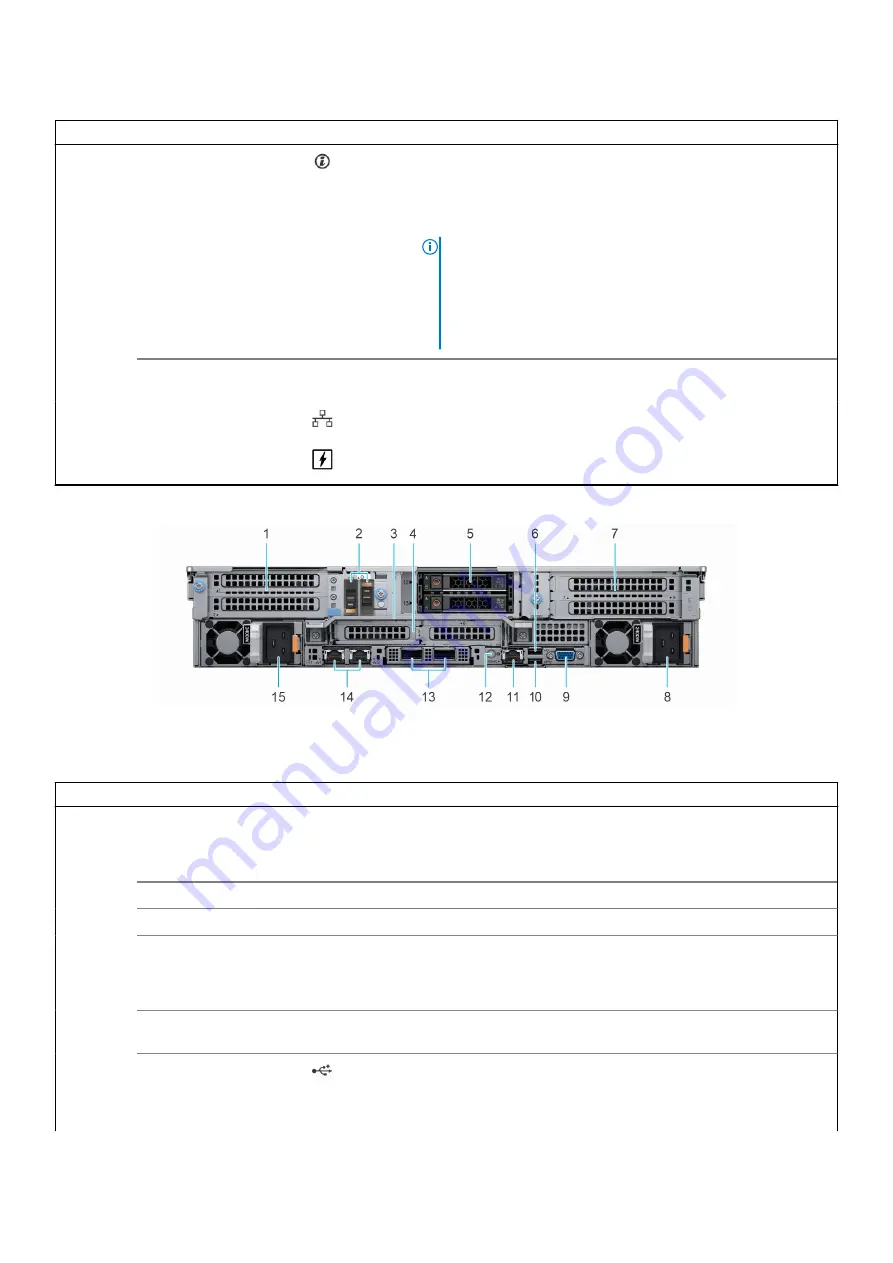
Table 5. Rear view of the system
Item
Ports, panels, or slots
Icon
Description
12
System identification
button
Press the system ID button:
●
To locate a particular system within a rack.
●
To turn the system ID on or off.
To reset iDRAC, press and hold the button for more than 16
seconds.
NOTE:
●
To reset iDRAC using system ID, ensure that the system ID
button is enabled in the iDRAC setup.
●
If the system stops responding during POST, press and hold
the system ID button (for more than 5 seconds) to enter
the BIOS progress mode.
13
OCP NIC port (optional)
N/A
This port supports OCP 3.0. The NIC ports are integrated on the
OCP card which is connected to the system board.
14
NIC port (1,2)
The NIC ports are embedded on the LOM card that is connected to
the system board.
15
Power supply unit (PSU 1)
For more information about the PSU configurations, see the
section.
For more information about the ports, see the
Figure 10. Rear view of the system with 2 x 2.5-inch rear drive module
Table 6. Rear view of the system with 2 x 2.5-inch rear drive module (continued)
Item
Ports, panels, or slots
Icon
Description
1
PCIe expansion card riser
1 (slot 1 and slot 2)
N/A
The expansion card riser enables you to connect PCI Express
expansion cards. For more information on the expansion
cards that are supported on your system, see
section.
2
BOSS S2 card (optional)
N/A
This slot supports the BOSS S2 module
3
Rear Handle
N/A
To lift the system.
4
PCIe expansion card riser
2 (slot 3 and slot 6)
N/A
The expansion card riser enables you to connect PCI Express
expansion cards. For more information on the expansion
cards that are supported on your system, see
section.
5
Rear drive module
N/A
Enables you to install drives that are supported on your system. For
more information about drives, see the
section.
6
USB 2.0 port (1)
This port is USB 2.0-compliant.
7
PCIe expansion card riser
4 (slot 7 and slot 8)
N/A
The expansion card riser enables you to connect PCI Express
expansion cards. For more information on the expansion
14
System overview
Содержание E68S
Страница 19: ...Figure 14 Service information System overview 19 ...
Страница 28: ...Cable routing Figure 18 12x 3 5 inch Figure 19 8 x 3 5 inch 28 Installing and removing system components ...
Страница 30: ...Figure 22 24 x 2 5 inch with NVMe Figure 23 16 x 2 5 inch 30 Installing and removing system components ...
Страница 31: ...Figure 24 8 x 2 5 inch with NVMe Figure 25 8 x 2 5 inch with NVMe Installing and removing system components 31 ...