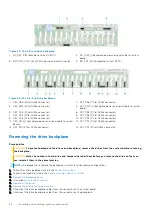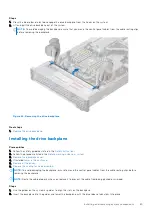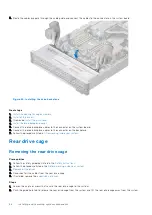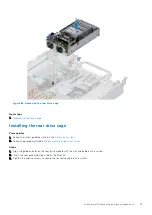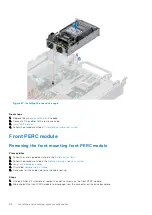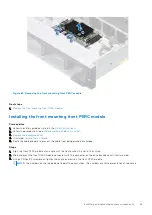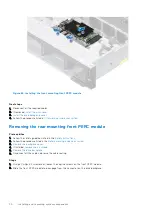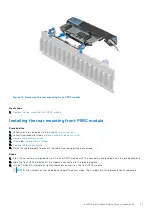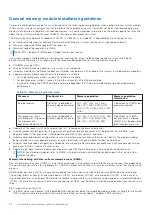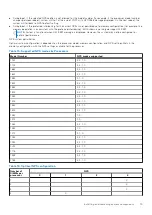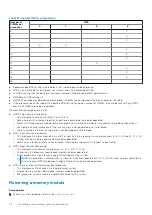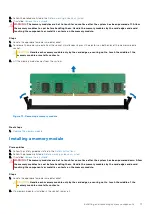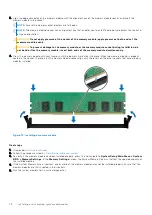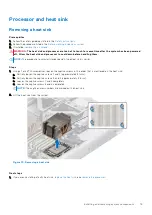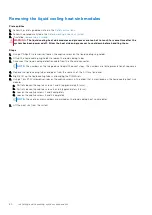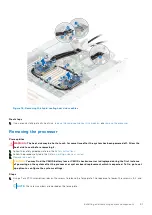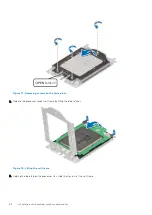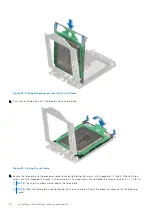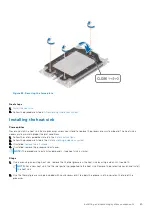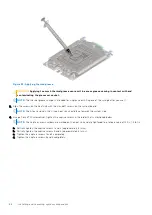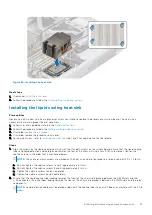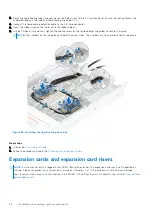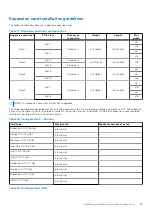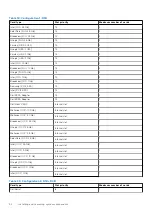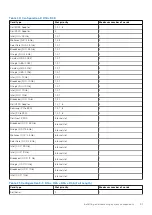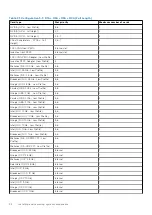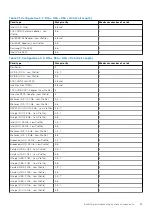3. Align the edge connector of the memory module with the alignment key of the memory module socket, and insert the
memory module in the socket.
NOTE:
Ensure the memory socket ejectors are fully open.
NOTE:
The memory module socket has an alignment key that enables you to install the memory module in the socket in
only one orientation.
CAUTION:
Do not apply pressure at the center of the memory module; apply pressure at both ends of the
memory module evenly.
CAUTION:
To prevent damage to the memory module or the memory module socket during installation, do
not bend or flex the memory module; insert both ends of the memory module simultaneously.
4. Press the memory module with your thumbs until the ejectors firmly click into place. When the memory module is properly
seated in the socket, the levers on the memory module socket align with the levers on the other sockets that have memory
modules installed.
Figure 74. Installing a memory module
Next steps
2. Follow the procedure listed in
After working inside your system
.
3. To verify if the memory module has been installed properly, press F2 and navigate to
System Setup Main Menu > System
BIOS > Memory Settings
. In the
Memory Settings
screen, the System Memory Size must reflect the updated capacity of
the installed memory.
4. If the System Memory Size is incorrect, one or more of the memory modules may not be installed properly. Ensure that the
memory modules are firmly seated in their sockets.
5. Run the system memory test in system diagnostics.
78
Installing and removing system components
Содержание E68S
Страница 19: ...Figure 14 Service information System overview 19 ...
Страница 28: ...Cable routing Figure 18 12x 3 5 inch Figure 19 8 x 3 5 inch 28 Installing and removing system components ...
Страница 30: ...Figure 22 24 x 2 5 inch with NVMe Figure 23 16 x 2 5 inch 30 Installing and removing system components ...
Страница 31: ...Figure 24 8 x 2 5 inch with NVMe Figure 25 8 x 2 5 inch with NVMe Installing and removing system components 31 ...