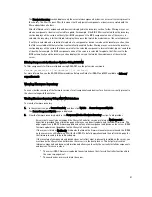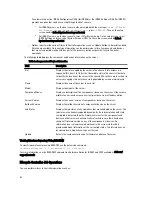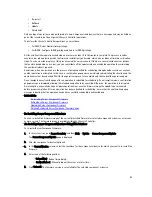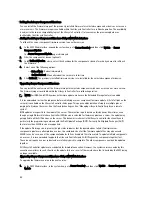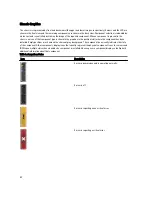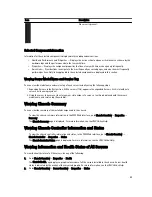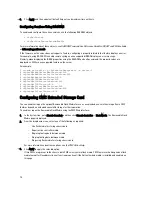The Servers Status page provides overviews of the servers in the chassis. For more information, see the
CMC
Online Help
.
Viewing Health Status and Information for Individual Server
To view health status for individual servers, do any of the following:
1.
Go to Chassis Overview
→
Properties
→
Health .
The Chassis Health page displays a graphical overview of all the servers installed in the chassis. Server health
status is indicated by the overlay of the server subgraphic. Move the cursor to hover over an individual server
subgraphic. A corresponding text hint or screen tip provides additional information for that server. Click the server
subgraphic to view the IOM information on the right. For more information, see the
CMC Online Help
.
2.
Go to Chassis Overview and expand Server Overview in the system tree. All the servers (1–16) appear in the
expanded list. Click the server (slot) you want to view.
The Server Status page (separate from the Servers Status page) provides the health status of the server in the
chassis and a launch point to the iDRAC Web interface, which is the firmware used to manage the server. For more
information, see the
CMC Online Help
.
NOTE: To use the iDRAC Web interface, you must have an iDRAC user name and password. For more
information about iDRAC and the using the iDRAC Web interface, see the
Integrated Dell Remote Access
Controller User’s Guide
.
Viewing Storage Array Status
To view health status for storage servers, do any of the following:
1.
Go to Chassis Overview
→
Properties
→
Health .
The Chassis Health page displays a graphical overview of all the servers installed in the chassis. Server health
status is indicated by the overlay of the server subgraphic. Move the cursor to hover over an individual server
subgraphic. A corresponding text hint or screen tip provides additional information for that server. Click the server
subgraphic to view the IOM information on the right. For more information, see the
CMC Online Help
.
2.
Go to Chassis Overview and expand Server Overview in the system tree. All the slots (1–16) appear in the expanded
list. Click the slot where the storage array is inserted.
The Storage Array Status page provides the health status and properties of the storage array. For more information,
see the
CMC Online Help
.
Viewing Information and Health Status of All IOMs
To view health status of the IOMs, in the CMC Web interface, do any of the following:
1.
Go to Chassis Overview
→
Properties
→
Health .
The Chassis Health page is displayed. The lower section of Chassis Graphics depicts the rear view of the chassis
and contains the health status for the IOMs. IOM health status is indicated by the overlay of the IOM subgraphic.
Move the cursor to hover over the individual IOM subgraphic. The text hint provides additional information on that
IOM. Click the IOM subgraphic to view the IOM information on the right.
2.
Go to Chassis Overview
→
I/O Module Overview
→
Properties
→
Status.
The I/O Module Status page provides overviews of all IOMs associated with the chassis. For more information, see
the
CMC Online Help
.
60
Содержание Chassis Management Controller
Страница 1: ...Dell Chassis Management Controller Firmware Version 4 3 User s Guide ...
Страница 42: ...42 ...
Страница 56: ...56 ...
Страница 84: ...84 ...
Страница 98: ...98 ...
Страница 104: ...104 ...
Страница 130: ...130 ...
Страница 136: ...136 ...
Страница 200: ...200 ...
Страница 214: ...214 ...