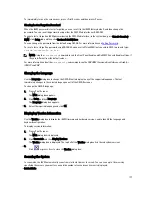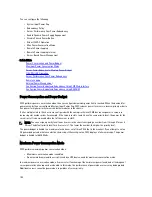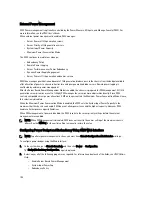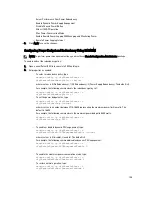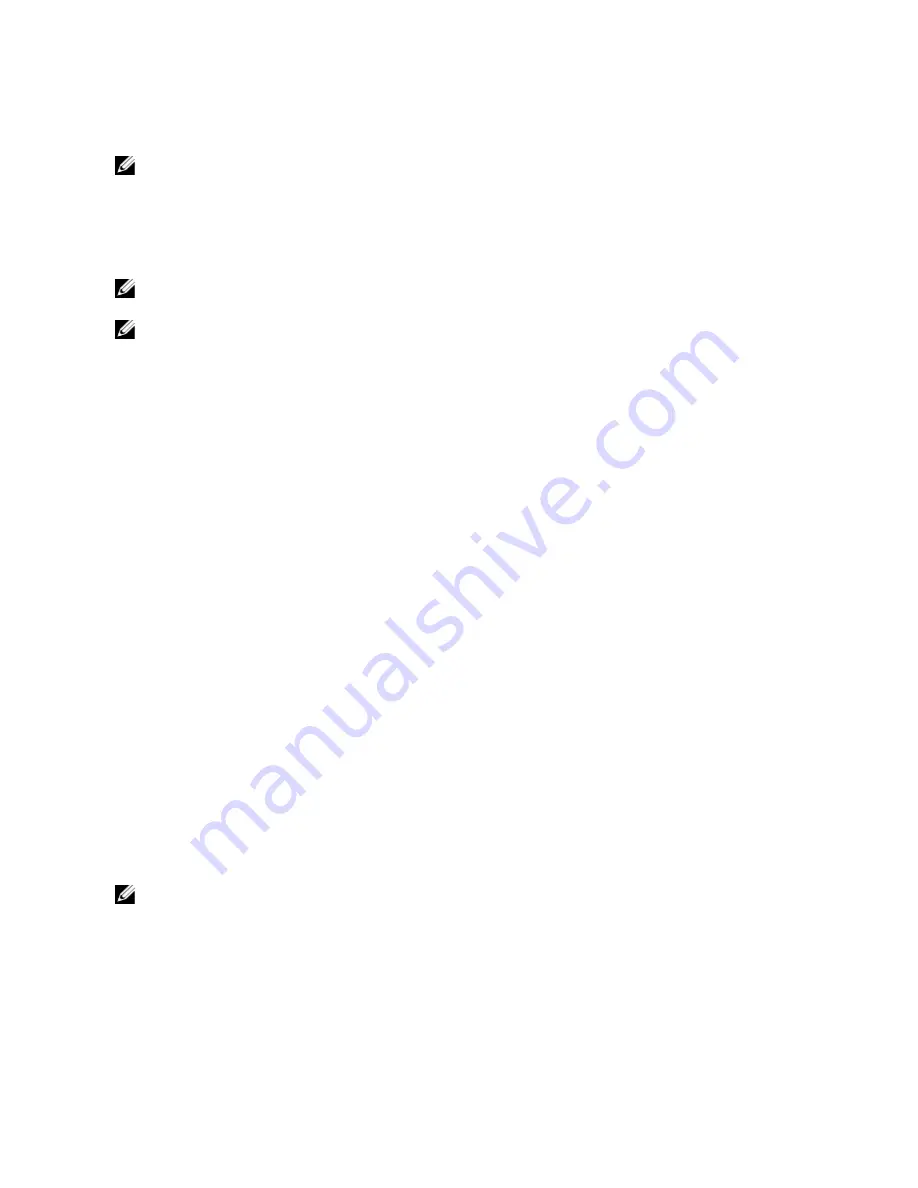
to accommodate the higher priority servers. Therefore, after the available power for allocation is exhausted, then CMC
reclaims power from lower or equal priority servers until they are at their minimum power level.
NOTE: I/O modules, fans, and iKVM (if present) are given the highest priority. CMC reclaims power only from lower
priority devices to meet the power needs of a higher priority module or server.
Assigning Priority Levels to Servers
Server priority levels determine which servers the CMC draws power from when additional power is required.
NOTE: The priority you assign to a server is linked to its slot and not to the server itself. If you move the server to a
new slot, you must re-configure the priority for the new slot location.
NOTE: To perform power management actions, you must have Chassis Configuration Administrator privilege.
Assigning Priority Levels to Servers Using CMC Web Interface
To assign priority levels using the CMC Web interface:
1.
In the system tree go to Server Overview, and then click Power
→
Priority.
The Server Priority page lists all the servers in the chassis.
2.
Select a priority level (1–9, where 1 is the highest priority) for one, multiple, or all servers. The default value is 1. You
can assign the same priority level to multiple servers.
3.
Click Apply to save your changes.
Assigning Priority Levels to Servers Using RACADM
Open a serial/Telnet/SSH text console to CMC, log in, and type:
racadm config -g cfgServerInfo -o cfgServerPriority -i <
slot number
> <
priority
level
>
where <
slot number
> (1–16) refers to the location of the server, and <
priority level
> is a value between 1–9
For example, to set the priority level to 1 for the server in slot 5, type the following command:
racadm config -g cfgServerInfo -o cfgServerPriority -i 5 1
Viewing Power Consumption Status
CMC provides the actual input power consumption for the entire system.
Viewing Power Consumption Status Using CMC Web Interface
To view power consumption status using the CMC Web interface, in the system tree go to Chassis Overview and click
Power
→
Power Monitoring . The Power Monitoring page displays the power health, system power status, real-time
power statistics, and real-time energy statistics. For more information, see the
CMC Online Help
.
NOTE: You can also view the power redundancy status under Power Supplies in the System tree
→
Status tab .
Viewing Power Consumption Status Using RACADM
To view power consumption status using RACADM:
Open a serial/Telnet/SSH text console to CMC, log in, and type:
racadm getpminfo
188
Содержание Chassis Management Controller
Страница 1: ...Dell Chassis Management Controller Firmware Version 4 3 User s Guide ...
Страница 42: ...42 ...
Страница 56: ...56 ...
Страница 84: ...84 ...
Страница 98: ...98 ...
Страница 104: ...104 ...
Страница 130: ...130 ...
Страница 136: ...136 ...
Страница 200: ...200 ...
Страница 214: ...214 ...