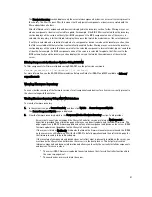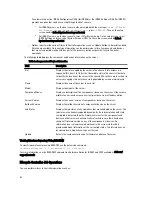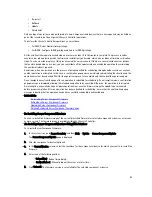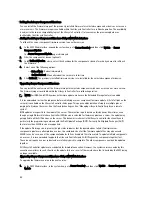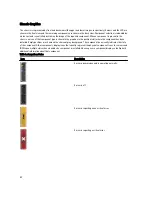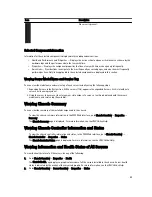To automate this action, iDRAC Configuration Utility (for iDRAC6) or the iDRAC Settings Utility (for iDRAC7)
provides an option that can be accessed through the boot console:
* For iDRAC6 servers, on the boot console, when prompted with the message
Press <CTRL-E>
for Remote Access Setup within 5 sec.
, press
<CTRL-E>
. Then, on the setup
screen, enable Collect System Inventory on Restart.
* For iDRAC7 servers, on the boot console, select F2 for System Setup. On the setup screen, select
iDRAC Settings, and then select System Services (USC). On the setup screen, enable Collect
System Inventory on Restart.
– Options to perform the various Lifecycle Controller operations such as Update, Rollback, Reinstall, and Job
Deletion are available. Only one type of operation can be performed at a time. Components and devices
that are not supported may be listed as part of the inventory, but do not permit Lifecycle Controller
operations.
The following table displays the component and devices information on the server:
Table 8. : Component and Devices Information
Field
Description
Slot
Displays the slot occupied by the server in the chassis. Slot numbers are
sequential IDs, from 1 to 16 (for the 16 available slots in the chassis), that help
to identify the location of the server in the chassis. When there are less than 16
servers occupying slots, only those slots populated by servers are displayed.
Name
Displays the name of the server in each slot.
Model
Displays the model of the server.
Component/Device
Displays a description of the component or device on the server. If the column
width is too narrow the mouse-over tool provides a view of the description.
Current Version
Displays the current version of component or device on the server.
Rollback Version
Displays the rollback version of component or device on the server.
Job Status
Displays the job status of any operations that are scheduled on the server. The
job status is continuously updated dynamically. If a job completion with state
completed is detected, then the firmware versions for the components and
devices on that server are automatically refreshed in case there has been a
change of firmware version on any of the components or devices. An
information icon is also presented adjacent to the current state, which
provides additional information of the current job status. This information can
be viewed by clicking or hovering over the icon.
Update
Selects the component or device for firmware update on the server.
Viewing Firmware Inventory Using RACADM
To view Firmware Inventory using RACADM, use the getversion command:
racadm getversion -l [-m <module>] [-f <filter>]
For more information, see the RACADM Command Line Reference Guide for iDRAC7 and CMC available at dell.com/
support/manuals.
Lifecycle Controller Job Operations
You can perform Lifecycle Controller operations such as:
52
Содержание Chassis Management Controller
Страница 1: ...Dell Chassis Management Controller Firmware Version 4 3 User s Guide ...
Страница 42: ...42 ...
Страница 56: ...56 ...
Страница 84: ...84 ...
Страница 98: ...98 ...
Страница 104: ...104 ...
Страница 130: ...130 ...
Страница 136: ...136 ...
Страница 200: ...200 ...
Страница 214: ...214 ...