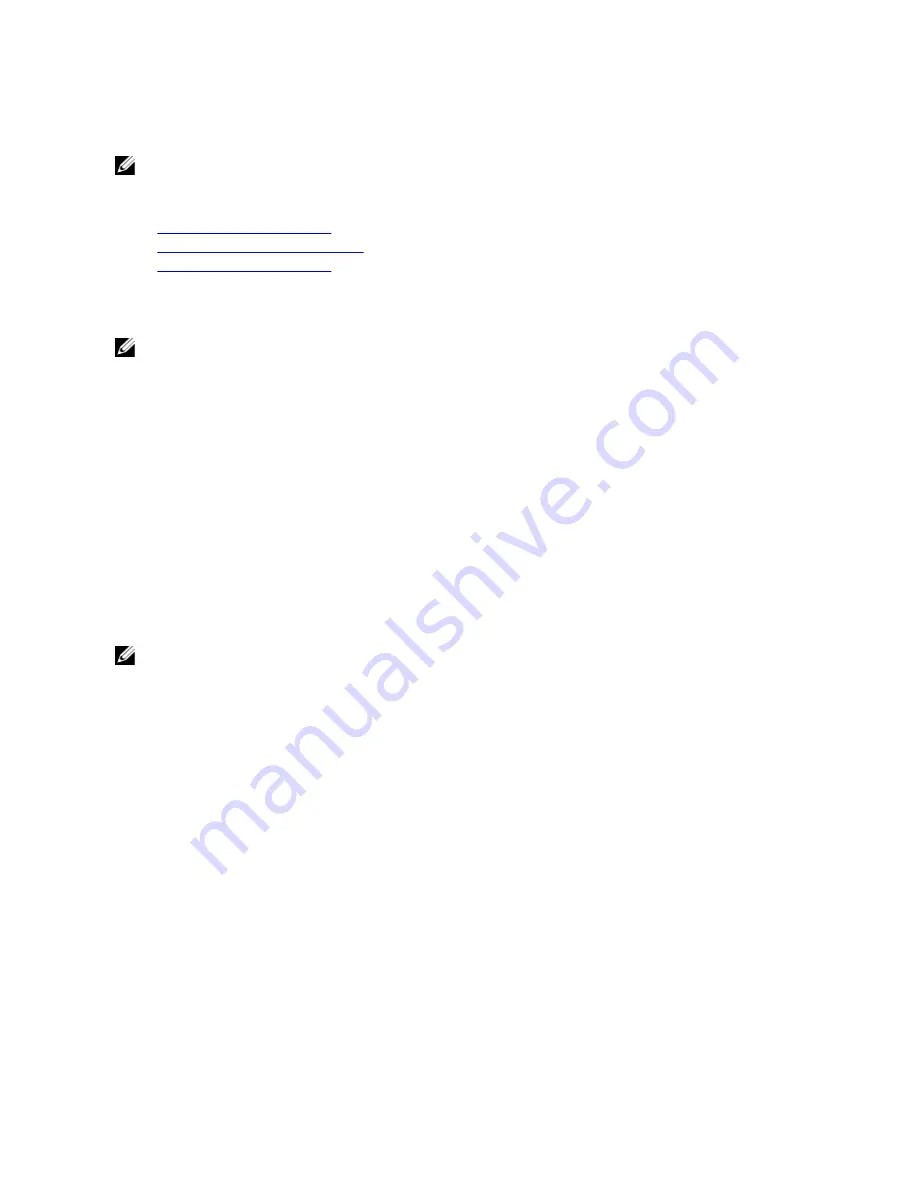
and provides greater redundancy. The daisy-chain connection type uses fewer ports on the management network but
introduces dependencies between CMCs, reducing the redundancy of the system.
NOTE: Failure to cable CMC properly in a redundant configuration can cause loss of management and create
broadcast storms.
Related Links
Basic CMC Network Connection
Daisy chain CMC Network Connection
Configuring Initial CMC Network
Configuring Initial CMC Network
NOTE: Changing your CMC Network settings may disconnect your current network connection.
You can perform the initial network configuration of CMC before or after CMC has an IP address. If you configure CMC’s
initial network settings before you have an IP address, you can use either of the following interfaces:
•
The LCD panel on the front of the chassis
•
Dell CMC serial console
If you configure initial network settings after the CMC has an IP address, you can use any of the following interfaces:
•
Command line interfaces (CLIs) such as a serial console, Telnet, SSH, or the Dell CMC Console through iKVM
•
Remote RACADM
•
CMC Web interface
The CMC supports both IPv4 and IPv6 addressing modes. The configuration settings for IPv4 and IPv6 are independent
of one another.
Configuring CMC Network Using LCD Panel Interface
NOTE: The option to configure CMC using the LCD panel is available only until CMC is deployed or the default
password is changed. If the password is not changed, the LCD can continue to be used to reconfigure the CMC
causing a possible security risk.
The LCD panel is located on the bottom left corner on the front of the chassis.
To set up a network using the LCD panel interface:
1. Press the chassis power button to turn it on.
The LCD screen displays a series of initialization screens as it powers up. When it is ready, the Language Setup
screen is displayed.
2. Select the language using the arrow buttons, press the center button to select the Accept/Yes, and press the
center button again.
The Enclosure screen displays the following question: Configure Enclosure?
– Press the center button to continue to CMC Network Settings screen. See step 4.
– To exit the Configure Enclosure menu, select the NO icon and press the center button. See step 9.
3. Press the center button to continue to CMC Network Settings screen.
4. Select the network speed (10Mbps, 100Mbps, Auto (1 Gbps)) using the down arrow button.
The Network Speed setting must match your network configuration for effective network throughput. Setting the
Network Speed lower than the speed of your network configuration increases bandwidth consumption and slows
network communication. Determine whether your network supports the above network speeds and set it
28
Содержание Chassis Management Controller
Страница 1: ...Dell Chassis Management Controller Firmware Version 4 3 User s Guide ...
Страница 42: ...42 ...
Страница 56: ...56 ...
Страница 84: ...84 ...
Страница 98: ...98 ...
Страница 104: ...104 ...
Страница 130: ...130 ...
Страница 136: ...136 ...
Страница 200: ...200 ...
Страница 214: ...214 ...






























