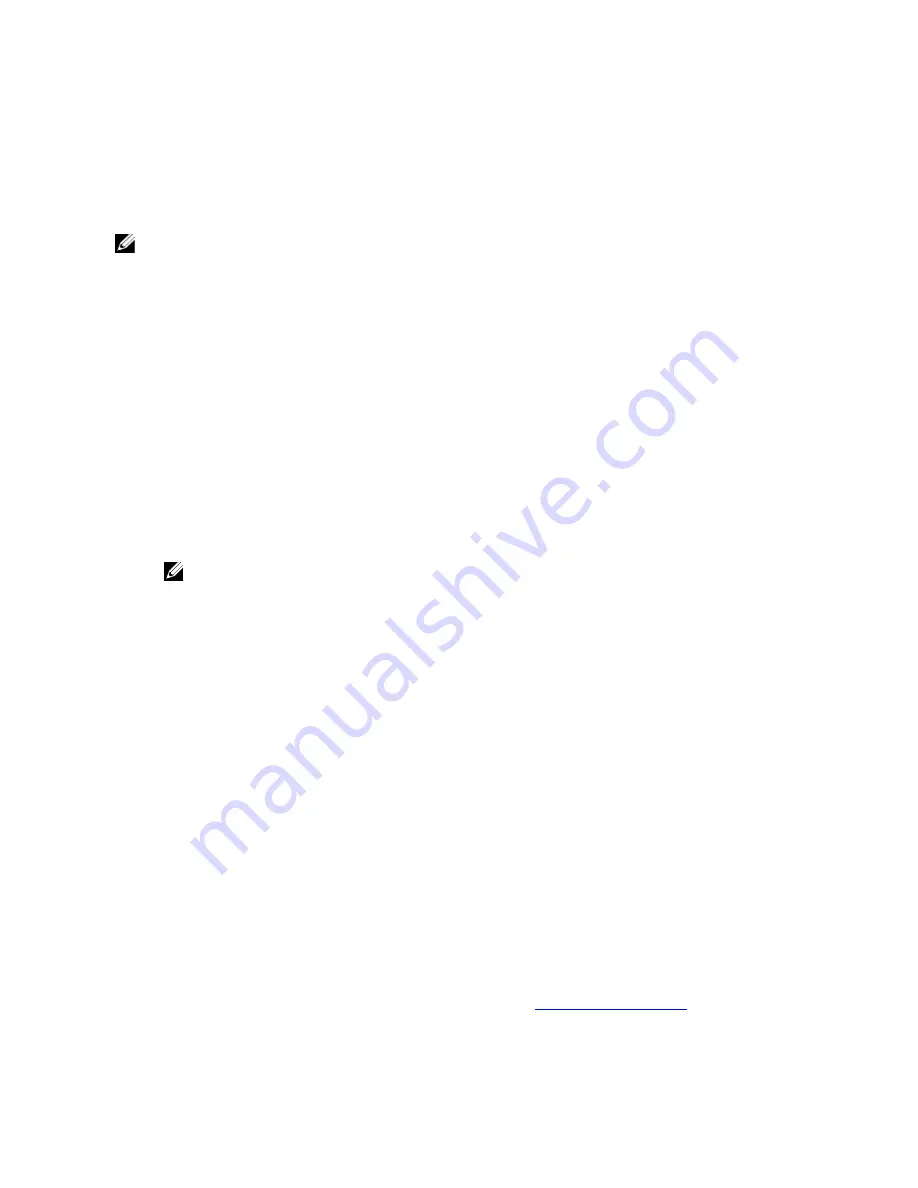
Troubleshooting Non-responsive CMC
If you cannot log in to CMC using any of the interfaces (the Web interface, Telnet, SSH, remote RACADM, or serial), you
can verify the CMC functionality observing the LEDs on CMC, obtaining recovery information using the DB-9 serial port,
or recovering the CMC firmware image.
NOTE: It is not possible to log in to the standby CMC using a serial console.
Observing LEDs to Isolate the Problem
Facing the front of CMC as it is installed in the chassis, there are two LEDs on the left side of the card:
•
Top LED — The top green LED indicates power. If it is not on:
– Verify that you have AC present to at least one power supply.
– Verify that the CMC card is seated properly. You can release or pull the ejector handle, remove CMC,
reinstall CMC making sure the board is inserted all the way and the latch closes correctly.
•
Bottom LED — The bottom LED is multi-colored. When CMC is active and running, and there are no problems,
the bottom LED is blue. If it is amber, a fault was detected. The fault may be caused by any of the following three
events:
– A core failure. In this case, the CMC board must be replaced.
– A self-test failure. In this case, the CMC board must be replaced.
– An image corruption. In this case, upload the CMC firmware image to recover the CMC.
NOTE: A normal CMC boot or reset takes over a minute to fully boot into its operating system and be
available for login. The blue LED is enabled on the active CMC. In a redundant, two-CMC configuration,
only the top green LED is enabled on the standby CMC.
Obtain Recovery Information From DB-9 Serial Port
If the bottom LED is amber, recovery information is available from the DB-9 serial port located on the front of CMC.
To obtain recovery information:
1.
Install a NULL modem cable between CMC and a client machine.
2.
Open a terminal emulator of your choice (such as HyperTerminal or Minicom). Set up: 8 bits, no parity, no flow
control, baud rate 115200.
A core memory failure displays an error message every 5 seconds.
3.
Press <Enter>.
If a recovery prompt appears, additional information is available. The prompt indicates the CMC slot number and
failure type.
To display failure reason and syntax for a few commands, type
recover
and then press <Enter>.
Sample prompts:
recover1[self test] CMC 1 self test failure
recover2[Bad FW images] CMC2 has corrupted images
– If the prompt indicates a self test failure, there are no serviceable components on CMC. CMC is bad and
must be returned to Dell.
– If the prompt indicates Bad FW Images, then follow the steps in
Recovering Firmware Image
to fix the
problem.
210
Содержание Chassis Management Controller
Страница 1: ...Dell Chassis Management Controller Firmware Version 4 3 User s Guide ...
Страница 42: ...42 ...
Страница 56: ...56 ...
Страница 84: ...84 ...
Страница 98: ...98 ...
Страница 104: ...104 ...
Страница 130: ...130 ...
Страница 136: ...136 ...
Страница 200: ...200 ...
Страница 214: ...214 ...