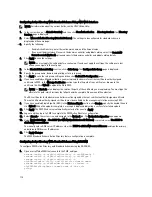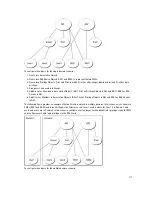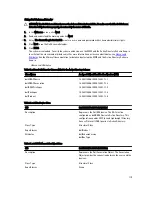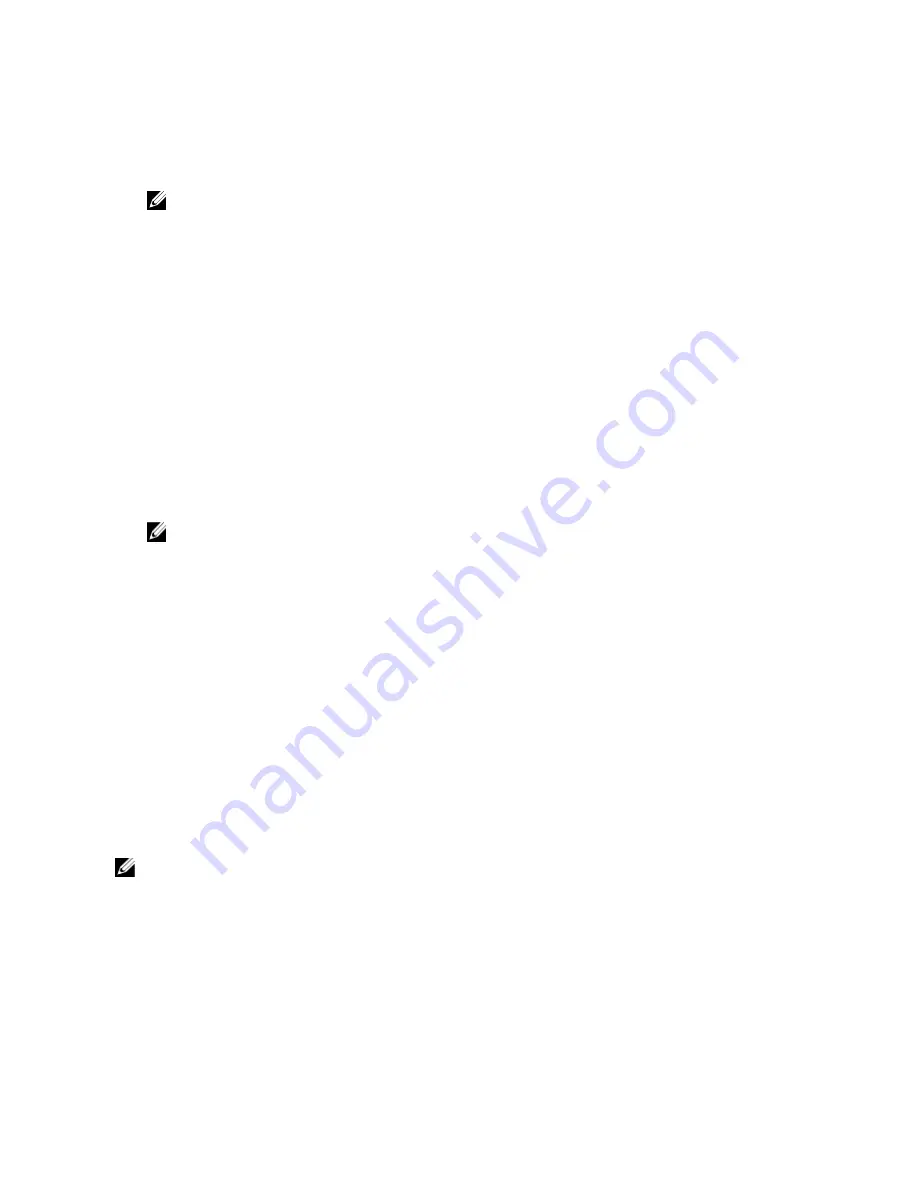
1.
In the system tree, go to Chassis Overview, and then click User Authentication
→
Directory Services
.
2.
Select Generic LDAP. The settings to be configured for standard schema is displayed on the same page.
3.
Specify the following:
NOTE: For information about the various fields, see the
CMC Online Help
.
– Common Settings
– Server to use with LDAP:
* Static server — Specify the FQDN or IP address and the LDAP port number.
* DNS server — Specify the DNS server to retrieve a list of LDAP servers by looking up their SRV
record within the DNS.
The following DNS query is performed for SRV records:
_[Service Name]._tcp.[Search Domain]
where <
Search Domain
> is the root level domain to use within the query and <
Service
Name
> is the service name to use within the query.
For example:
_ldap._tcp.dell.com
where
ldap
is the service name and
dell.com
is the search domain.
4.
Click Apply to save the settings.
NOTE: You must apply the settings before continuing. If you do not apply the settings, the settings are lost
when you navigate to the next page.
5.
In the Group Settings section, click a Role Group. The Configure LDAP Role Group page is displayed.
6.
Specify the group domain name and privileges for the role group.
7.
Click Apply to save the role group settings, click Go Back To Configuration page, and then select Generic LDAP.
8.
If you have selected Certificate Validation Enabled option, then in the Manage Certificates section, specify the CA
certificate to validate the LDAP server certificate during SSL handshake and click Upload. The certificate is
uploaded to CMC and the details are displayed.
9.
Click Apply. The generic LDAP directory service is configured.
Configuring Generic LDAP Directory Service Using RACADM
To configure the LDAP directory service, use the objects in
cfgLdap
and
cfgLdapRoleGroup
RACADM groups.
There are many options to configure LDAP logins. In most of the cases, some options can be used with their default
settings.
NOTE: It is highly recommended to use the racadm
testfeature -f LDAP
command to test the LDAP
settings for first time setups. This feature supports both IPv4 and IPv6.
The required property changes include enabling LDAP logins, setting the server FQDN or IP, and configuring the base
DN of the LDAP server.
•
$ racadm config -g cfgLDAP -o cfgLDAPEnable 1
•
$ racadm config -g cfgLDAP -o cfgLDAPServer 192.168.0.1
•
$ racadm config -g cfgLDAP -o cfgLDAPBaseDN dc=
company,dc=com
128
Содержание Chassis Management Controller
Страница 1: ...Dell Chassis Management Controller Firmware Version 4 3 User s Guide ...
Страница 42: ...42 ...
Страница 56: ...56 ...
Страница 84: ...84 ...
Страница 98: ...98 ...
Страница 104: ...104 ...
Страница 130: ...130 ...
Страница 136: ...136 ...
Страница 200: ...200 ...
Страница 214: ...214 ...