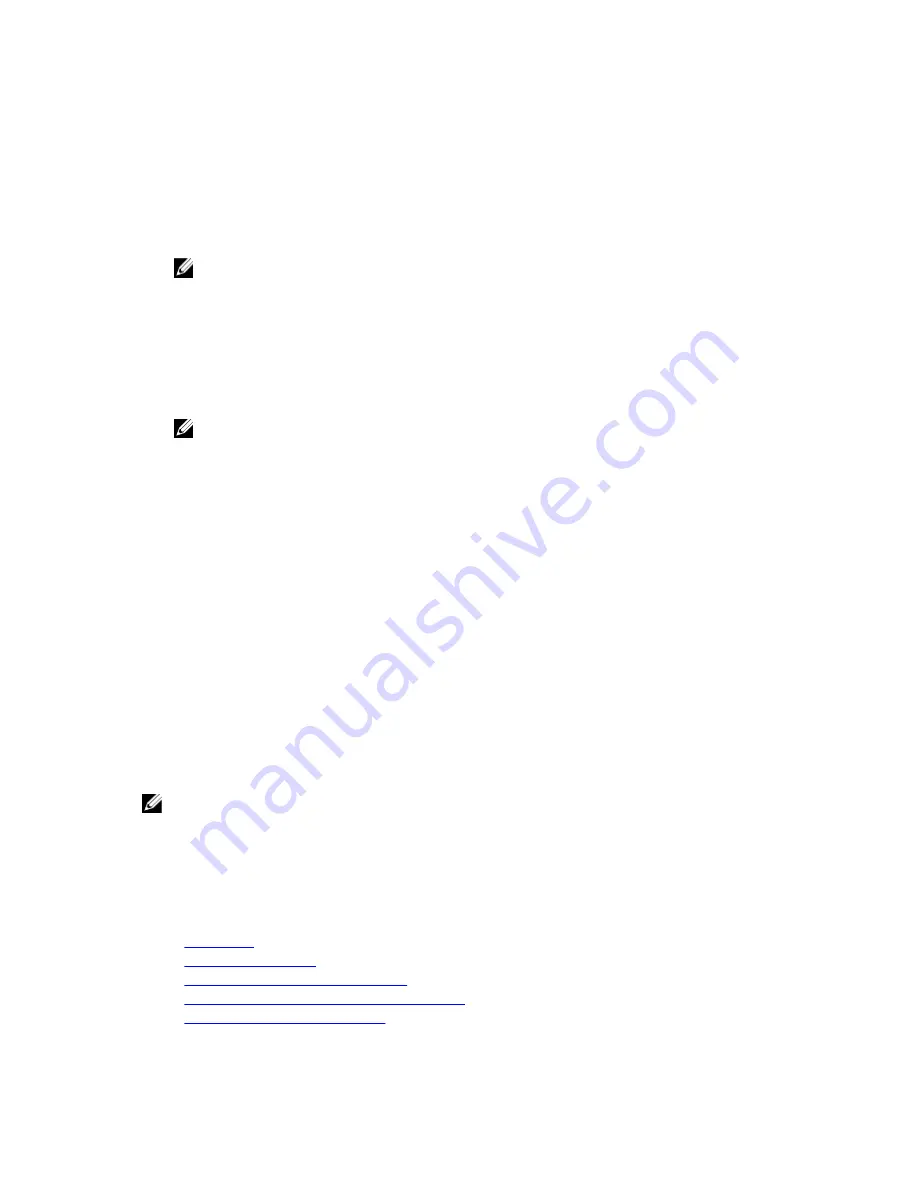
Installing RACADM on a Linux Management Station
1.
Log in as root to the system running a supported Red Hat Enterprise Linux or SUSE Linux Enterprise Server
operating system where you want to install the managed system components.
2.
Insert the
Dell Systems Management Tools and Documentation DVD
into the DVD drive.
3.
To mount the DVD to a required location, use the mount command or a similar command.
NOTE: On the Red Hat Enterprise Linux 5 operating system, DVDs are auto-mounted with the
-noexec
mount
option. This option does not allow you to run any executable from the DVD. You need to mount the
DVD-ROM manually and then run the executables.
4.
Navigate to the SYSMGMT/ManagementStation/linux/rac directory. To install the RAC software, type the following
command:
rpm -ivh *.rpm
5.
For help on the RACADM command, type
racadm help
after you run the previous commands. For more
information about RACADM, see
RACADM Command Line Reference Guide for iDRAC7 and CMC
.
NOTE: When using the RACADM remote capability, you must have write permission on the folders where you
are using the RACADM subcommands involving file operations, for example:
racadm getconfig -f
<file name>
Uninstalling RACADM From a Linux Management Station
1.
Log on as root to the system where you want to uninstall the management station features.
2.
Use the following rpm query command to determine which version of the DRAC Tools is installed:
rpm -qa | grep mgmtst-racadm
3.
Verify the package version to be uninstalled and uninstall the feature by using the rpm
-e `rpm -qa | grep
mgmtst-racadm
command.
Configuring Web Browser
You can configure and manage CMC, servers, and modules installed in the chassis through a Web browser. See the
Supported Browsers
section in the
Readme
at dell.com/support/manuals.
The CMC and the management station where you use your browser must be on the same network, which is called the
management network
. Depending on your security requirements, the management network can be an isolated, highly
secure network.
NOTE: Make sure that the security measures on the management network, such as firewalls and proxy servers, do
not prevent your Web browser from accessing CMC.
Some browser features can interfere with connectivity or performance, especially if the management network does not
have a route to the Internet. If your management station is running a Windows operating system, some Internet Explorer
settings can interfere with connectivity even though you use a command line interface to access the management
network.
Related Links
Proxy Server
Microsoft Phishing Filter
Certificate Revocation List (CRL) Fetching
Downloading Files From CMC With Internet Explorer
Allow Animations in Internet Explorer
25
Содержание Chassis Management Controller
Страница 1: ...Dell Chassis Management Controller Firmware Version 4 3 User s Guide ...
Страница 42: ...42 ...
Страница 56: ...56 ...
Страница 84: ...84 ...
Страница 98: ...98 ...
Страница 104: ...104 ...
Страница 130: ...130 ...
Страница 136: ...136 ...
Страница 200: ...200 ...
Страница 214: ...214 ...






























