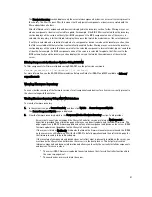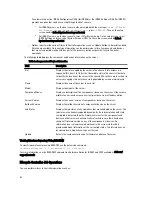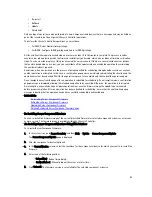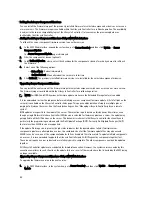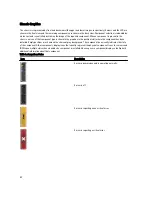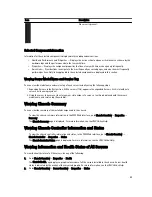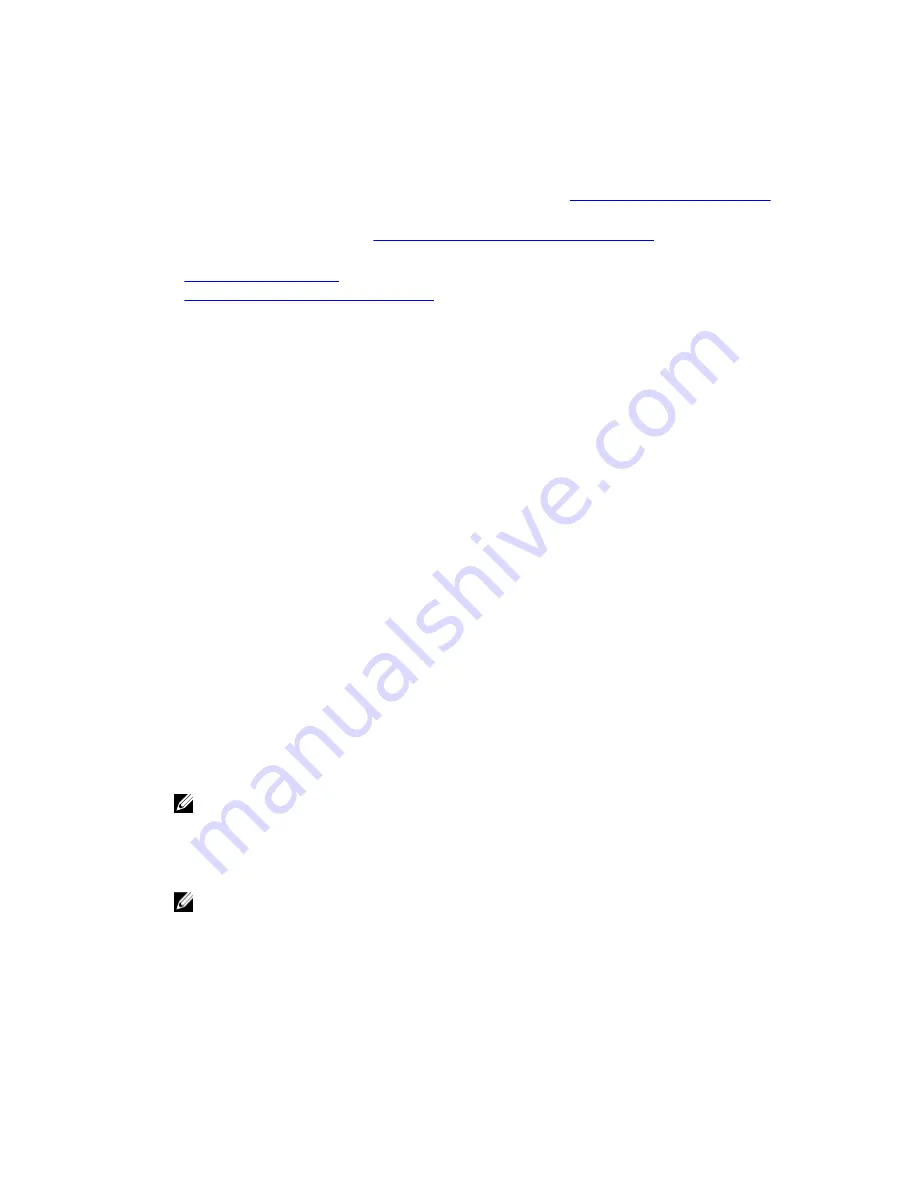
To avoid disconnecting other users during a reset, notify authorized users who may log in to CMC and check for active
sessions in the Sessions page. To open the Sessions page, select Chassis in the tree, click the Network tab, and then
click the Sessions subtab.
When transferring files to and from CMC, the file transfer icon spins during the transfer. If your icon is animated, make
sure that your browser is configured to allow animations. For instructions, see
Allow Animations in Internet Explorer
.
If you experience problems downloading files from CMC using Internet Explorer, enable the Do not save encrypted
pages to disk option. For instructions, see
Downloading Files From CMC With Internet Explorer
.
Related Links
Downloading CMC Firmware
Viewing Currently Installed Firmware Versions
Updating CMC Firmware Using Web Interface
To update the CMC firmware using the CMC Web interface:
1.
Go to any of the following pages:
– Chassis Overview
→
Update
– Chassis Overview
→
Chassis Controller
→
Update
– Chassis Overview
→
I/O Module Overview
→
Update
– Chassis Overview
→
iKVM
→
Update
The Firmware Update page is displayed.
2.
In the CMC Firmware section, select the checkbox(s) in the Update Targets column for the CMC or CMCs (if
standby CMC is present) you want to update the firmware and click Apply CMC Update.
3.
In the Firmware Image field, enter the path to the firmware image file on the management station or shared
network, or click Browse to navigate to the file location. The default CMC firmware image name is
firmimg.cmc
.
4.
Click Begin Firmware Update and then click Yes to continue. The Firmware Update Progress section provides
firmware update status information. A status indicator displays on the page while the image file uploads. File
transfer time varies based on connection speed. When the internal update process begins, the page automatically
refreshes and the Firmware update timer is displayed.
5.
Additional instructions:
– Do not click the Refresh icon or navigate to another page during the file transfer.
– To cancel the process, click Cancel File Transfer and Update. This option is available only during file
transfer.
– The Update State field displays the firmware update status.
NOTE: The update may take several minutes for CMC.
6.
For a standby CMC, when the update is complete the Update State field displays Done. For an active CMC, during
the final phases of the firmware update process, the browser session and connection with CMC is lost temporarily
as the active CMC is taken offline. You must log in again after a few minutes, when the active CMC has rebooted.
After CMC resets, the new firmware is displayed on the Firmware Update page.
NOTE: After the firmware update, clear the Web browser cache. For instructions on how to clear the browser
cache, see your Web browser’s online help.
Updating CMC Firmware Using RACADM
To update CMC firmware using RACADM, use the fwupdate subcommand For more information, see
RACADM Command
Line Reference Guide for iDRAC7 and CMC
.
45
Содержание Chassis Management Controller
Страница 1: ...Dell Chassis Management Controller Firmware Version 4 3 User s Guide ...
Страница 42: ...42 ...
Страница 56: ...56 ...
Страница 84: ...84 ...
Страница 98: ...98 ...
Страница 104: ...104 ...
Страница 130: ...130 ...
Страница 136: ...136 ...
Страница 200: ...200 ...
Страница 214: ...214 ...