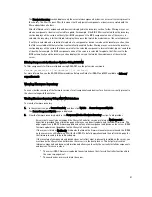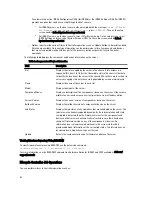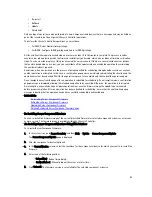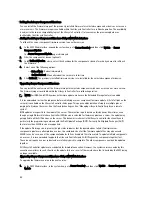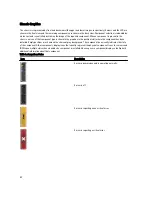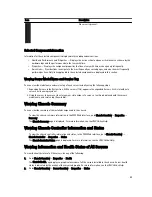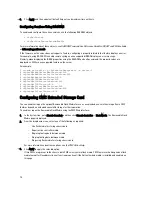Chassis Graphics
The chassis is represented by front and back views (the upper and lower images, respectively). Servers and the LCD are
shown in the front view and the remaining components are shown in the back view. Component selection is indicated by
a blue cast and is controlled by clicking the image of the required component. When a component is present in the
chassis, an icon of that component type is shown in the graphics in the position (slot) where the component has been
installed. Empty positions are shown with a charcoal gray background. The component icon visually indicates the state
of the component. Other components display icons that visually represent the physical component. Icons for servers and
IOMs span multiple slots when a double size component is installed. Hovering over a component displays a tooltip with
additional information about that component.
Table 9. : Server Icon States
Icon
Description
Server is powered on and is operating normally.
Server is off.
Server is reporting a non-critical error.
Server is reporting a critical error.
58
Содержание Chassis Management Controller
Страница 1: ...Dell Chassis Management Controller Firmware Version 4 3 User s Guide ...
Страница 42: ...42 ...
Страница 56: ...56 ...
Страница 84: ...84 ...
Страница 98: ...98 ...
Страница 104: ...104 ...
Страница 130: ...130 ...
Страница 136: ...136 ...
Страница 200: ...200 ...
Страница 214: ...214 ...