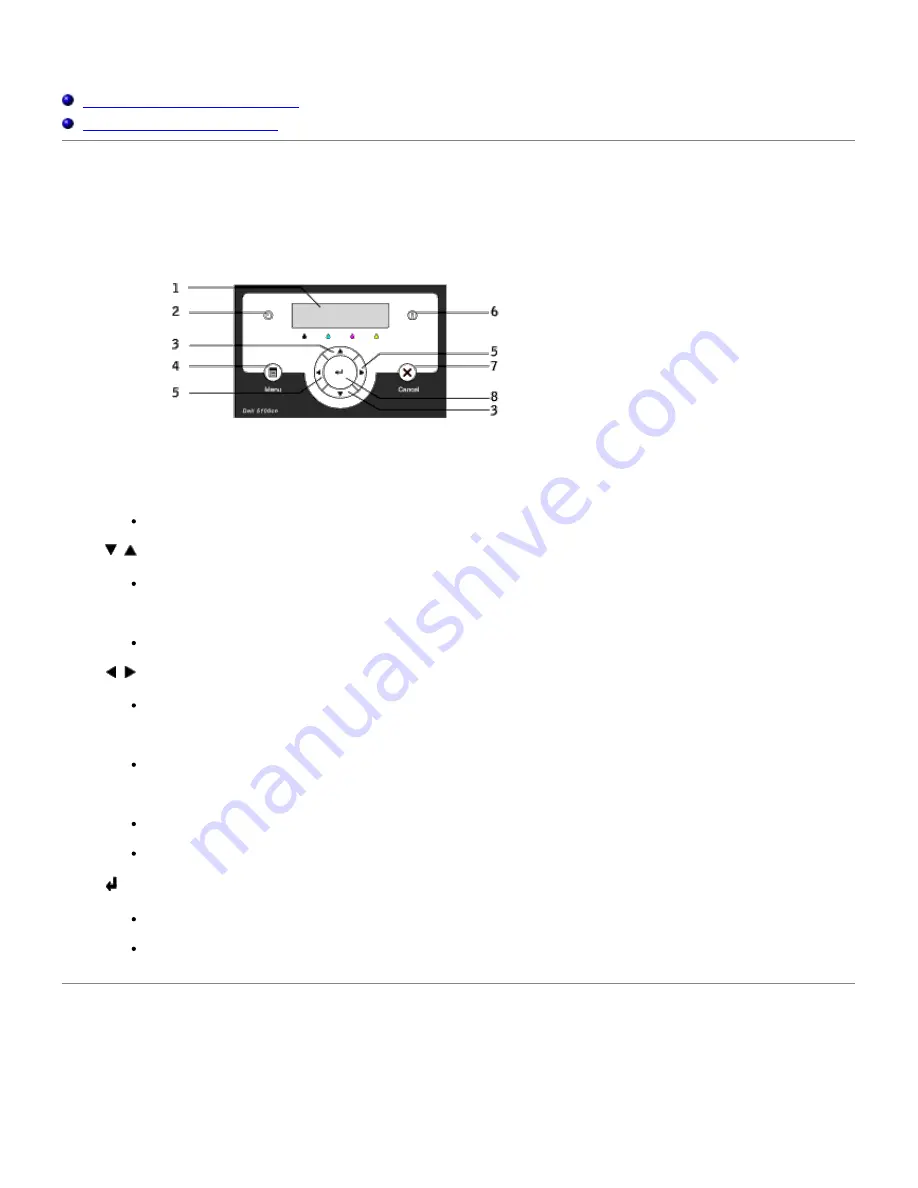
Operator Panel
Using the Operator Panel Buttons
Printing a Panel Settings Page
Using the Operator Panel Buttons
The printer operator panel has a 2-line by 16-character liquid crystal display (LCD), seven buttons, and two indicators
that flash when the printer is ready to print, and when a error occurs.
1. LCD display
2. Ready indicator
Displays green when the printer is ready. Blinks when data is being received.
3.
buttons
In the Menu mode, displays menus or items in order.
4. Menu button
Toggles between the Menu mode and the Print mode.
5.
buttons
In the Menu mode, selects different submenus. Also selects setting values.
6. Error indicator
Displays red when an error has occurred. Blinks when an irrecoverable error has occurred.
7. Cancel button
In the Menu mode, exits to the Print mode.
Cancels current print job.
8.
button
In the Menu mode, selects the currently displayed menu or item.
In the Print mode, outputs data in the printer.
Printing a Panel Settings Page
The Panel Settings page shows current settings for the operator panel menus.
1. Press
Menu
.
Содержание 5100cn
Страница 37: ......
Страница 41: ...7 Close the front cover ...
Страница 73: ......
Страница 89: ......
Страница 155: ...5 Close the front cover 6 Insert the trays into the printer Push the trays in until they stop ...
Страница 156: ......
Страница 194: ......
Страница 226: ...9 Reattach the paper tray cover to the back of the printer ...
Страница 230: ......
















































