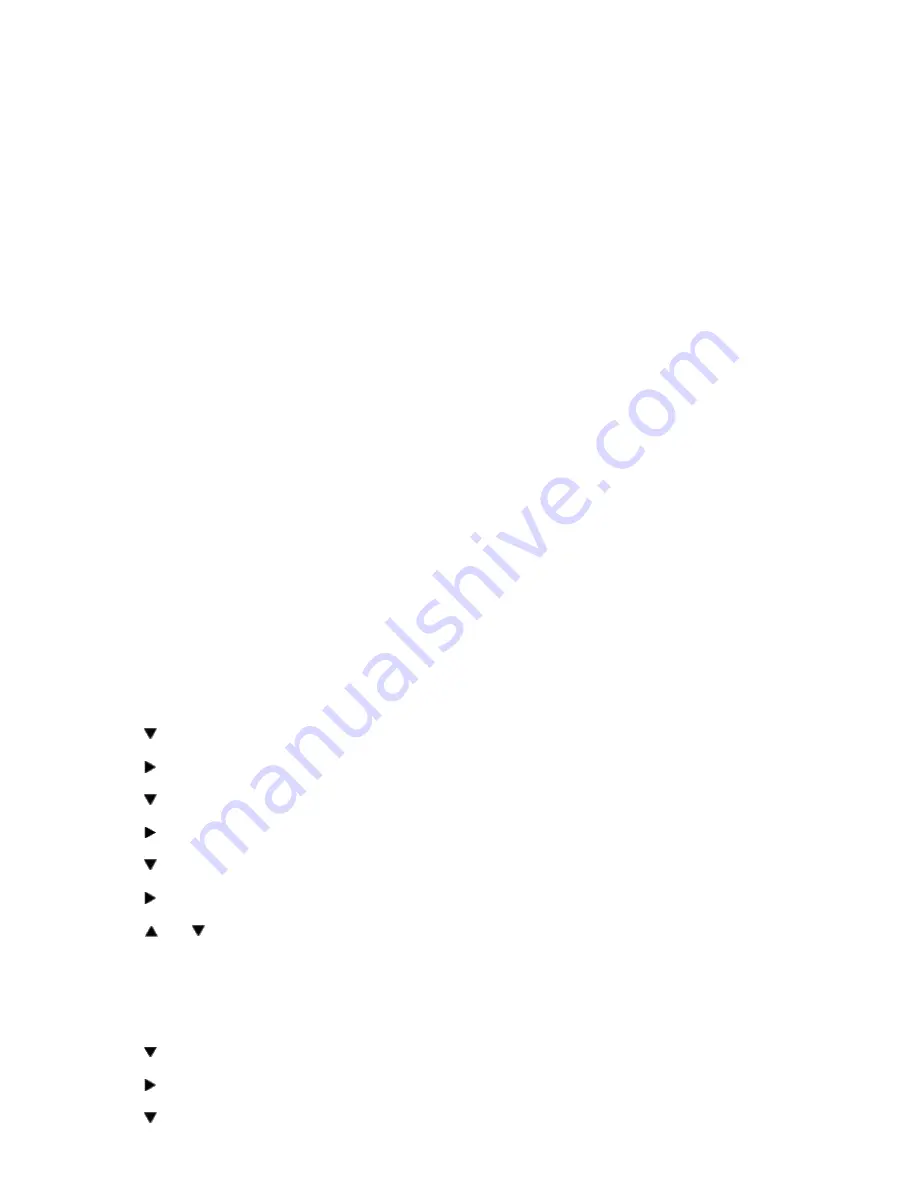
26. Open up Word and create a new document.
27. Go to
File
®
.
28. Select the
Dell Color Laser Printer
from the printers list
29. Click the
Properties
button to the right.
30. This brings up Driver Properties.
31. Click on the
Paper Tray
Tab.
32. Change the Paper Source to
MPF
.
33. Click the
Paper
Tab.
34. Select in
paper size
,
Transparency
.
35. Select for
Output Size
,
Same as Paper Size
.
36. Click
OK
.
37. Click
Close
.
38. Now the printer driver is setup correctly.
39. Now go to
File
®
Page Setup
.
40. Click the
Paper
Tab.
41. Change Paper Size to Legal.
42. Change the Paper source settings BOTH to "DEFAULT TRAY AS PER PRINTER".
43. Click
OK
.
44. Type in some gibberish in the body of the document and click Print!
Setup Paper Size
1. Start Here
2. On the printer press
MENU
.
3. Press to get to
Tray Settings
.
4. Press to select
Tray Settings
.
5. Press to get to
Paper Size
.
6. Press to select
Paper Size
.
7. Press to get to
MPF
.
8. Press to select
MPF
.
9. Using and , select the appropriate paper size (Letter).
10. Press the middle button,
SELECT
, once Letter is displayed on the lower line, this puts a * by it.
11. Now we have the MPF Size set to Letter.
12. Now press
MENU
to get back to
Tray Settings/Paper Size
.
13. Press to get to
Paper Type
.
14. Press to select
Paper Type
.
15. Press to get to
MPF
.
Содержание 5100cn
Страница 37: ......
Страница 41: ...7 Close the front cover ...
Страница 73: ......
Страница 89: ......
Страница 155: ...5 Close the front cover 6 Insert the trays into the printer Push the trays in until they stop ...
Страница 156: ......
Страница 194: ......
Страница 226: ...9 Reattach the paper tray cover to the back of the printer ...
Страница 230: ......






























