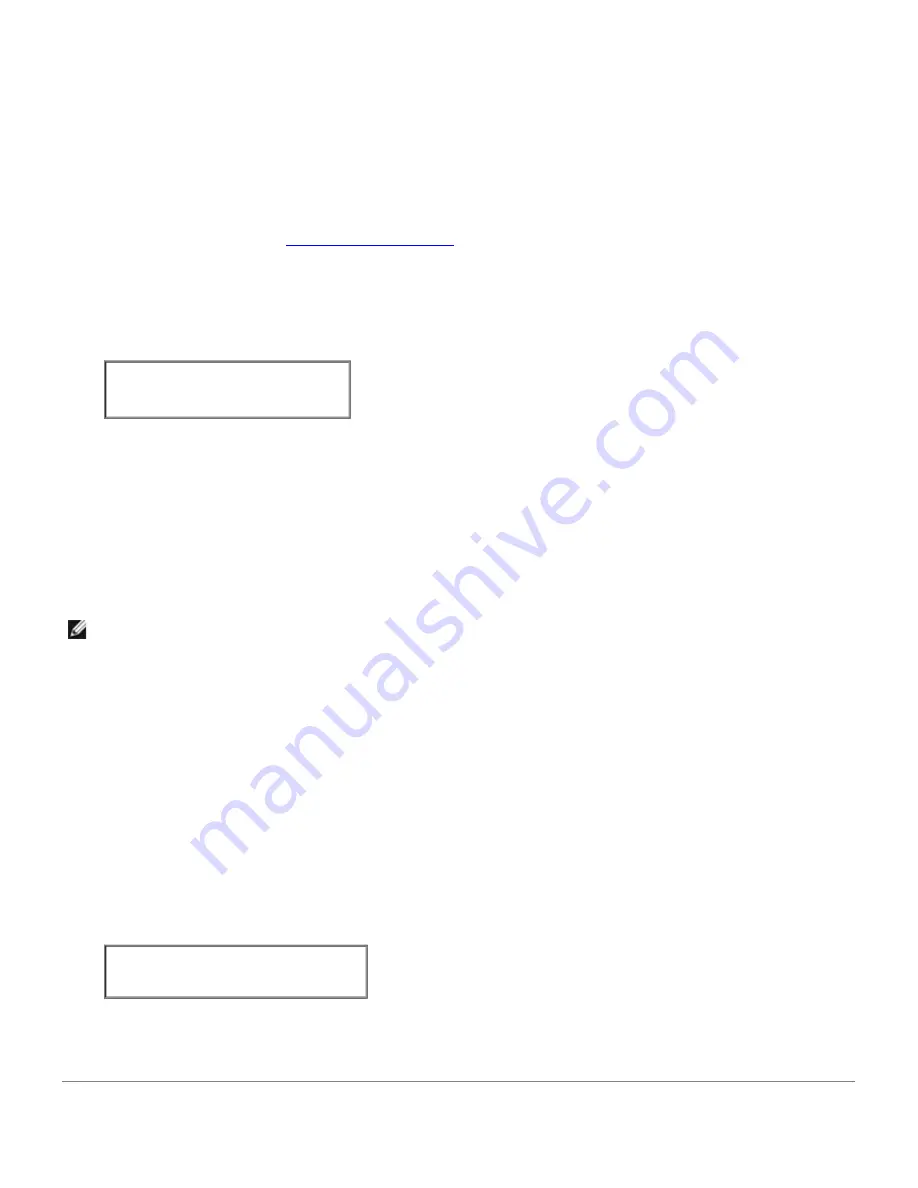
9. Select
Dell Laser Printer 5100cn...
from the
Model
menu, and then click
Continue
.
The message
Printer xxx has been added successfully.
appears.
The set up is complete.
When you have finished setting up the queue you can print jobs from the software program. Start the print job from the
software program, and then specify the queue in the print dialog box.
However, sometimes you can only print from the default queue depending on the software program (for example Mozilla).
In these cases, before you start printing, set queue you want to print to as the default queue. For information on
specifying the default queue, see "
Setting the Default Queue
."
Setting the Default Queue
1. Select
Main Menu
®
System Tools
®
Terminal
.
2. Type the following command in the terminal window.
su
(Type the administrator's password)
lpadmin -d
(The queue name)
Specifying the Printing Options
You can specify the printing options such as color mode or double-sided printing.
1. Select
Main Menu
®
Run Program
. Type
cupsconfig
and click
Run
in the
Run Program
window.
The browser is activated and the
CUPS
window appears.
NOTE:
For Red Hat 8, select
GNOME Menu
®
System Tools
®
CUPS Printer Configuration
.
2. Click
Manage Printers
.
3. Click
Configure Printer
of the queue for which you want to specify the printing options.
4. Type
root
as the user name, and type the administrator's password.
5. Specify the required settings, and then click
Continue
.
The message
Printer xxx has been configured successfully.
appears.
The setting is complete. Execute printing from the software program.
Uninstalling the Printer Driver
1. Select
Main Menu
®
System Tools
®
Terminal
.
2. Type the following command in the terminal window.
su
(Type the administrator's password)
rpm -e Dell-Laser -Printer-5100cn
The printer driver is uninstalled.
Operation on SuSE 8.2/9
Содержание 5100cn
Страница 37: ......
Страница 41: ...7 Close the front cover ...
Страница 73: ......
Страница 89: ......
Страница 155: ...5 Close the front cover 6 Insert the trays into the printer Push the trays in until they stop ...
Страница 156: ......
Страница 194: ......
Страница 226: ...9 Reattach the paper tray cover to the back of the printer ...
Страница 230: ......

























