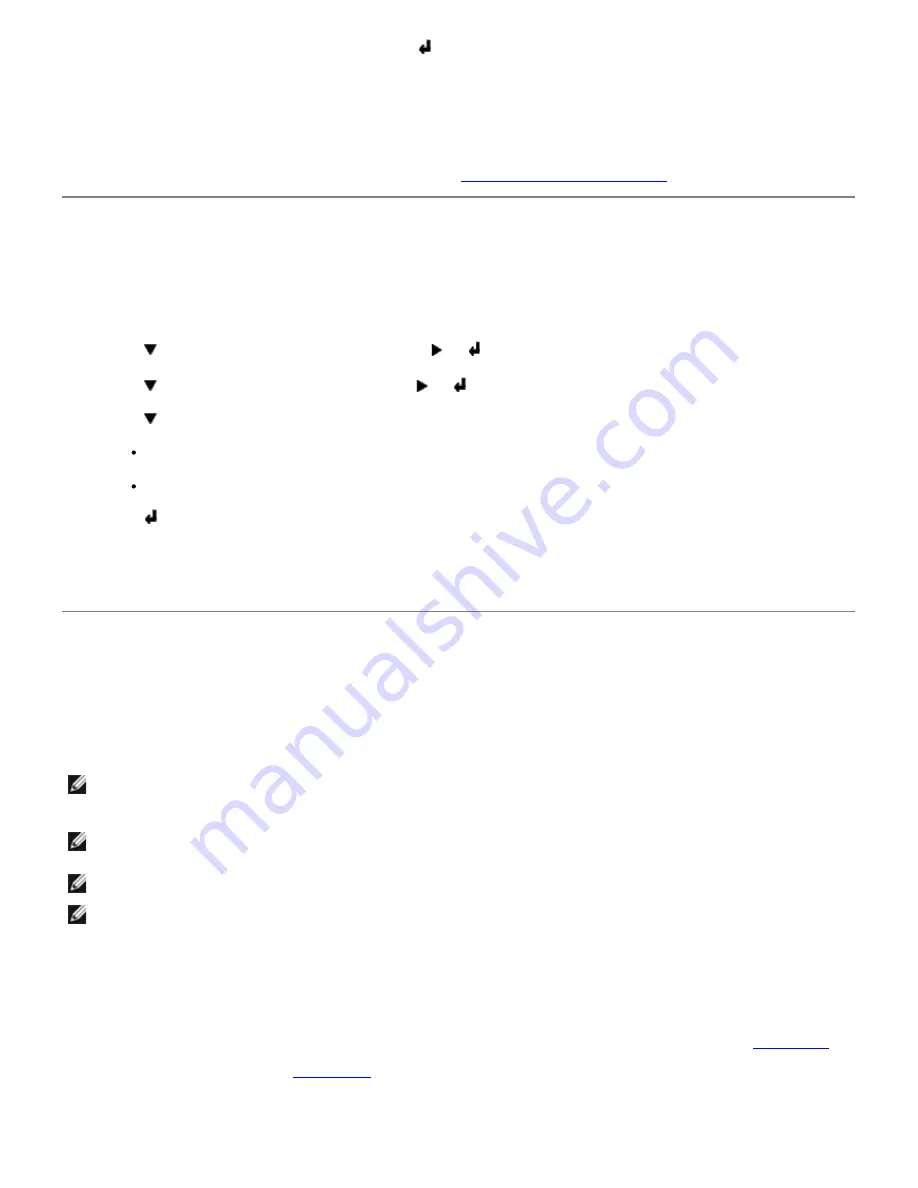
4.
Printer Settings
is displayed, and then press .
The Printer Settings page is printed.
The message
Printer Settings Printing
appears while the page prints. The printer returns to the
Ready to Print
message after the Printer Settings page prints.
If any other message appears when you print this page, see "
Understanding Printer Messages
" for more information.
Printing a Font Sample List
To print samples of all the fonts currently available for your printer:
1. Press
Menu
.
2. Press until
Configure
appears, and then press or .
3. Press until
Reports
appears, and then press or .
4. Press until either
PCL Fonts List
or
PS Fonts List
appears.
Select
PCL Fonts List
to print a listing of the fonts available to the PCL emulator.
Select
PS Fonts List
to print a listing of the fonts available to the PostScript
®
3
™
.
5. Press .
The message
PCL Fonts List Printing
or
PS Fonts List Printing
appears and remains on the operator panel until
the page prints. The printer returns to the
Ready to Print
state after the font sample list prints.
Using the Print and Hold Function
When you send a job to the printer, you can specify in the driver that you want the printer to hold the job in memory or
hard drive. When you are ready to print the job, you must go to the printer and use the operator panel menus to identify
which job in the memory or hard drive you want to print. You can use this function to print a confidential job (Secure
Print), delay printing a job (Store Print), or verify one copy before printing additional copies (Proof Print).
NOTE:
The printer holds the job until you delete it by using the operator panel or you turn off the printer. The data
on memory is cleared when the printer is turned off. The data on the optional hard drive is not cleared even when
the printer is turned off.
NOTE:
Print and Hold functions require a minimum of 384 MB available printer memory or hard drive. Also, you
need to configure the RAM disk settings on either the operator panel or the printer driver.
NOTE:
Depending on the documents, its job may be too big for the available memory. In this case, an error occurs.
NOTE:
If a document name is not assigned to your print job in the print driver, the job's name will be identified
using the PC's time and date of submission to distinguish it from other jobs you have stored under your name.
Printing and Deleting Held Jobs
Once held jobs are stored in printer memory or hard drive, you can use the printer operator panel to specify what you
want to do with one or more of the jobs. You can select either
Secure Print
and
Proof Print
from the "
Stored Print
."
Then, you select your user name from a list. If you select
Secure Print
, you must type the password you specified in the
driver when you sent the job. See "
Secure Print
" for more information.
From either the Secure Print, Store Print and Proof Print menu items, you have three choices:
Содержание 5100cn
Страница 37: ......
Страница 41: ...7 Close the front cover ...
Страница 73: ......
Страница 89: ......
Страница 155: ...5 Close the front cover 6 Insert the trays into the printer Push the trays in until they stop ...
Страница 156: ......
Страница 194: ......
Страница 226: ...9 Reattach the paper tray cover to the back of the printer ...
Страница 230: ......






























