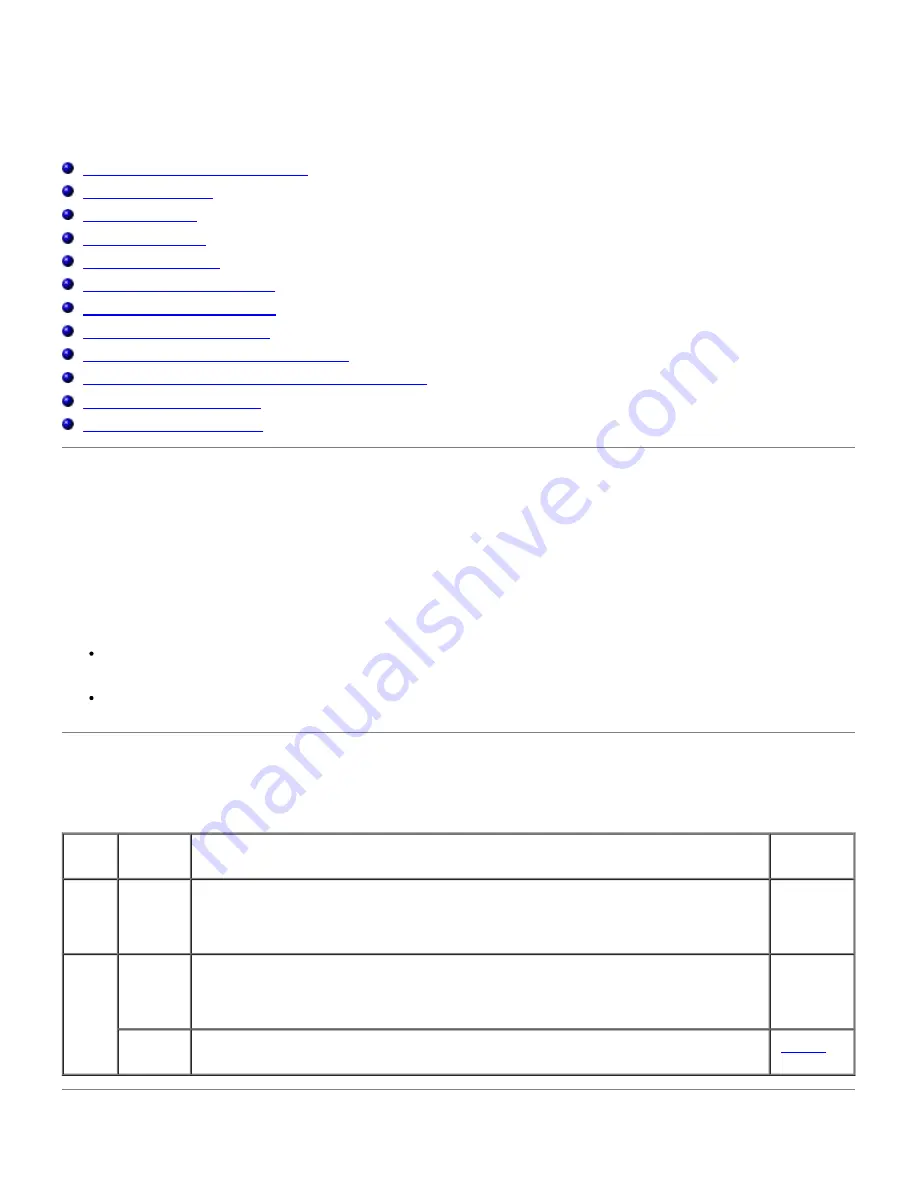
Maintaining Your Printer
Periodically your printer requires you to complete certain tasks to maintain optimum print quality. If several people are
using the printer, you may want to designate a key operator to maintain your printer. Refer printing problems and
maintenance tasks to this key operator.
Determining the Status of Supplies
Conserving Supplies
Ordering Supplies
Storing Print Media
Storing Consumables
Replacing the Imaging Drums
Replacing the Toner Cartridge
Replacing the Transfer Roller
Replacing the Fuser and Separator Roller
Cleaning the Automatic Density Control (CTD) Sensor
Cleaning the Imaging Drum
Adjusting Color Registration
Determining the Status of Supplies
If your printer is connected to the network, the
Dell Printer Configuration Web Tool
can provide instant feedback on
remaining toner levels. Type the printer IP address in your Web browser to view this information. To use the E-Mail Alert
Setup feature that notifies you when the printer requires new supplies, type your name or the name of the key operator
in the e-mail list box.
On the operator panel, you can also confirm the following:
Any supply or maintenance items that require attention replacing (However, the printer can only display
information about one item at a time.)
Remains of each toner cartridges
Conserving Supplies
You can change several settings in your software program or on the operator panel to conserve toner and paper.
Supply
Setting
Function
For more
information
Toner
Draft
Mode in
the
Advanced
This check box allows the users to select a print mode that uses less toner. When this
feature is used, the image quality will be lower than when it is not used.
media
Multiple
Up
The printer prints two or more pages on one side of a sheet. Values for
Multiple Up
are 2 Up, 4 Up, 8 Up, 16 Up, or 32 Up. Combined with the duplex setting,
Multiple Up
allows you to print up to 64 pages on one sheet of paper. (32 images on the front and
32 on the back)
Duplex
Double-sided printing is available. This allows you to print on both sides of a sheet of
paper.
"
Duplex
"
Содержание 5100cn
Страница 37: ......
Страница 41: ...7 Close the front cover ...
Страница 73: ......
Страница 89: ......
Страница 155: ...5 Close the front cover 6 Insert the trays into the printer Push the trays in until they stop ...
Страница 156: ......
Страница 194: ......
Страница 226: ...9 Reattach the paper tray cover to the back of the printer ...
Страница 230: ......






























