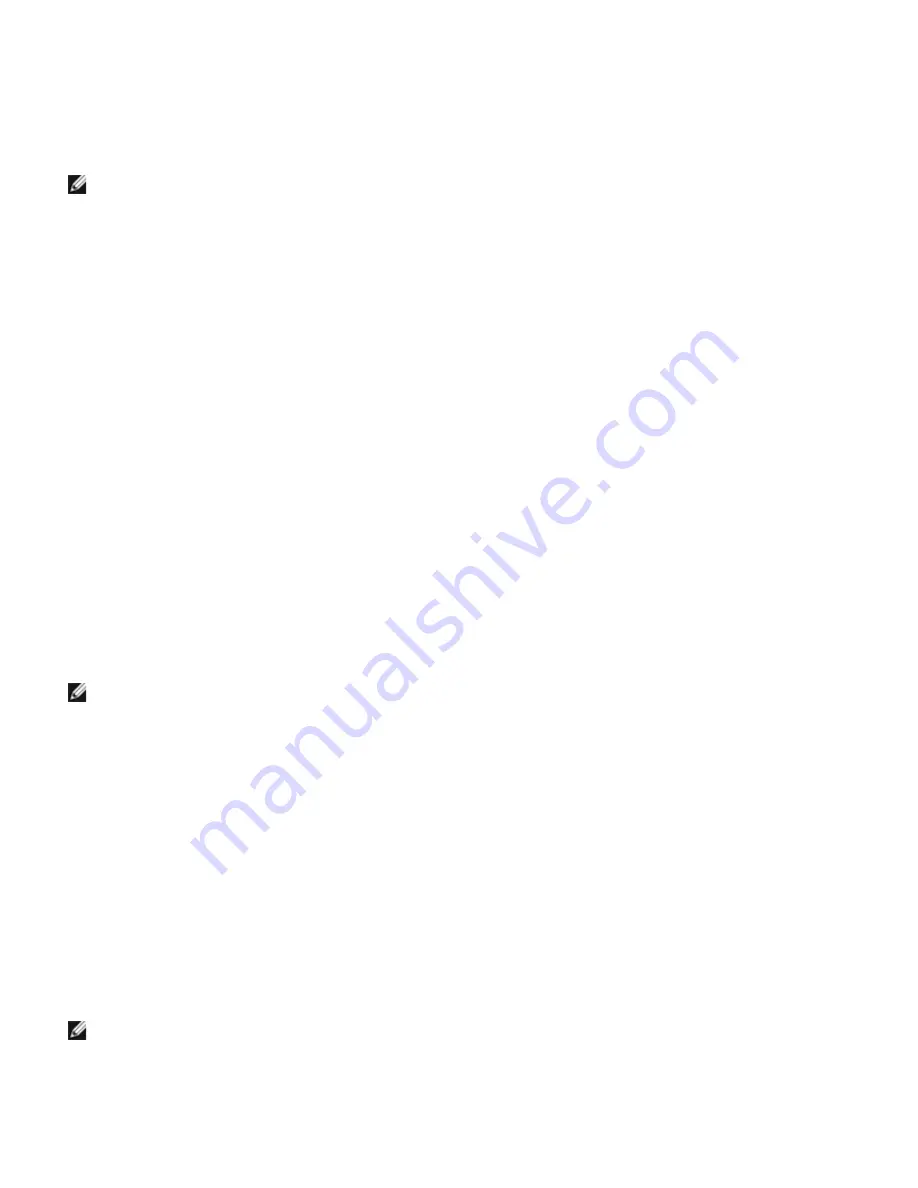
b. Enter your Administrator user name, password, and clients or servers and then click
Add
.
c. Click
Next
.
e. Select the network printer you would like to install. If you do not see your printer listed, click
Update
to refresh the
list or click
Add Printer
to add a printer to the network. You may update the IP address and port name at this
point. Click
Next
.
NOTE:
When using AutoIP,
0.0.0.0
is displayed in the installer. Before you can continue, you must enter a valid IP
address.
6. Select your printer from the list. If you would like to change the printer name listed, enter a new name in the
Printer Name field.
7. If you want other users on the network to access this printer, select
Share this printer with other computers
on the network
, and then enter a share name that users will easily identify.
8. If you want to set a printer as the default, select the printer and then click the
Set this printer as default
check
box.
9. If you want to restrict color printing, select the appropriate
Color Track
option. Enter the password.
10. If the
PS Driver
is available and you want to install it, click on the check box.
11. Click
Next
.
12. Select the software and documentation you want to install. You can specify the destination folder to install the Dell
software and documentation. To change the destination folder, click
Browse...
.
13. Click Next.
14. For PostScript Driver Installation Only- If the Adobe License Agreement appears, click to accept the agreement and
then click
Install
.
15. When the Congratulations! screen appears, select whether or not to restart your computer, and then click
Finish
.
Use the Dell Printer Configuration Web Tool to monitor the status of your network printer without leaving your desk. You
can view and/or change the printer configuration settings, monitor toner level, and when it is time to order replacement
consumables, just click the Dell supplies link right from your Web browser.
NOTE:
The
Dell Printer Configuration Web Tool
is not available when the printer is locally attached to a
computer or a print server.
To launch the Dell Printer Configuration Web Tool, type the network printer IP address in your Web browser, and the
printer configuration appears on the screen. Refer to your
User's Guide
for more information.
You can set up the Dell Printer Configuration Web Tool to send you an email when the printer needs supplies or
intervention.
To set up e-mail alerts:
1. Launch the Dell Printer Configuration Web Tool.
2. Click
E-Mail Alert
link.
3. Under
Setup E-Mail Lists and Alerts
, enter the Primary SMTP Gateway, the Reply Address, and enter your email
address or the key operator's email address in the email list box.
4. Click
Apply New Settings
.
NOTE:
The SMTP server will display
Connection in Progress
until an error occurs.
Setup Security
1. Press
Menu
.
Содержание 5100cn
Страница 37: ......
Страница 41: ...7 Close the front cover ...
Страница 73: ......
Страница 89: ......
Страница 155: ...5 Close the front cover 6 Insert the trays into the printer Push the trays in until they stop ...
Страница 156: ......
Страница 194: ......
Страница 226: ...9 Reattach the paper tray cover to the back of the printer ...
Страница 230: ......
















































