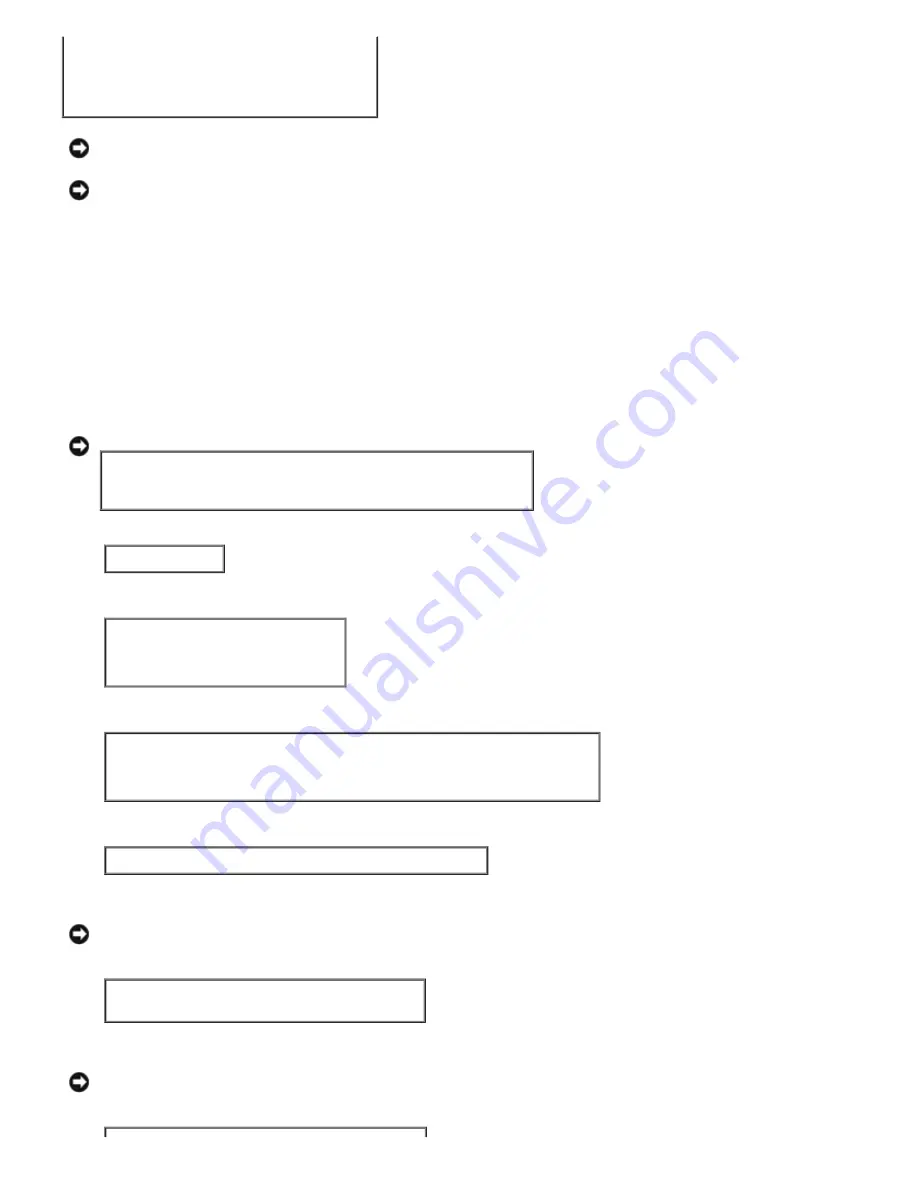
:sd=/var/spool/lpd/lp:\
:af=/var/spool/lpd/lp/lp.acct:\
:lf=/var/spool/lpd/lp/log:\
:rm=PrinterHostName:\
:rp=ps:\
:if=/usr/local/dellbin5100cn/dellpsif:
NOTICE:
The directory to spool can be created in the partition with sufficient disk space. If there is no spooling
directory, it is not possible to print large files.
NOTICE:
The account files or logging files can be created with the file name specified in the directory path
specified.
Operation on Solaris
Installation/Printer Setting
1. Insert the
Drivers and Utilities
CD in the CD-ROM drive of the local workstation.
If CD-ROM drive is not mounted on your workstation, extract files by using another workstation that has a CD-ROM
drive to transfer those files to your workstation.
2. Log on as a root account and extract the installation script from the
Drivers and Utilities
CD.
NOTICE:
If you have no root privilege, contact your system administrator.
# cd /tmp
# cp /cdrom/cdrom0/UNIXFilter/Solaris/UXFILTER.tar /tmp
# tar xvf ./UXFILTER.tar
3. Type .
/install.sh
and run the installer.
# ./install.sh
4. Select the printer model to install.
Printer Model ?
1. Dell Laser Printer 5100cn
2. Exit
Enter Process No (1/2) ? : 1
5. The following menu appears. Select <1> and set up the local printer.
Solaris Installation for Dell Laser Printer 5100cn Type Printer
1. Set Local Printer
2. Set Remote Printer
Enter Process No (1/2) ? : 1
6. Type the device name of the connection port.
Enter port-device-name? [/dev/ecpp0] : /dev/bpp0
NOTICE:
Specify the device file in the communication port available.
7. When
Set Remote Printer
is selected, type the host name of the server or the host name of the printer.
Enter server-hostname? : server
server-hostname is 'server' (y/n)[y] : y
NOTICE:
The host name of the server must be pre-registered with DNS, NIS, NIS+ or /etc/hosts.
8. When
Set Remote Printer
is selected, type the remote printer name.
Содержание 5100cn
Страница 37: ......
Страница 41: ...7 Close the front cover ...
Страница 73: ......
Страница 89: ......
Страница 155: ...5 Close the front cover 6 Insert the trays into the printer Push the trays in until they stop ...
Страница 156: ......
Страница 194: ......
Страница 226: ...9 Reattach the paper tray cover to the back of the printer ...
Страница 230: ......






























