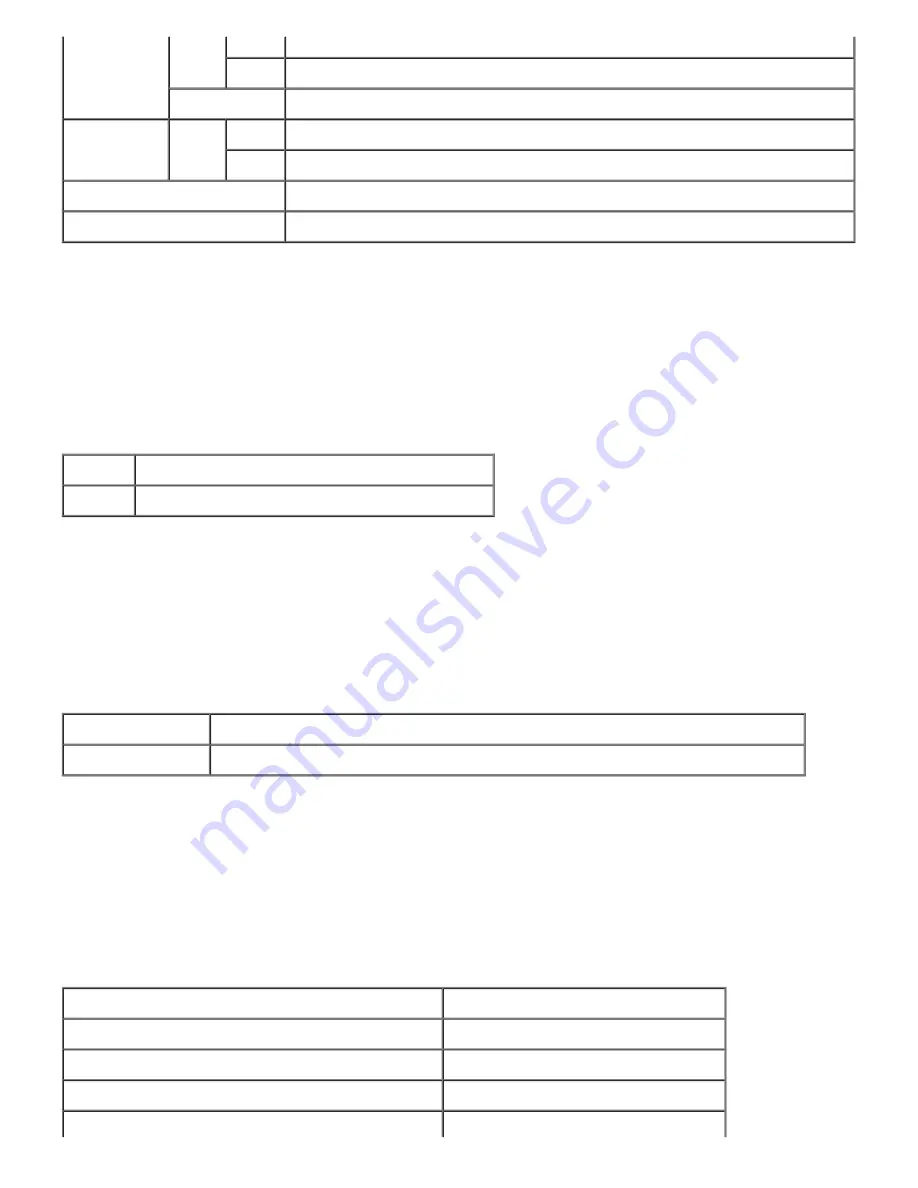
Output Tray
Status OK
Indicates that the tray is available.
Full
Indicates that the tray is not available.
Capacity
Displays the maximum capacity status of the paper tray.
Cover
Status Closed
Indicates that the cover is closed.
Open
Indicates that the cover is open.
Printer Type
Displays the type of printing for your printer.
Color Laser
is displayed normally.
Printing Speed
Displays the printing speed for your printer.
Printer Events
Purpose:
When printer faults occur such as
running out of paper
or
running out of toner
, the details of all alerts or indications of
faults are displayed in the
Printer Events
page.
Values:
Location
Displays the location where the printer fault occurred.
Details
Displays the details of the printer fault.
Print Volume
Purpose:
To verify the number of printed pages. This page can also be displayed by clicking
Print Volume
in the Left Frame.
Values:
Printer Page Count
Displays the total number of pages printed since the printer was shipped from the factory.
Paper Used
Displays the number of pages for each paper size.
Printer Information
Purpose:
To verify the printer details such as hardware configuration and software version. This page can also be displayed by
clicking
Printer Information
in the Left Frame.
Values:
Dell Service Tag Number
Displays Dell's service tag number.
Asset Tag Number
Displays the printer's asset tag number.
Printer Serial Number
Displays the printer's serial number.
Memory Capacity
Displays the memory capacity.
Processor Speed
Displays the processing speed.
Содержание 5100cn
Страница 37: ......
Страница 41: ...7 Close the front cover ...
Страница 73: ......
Страница 89: ......
Страница 155: ...5 Close the front cover 6 Insert the trays into the printer Push the trays in until they stop ...
Страница 156: ......
Страница 194: ......
Страница 226: ...9 Reattach the paper tray cover to the back of the printer ...
Страница 230: ......














































