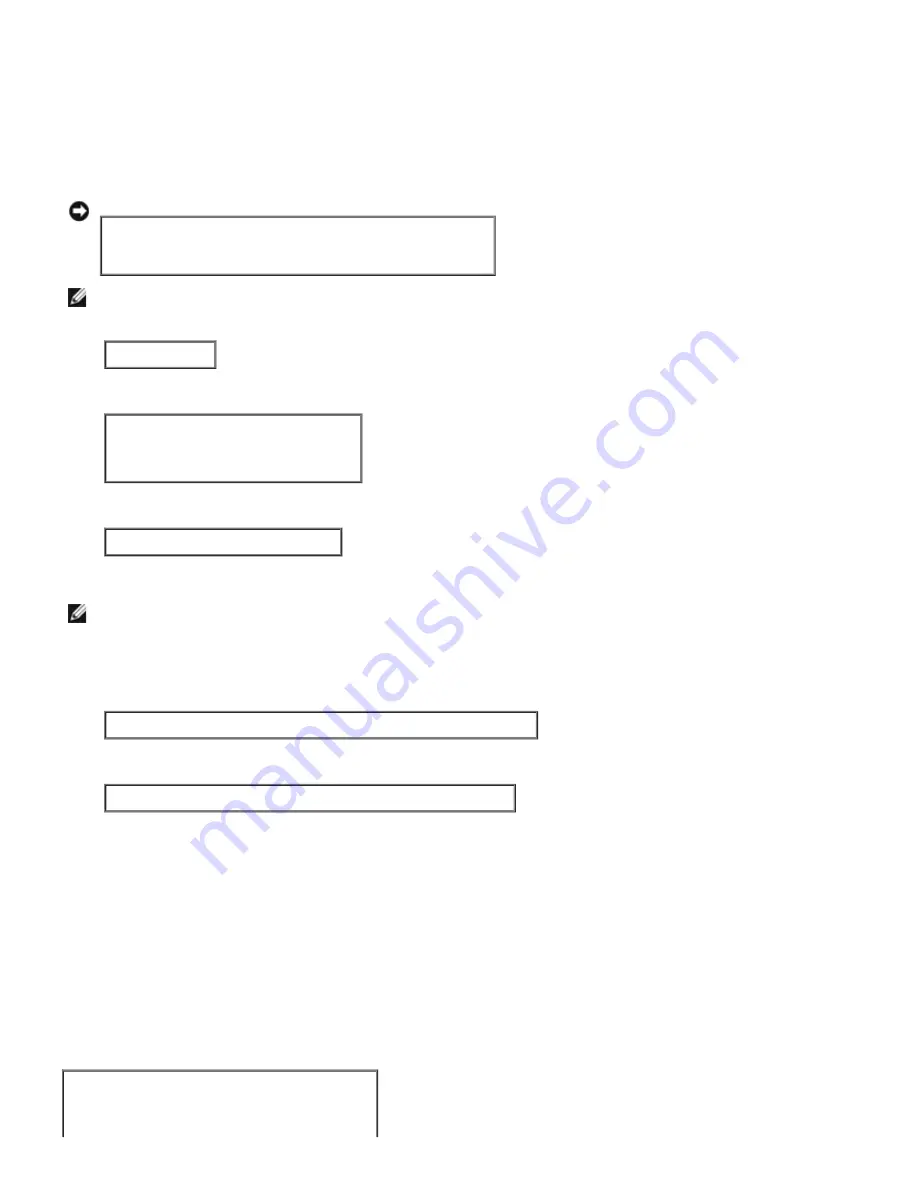
Installation of Software
1. Insert the
Drivers and Utilities
CD in the CD-ROM drive of the local workstation.
If CD-ROM drive is not mounted on your workstation, extract files by using another workstation that has a CD-ROM
drive to transfer those files to your workstation.
2. Log on as a root account and extract the installation script from the
Drivers and Utilities
CD.
NOTICE:
If you have no root privilege, contact your system administrator.
# mount /dev/cdrom /mnt/cdrom
# cd /tmp
# cp /mnt/cdrom/UNIXFilter/Linux/UXFILTER.tar /tmp
# tar xvf ./UXFILTER.tar
NOTE:
CD-ROM is sometimes mounted automatically.
3. Type
./install.sh
and run the installer.
#./install.sh
4. Select the printer model to install.
Printer Model ?
1. Dell Laser Printer 5100cn
2. Exit
Enter Process No(1/2)? : 1
5. It asks whether you want to install the filter. Type <y>.
Install Filter? (y/n) [y] : y
NOTE:
If [ ] appears in a message, the default value will appear inside the [ ]. It will be selected when you press
the <Enter> key.
The disk status on the workstation appears. 20 MB of free disk space is required for the installation of the filter.
6. Specify the directory to install the filter. To install into
/usr/local/dellbin5100cn
, press the <Enter> key. To
change the directory, specify one. Change the directory to.
Enter Library directory name [/usr/local/dellbin5100cn]
7. Confirm the directory to be installed.
directory is '/usr/local/dellbin5100cn' (y/n)[n] : y
The software installation is complete.
Setting the Printer
Write printer setting in
/etc/printcap
or
/etc/printcap.local
referencing
/usr/local/dellbin5100cn/printcap.sample
.
Linux (LPRng):
/etc/printcap.local
or
/etc/printcap
lp:\
:bk:\
:bkf:\
:lpd_bounce=true:\
Содержание 5100cn
Страница 37: ......
Страница 41: ...7 Close the front cover ...
Страница 73: ......
Страница 89: ......
Страница 155: ...5 Close the front cover 6 Insert the trays into the printer Push the trays in until they stop ...
Страница 156: ......
Страница 194: ......
Страница 226: ...9 Reattach the paper tray cover to the back of the printer ...
Страница 230: ......






























