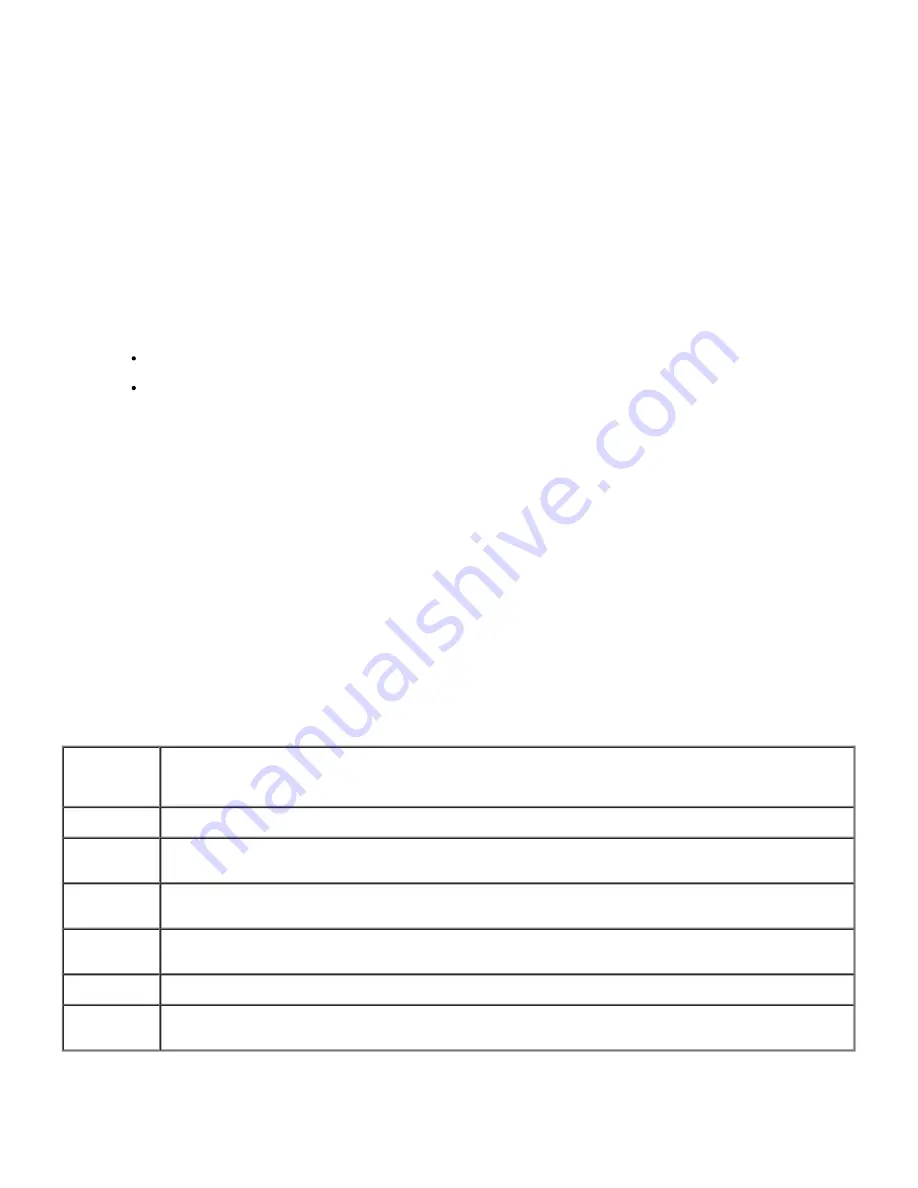
2. Select
Languages
in the
General
tab.
3. Specify the display language in order of preference in the
Language in order of preference
list.
For example:
Italian (Italy) [it]
Spanish (Traditional Sort) [es]
German (Germany) [de]
French (France) [fr]
English [en]
or
English (United States) [en-us]
Setting the Printer's IP Address to Non-proxy
1. Select
Internet Options
from
Tools
on the menu bar.
2. Select
Proxy server
under
LAN Settings
in the
Connections
tab.
3. Do either of the following.
Clear the
Direct connection to the Internet
check box.
Click
Advanced
, and then specify the printer's IP address in the
Do not use proxy server for addresses
beginning with
field under
Exceptions
.
When you have finished setting the language and proxy, type
http://nnn.nnn.nnn.nnn/
(the printer's IP address) in the
URL entry field of the browser to activate the
Dell Printer Configuration Web Tool
.
Page Display Format
The layout of the page is divided into three sections.
Top Frame
Located at the top of all pages is the Top Frame. When
Dell Printer Configuration Web Tool
is activated, the current
status and specifications of the printer are displayed in the Top Frame on every page.
The following items are displayed in the Top Frame.
Dell Laser
Printer
5100cn
Displays the printer product name.
IP Address:
Displays the printer's IP address.
Location:
Displays the printer's location. The location can be changed in
Basic Information
on the
Print Server
Settings
page.
Contact
Person:
Displays the printer's administrator's name. The name can be changed in the
Basic Information
on the
Print Server Settings
page.
Printer
Console
Displays the status of the printer operator panel display and indicators. This is automatically refreshed at
the set interval. The interval can be changed in the
Basic Information
on
Print Server Settings
page.
Help
Links to the Dell web page. See the
User's Guide
on that page.
Printer
Bitmap
Shows the printer bitmap. The
Printer Status
menu appears in the Right Frame by clicking this image.
Left Frame
Содержание 5100cn
Страница 37: ......
Страница 41: ...7 Close the front cover ...
Страница 73: ......
Страница 89: ......
Страница 155: ...5 Close the front cover 6 Insert the trays into the printer Push the trays in until they stop ...
Страница 156: ......
Страница 194: ......
Страница 226: ...9 Reattach the paper tray cover to the back of the printer ...
Страница 230: ......
























