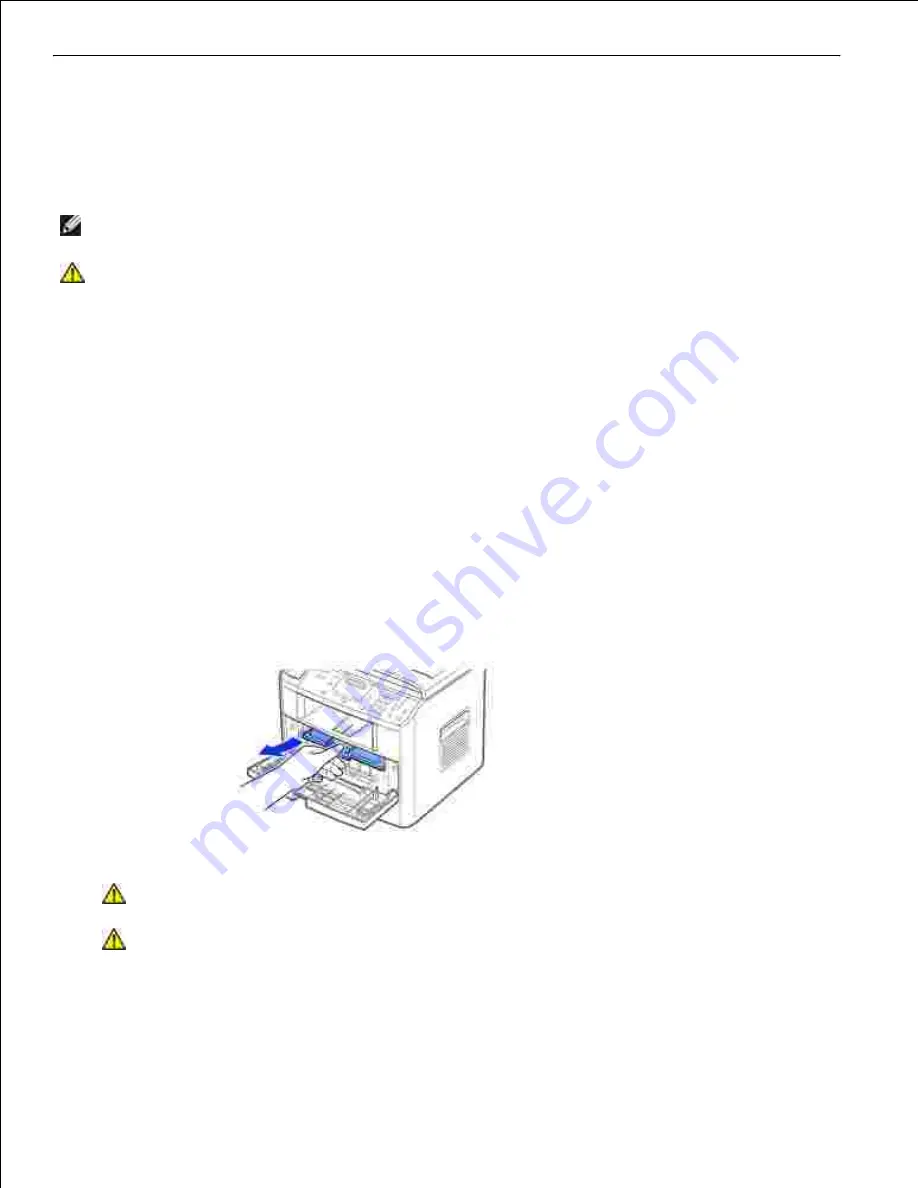
Cleaning Your Multi-Function Printer
To maintain the print quality, follow the cleaning procedures below, each time the toner cartridge is replaced
or if print quality problems occur.
NOTE:
Do not touch the transfer roller located under the toner cartridge when cleaning inside the
multi-function printer. Oil from your fingers may cause print quality problems.
CAUTION:
Cleaning solvents that contain alcohol or other strong substances may discolor or
crack the multi-function printer cabinet.
Cleaning the Exterior
Clean the multi-function printer cabinet with a soft, damp, lint-free cloth. Do not let water drip onto the
multi-function printer or inside the multi-function printer.
Cleaning the Interior
Paper, toner, and dust particles can accumulate inside the multi-function printer and cause print quality
problems, such as smearing or toner specks. Clean inside the multi-function printer to prevent these
problems.
Power the multi-function printer off and unplug the power cord. Specify the length of time it takes for
the printer to cool down.
1.
Open the front cover and lightly pull the toner cartridge straight out. Set it on a clean flat surface.
CAUTION:
To prevent damage, do not expose the toner cartridge to light for more than
a few minutes.
CAUTION:
Do not touch the green underside of the toner cartridge. Use the handle on
the cartridge to avoid touching this area.
2.
With a dry and lint-free cloth, wipe away any dust and spilled toner from the toner cartridge area and
the toner cartridge cavity.
3.
















































