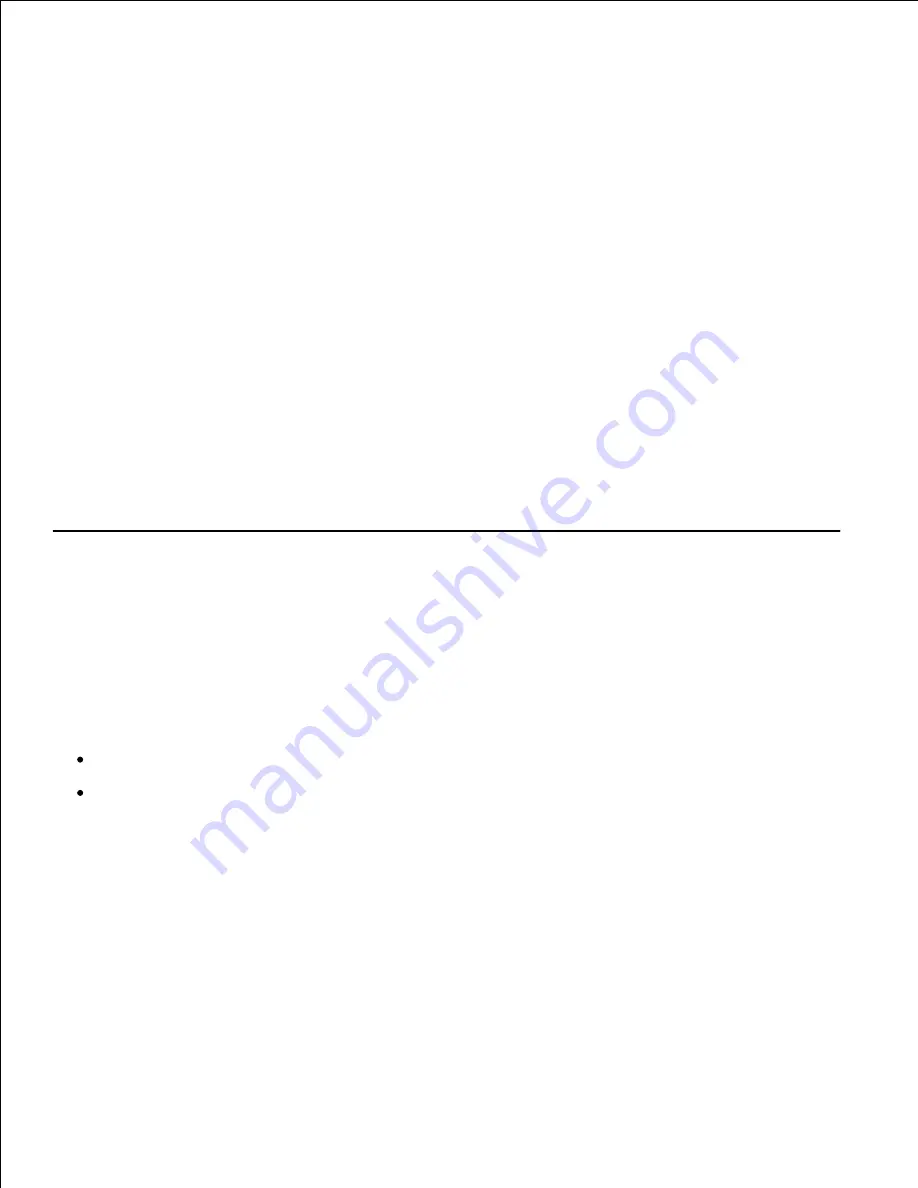
Right-click the
Start
button and point to
Explore
.
1.
Open your network folder in the left column.
2.
Click the shared name.
3.
For Windows NT 4.0/2000, from the
Start
button, Click
Settings
and point to
Printers
.
4.
For Windows XP/Server 2003,
from the
Start
button, click and point to
Printers and Faxes
.
Double-click your printer icon.
5.
Click the
Printer
menu and point to
Properties
.
6.
Click the
Ports
tab and point to
Add Port
.
7.
Click
Local Port
and point to
New Port
.
8.
Fill in the
Enter a port name
field and enter the shared name.
9.
Click
OK
and point to
Close
.
10.
For Windows NT 4.0, click
OK
.
11.
For Windows 2000/XP/Server 2003, click
Apply
and point to
OK
.
Setting Up a Network-connected Printer
You must set up the network protocols on the multi-function printer to use it as your network printer. Setting
protocols can be accomplished by using the supplied network program.
You can configure the basic network parameters through the multi-function printer's operator panel. Use the
printer operator panel to do the following:
Print a Network Configuration Page
Configure TCP/IP
Configuring Network Parameters on the Operator Panel






























