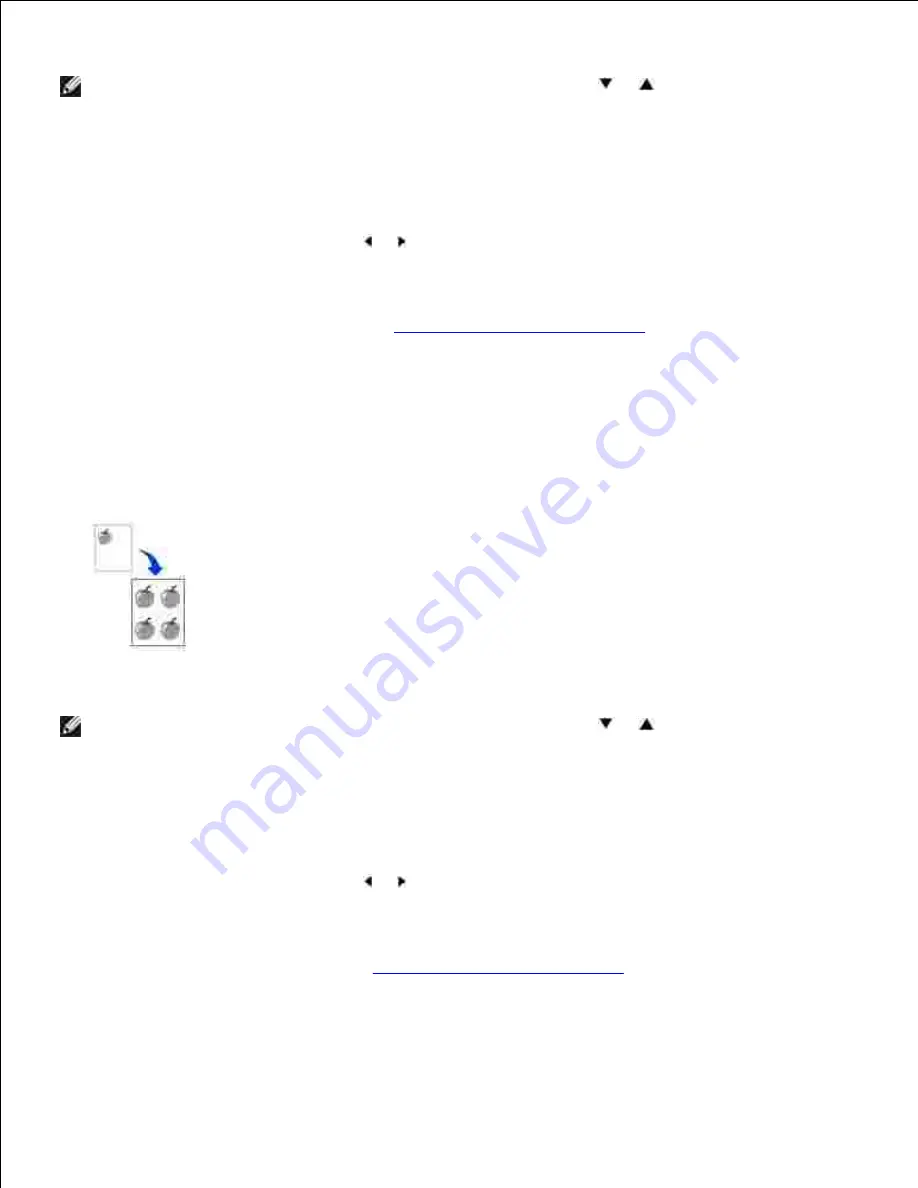
document is detected in the ADF, the Auto Fit does not work.
NOTE:
You cannot adjust the copy size using the <Reduce/Enlarge> (
or
) button while the Auto
Fit copying is enabled.
To make the Auto Fit copying:
Load the document to be copied on the scanner glass, and close the document cover.
1.
Press <Layout>.
2.
Press <Layout> or the scroll button ( or ) until "Auto Fit" displays on the bottom line.
3.
Press <Select> to save the selection.
4.
If necessary,
customize the copy settings including the number of copies, contrast, and image quality
by using the operator panel buttons. See
"Setting Copy Options" on page 98
.
5.
Press <Start Copy> to begin copying.
6.
Clone Copying
This special copy mode can be applied when you load a document using only the scanner glass. If a
document is detected on the ADF, the Clone copying feature does not work.
NOTE:
You cannot adjust the copy size using the <Reduce/Enlarge> (
or
) button while making a
clone copy.
To make the Clone copying:
Load the document to be copied on the scanner glass, and close the cover.
1.
Press <Layout>.
2.
Press <Layout> or the scroll button ( or ) until "Clone" displays on the bottom line.
3.
Press <Select>
to save the selection.
4.
If necessary,
customize the copy settings including number of copies, contrast, and image quality by
using the operator panel buttons. See
"Setting Copy Options" on page 98
.
5.
Press <Start Copy> to begin copying.
6.






























