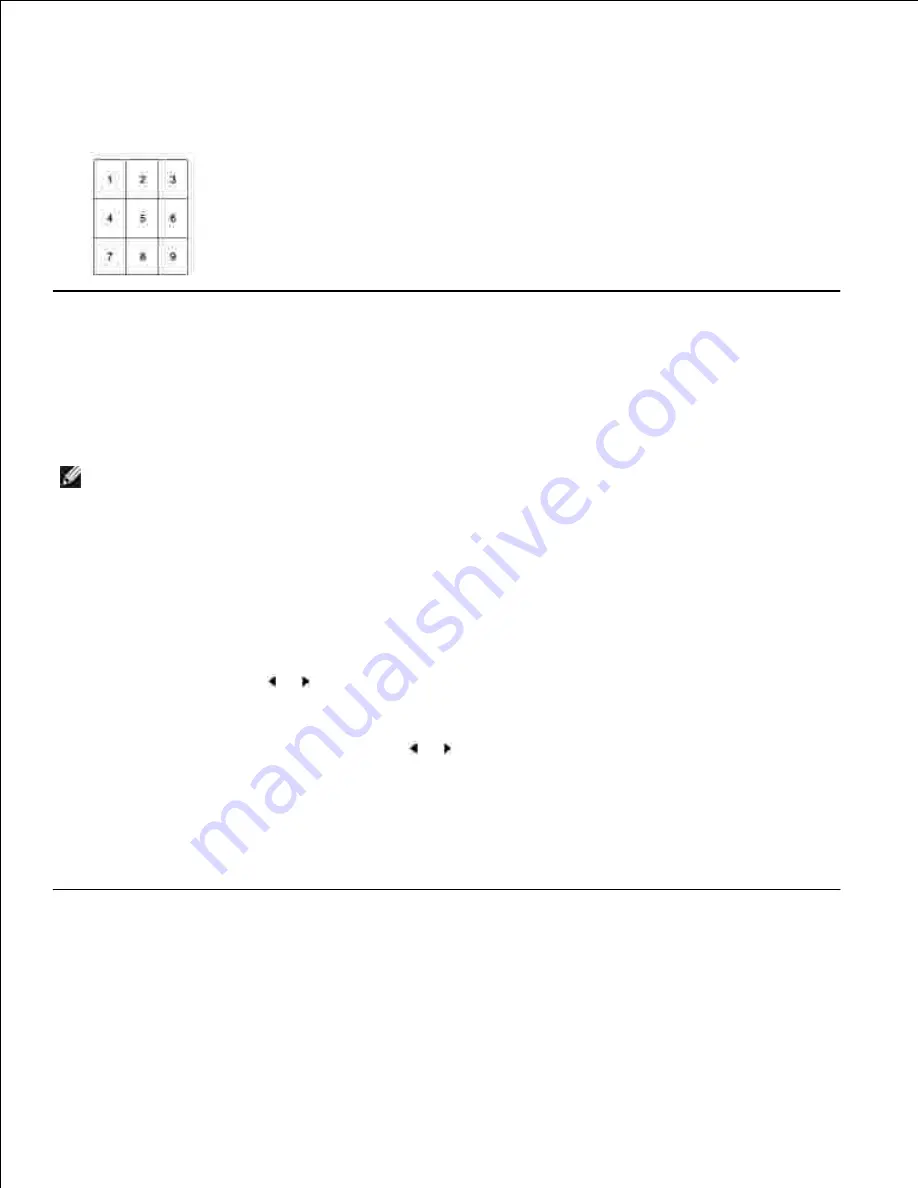
5.
Press <Start Copy> to begin copying.
6.
Your original document is divided into 9 portions. Each portion is scanned and printed one by one in
the following order:
Changing the Default Settings
The copy options, including contrast, image quality, copy size, and the number of copies, can be set to the
most frequently used modes. When you copy a document, the default settings are used unless they are
changed by using the corresponding buttons on the operator panel.
NOTE:
While you set copy options, pressing <Cancel> cancels the changed settings and returns to the
default status.
To create your own default settings:
Press <Menu> on the operator panel until "Copy Setup" appears on the top line of the display.
1.
The first menu item, "Default-Change", appears on the bottom line.
Press <Select> to access the menu item. The first setup option, "Contrast" appears on the bottom line.
2.
Press the scroll button ( or ) to scroll through the setup options.
3.
When the option you want to set appears, press <Select> to access the option.
4.
Change the setting using the scroll button ( or ) or enter the value using the number keypad.
5.
Press <Select> to save the selection.
6.
Repeat steps 3 through 6, as needed.
7.
To return to Standby mode, press <Return>.
8.
Setting the Time Out Option
You can set the time the multi-function printer waits before it restores the default copy settings, if you do
not start copying after changing them on the operator panel.
1.
2.






























