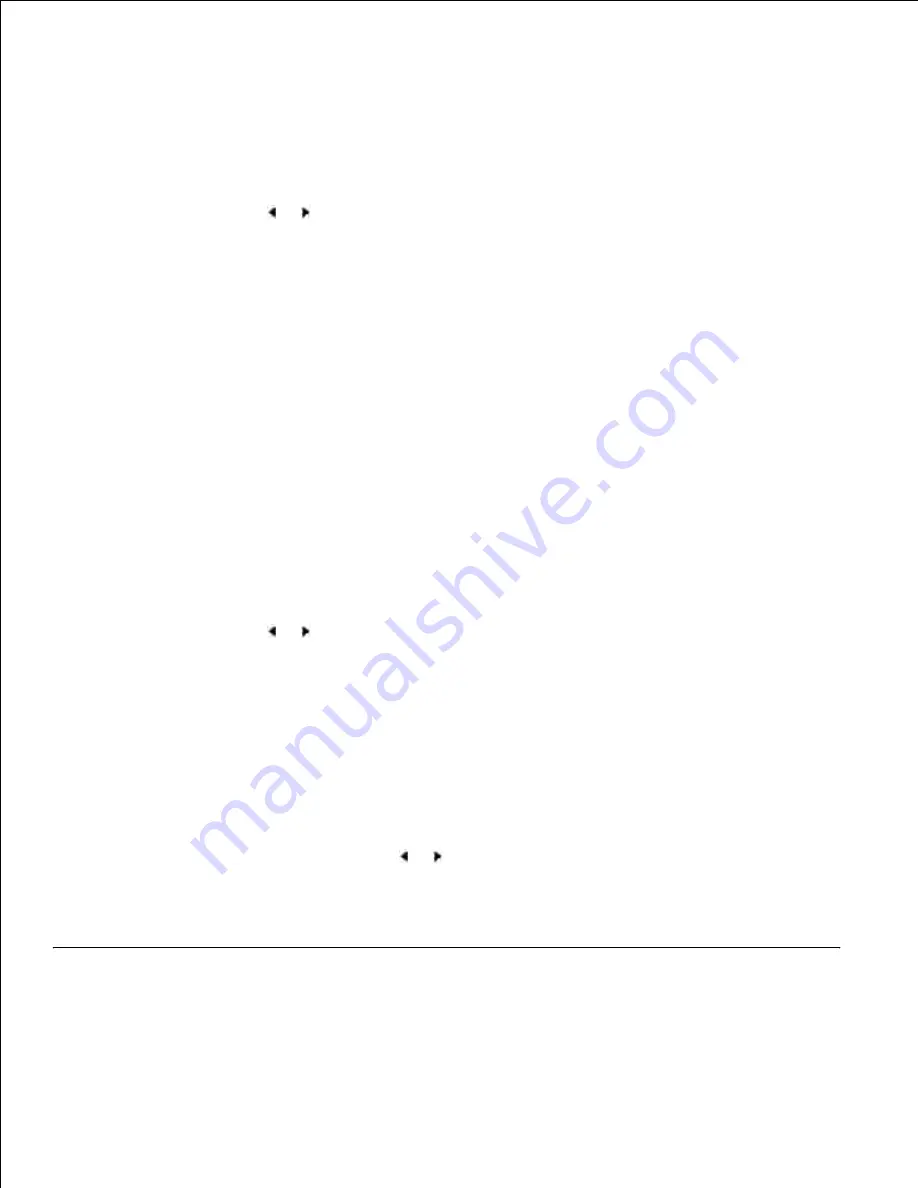
you can search using the first letter of the name associated with the number.
Searching Sequentially through the Memory
Press <Phone Book>.
1.
Press <Select> when "Search&Dial" appears on the display.
2.
Press the scroll button ( or )
to scroll through the memory until the name and number you want to
dial displays. You can search upwards or downwards through the entire memory in alphabetical order,
from A to Z.
3.
While searching through the printer's memory, you can see that each entry is preceded by one of two
letters; "
S
" for speed dial or "
G
" for group dial number. These letters tell you how the number is
stored.
When the name and/or the number you want displays, press <Send Fax>
or <Select>
to dial.
4.
Searching with a Particular First Letter
Press <Phone Book>.
1.
Press <Select> when "Search&Dial" appears on the bottom of the display.
2.
Press the button labeled with the letter you want to search for. A name beginning with the letter
displays.
3.
For example, if you want to find the name "MOBILE", press the
6
button, which is labeled with "MNO".
Press the scroll button ( or )
to display the next name.
4.
When the name and/or the number you want displays, press <Send Fax>
or <Select> to dial.
5.
Printing a Phonebook List
You can check your automatic dial setting by printing a Phonebook list.
Press <Phone Book>.
1.
Press <Phone Book> or the scroll button ( or ) until "Print" appears on the bottom line and press
<Select>.
2.
A list showing your speed dial and group dial entries prints out.
Other Ways to Fax






























