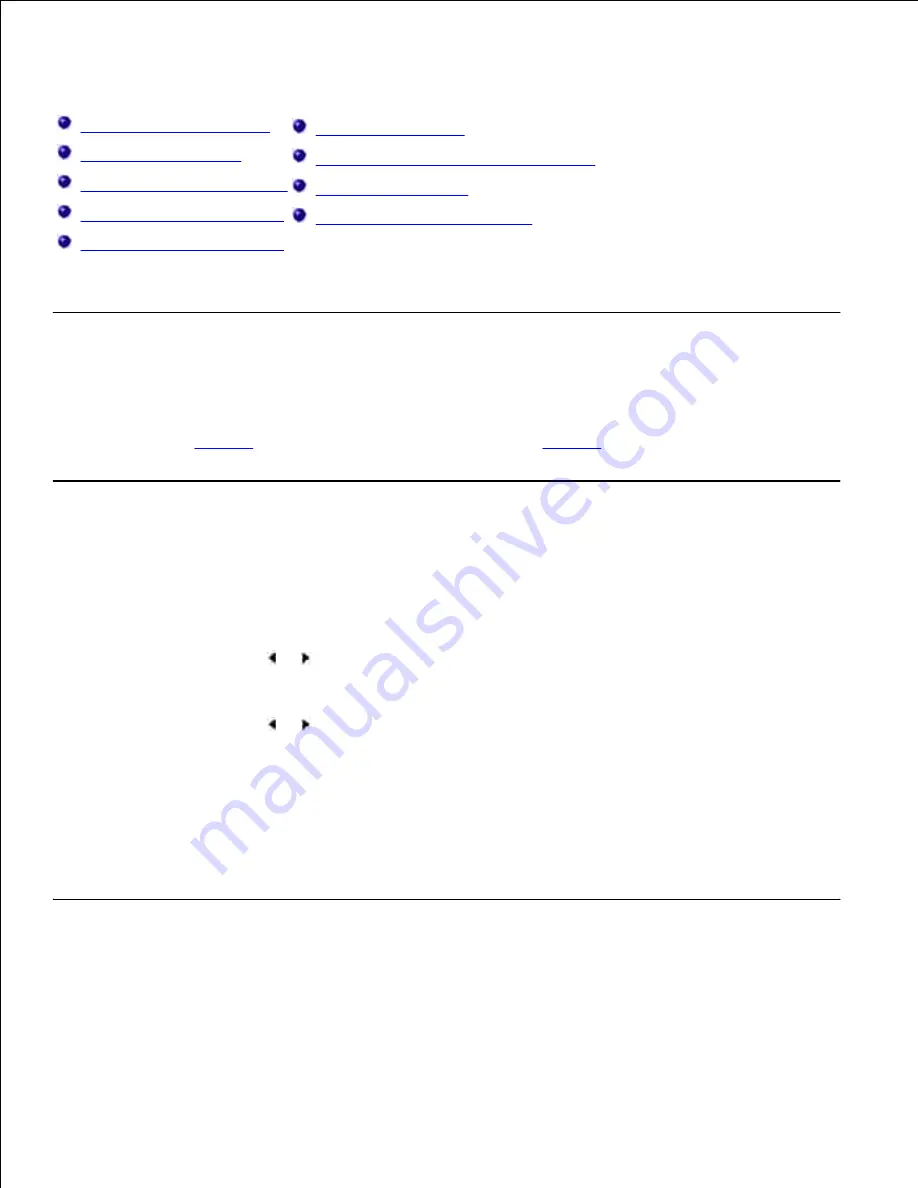
Copying
Loading Paper for Copying
Selecting Paper Tray
Preparing a Document
Making Copies From the Scanner Glass
Making Copies From the ADF
Setting Copy Options
Using Special Copy Features
Changing the Default Settings
Setting the Time Out Option
Loading Paper for Copying
The instructions for loading print materials are the same whether you are printing, faxing, or copying. For
further details, see
page 25
for loading paper in the paper tray and
page 64
for loading paper in the manual
feeder.
Selecting Paper Tray
After loading the print media for copy output, you have to select the paper tray you will use for the copy job.
Press <Menu> on the operator panel until "Copy Setup" appears on the top line of the display.
1.
Press the scroll button ( or ) to display "Select Tray" on the bottom line.
2.
Press <Select> to access the menu item.
3.
Press the scroll button ( or ) until the paper tray you want appears on the display.
4.
You can select from Tray1, Tray2(option) and Manual Feeder. If you do not install the optional Tray 2,
the Tray2(option) menu item will not appear on the display.
Press <Select> to save the selection.
5.
To return to Standby mode, press <Return>.
6.
Preparing a Document
You can use the scanner glass or the Automatic Document Feeder (ADF) to load an original document for
copying, scanning and sending a fax. Using the ADF, you can load up to 50 sheets of 75 g/m
2
(20 lb)
















































