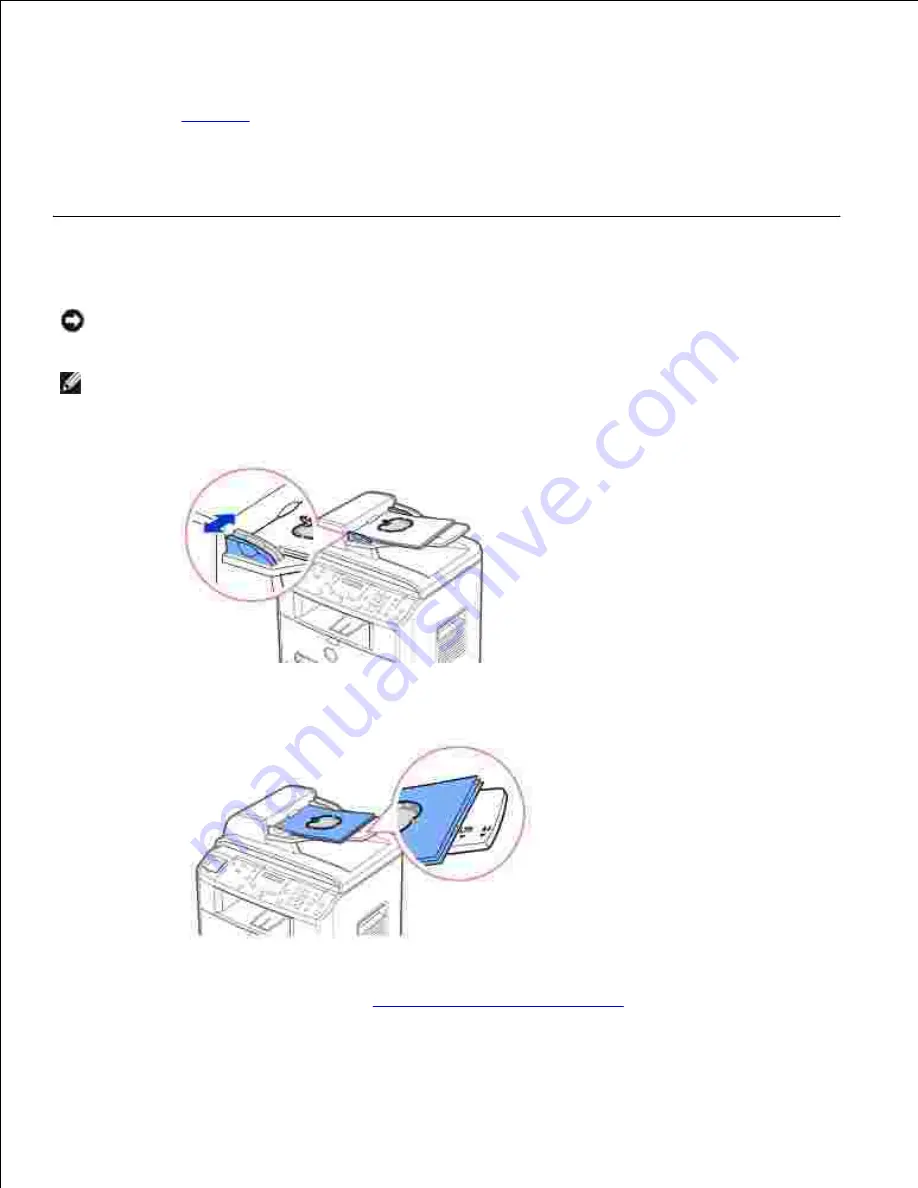
4.
To clear the settings, use the <Cancel> button.
If necessary,
you can use special copy features, such as Auto Fit, Clone, Poster, and Two Sided copying
referring to
page 100
.
5.
Press <Start Copy>
to begin copying. The display shows the copy processing.
6.
NOTE: You can cancel the copy job at any time. Press <Cancel>, and the copying will stop.
Making Copies From the ADF
NOTICE:
Do not load more than 50 sheets into the ADF or allow more than 50 sheets to be fed to the
ADF output tray. The ADF output tray should be emptied before it exceeds 50 sheets or your original
documents may be damaged.
NOTE:
A computer connection is not required for copying.
Load up to 50 pages of 75 g/m
2
(20 lb) documents
face up
on the ADF with top edge of the
documents in first. Then adjust the document guides to the correct document size.
1.
Make sure that the bottom of the document stack matches the document size marked on the document
input tray.
2.
Customize the copy settings including the number of copies, copy size, contrast, and image quality by
using the operator panel buttons. See
"Setting Copy Options" on page 98
.
3.
4.






























