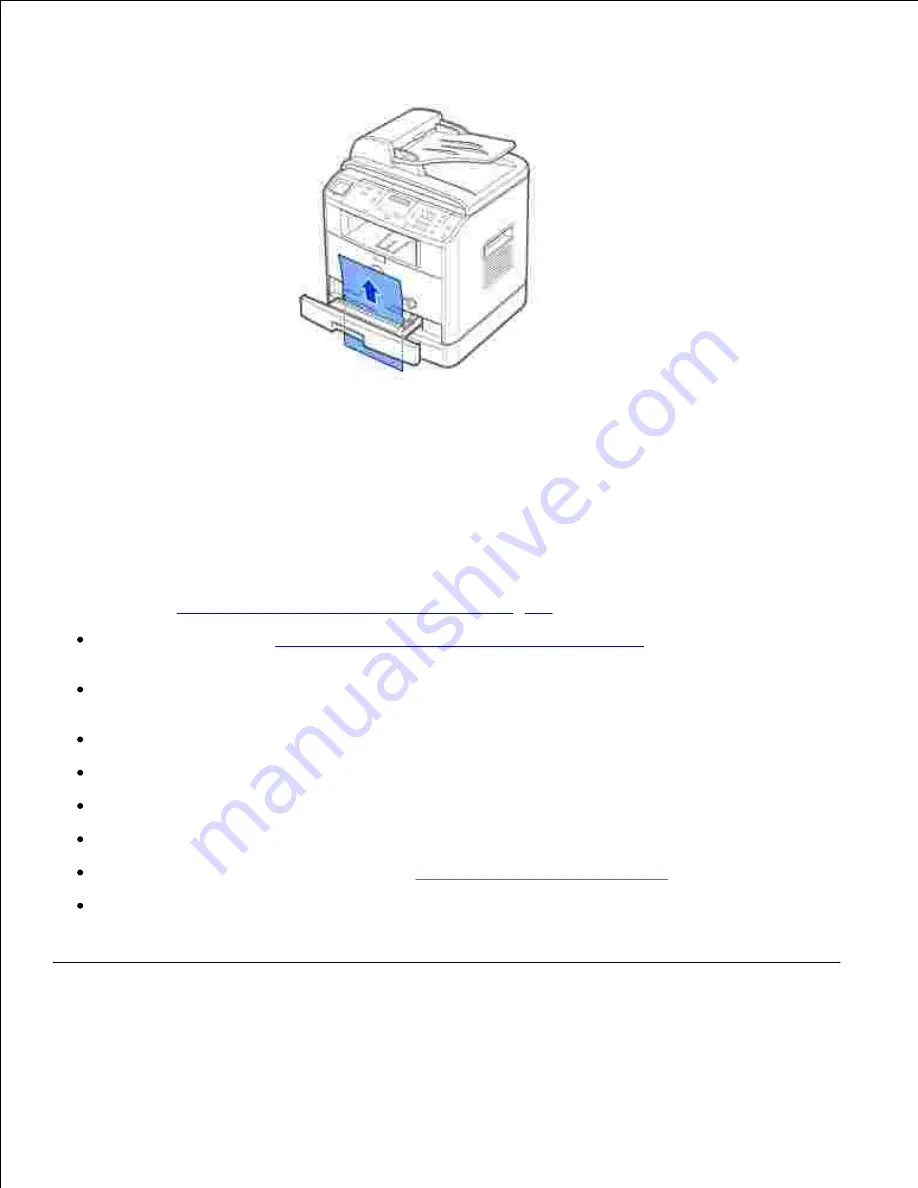
3.
Pull the paper straight up and out.
4.
Insert Tray 1 into the multi-function printer until it snaps into place.
5.
Open and close the front cover to resume printing.
6.
Tips for Avoiding Paper Jams
By selecting the correct paper types, most paper jams can be avoided. When a paper jam occurs, follow the
steps outlined in
"Clearing Jams in the Paper Tray" on page 164
~
170
.
Follow the procedures in
"Loading Print Media in the Paper Tray" on page 63
. Ensure that the
adjustable guides are correctly positioned.
Do not overload the paper tray. Ensure that the paper is below the paper capacity mark on the inside
wall of the paper tray.
Do not remove the paper from the tray while your multi-function printer is printing.
Flex, fan and straighten the paper before loading.
Do not use creased, damp or curled paper.
Do not mix paper types in the paper tray.
Use only recommended print materials. See
"Paper Specifications" on page 200
.
Ensure that the recommended print side of print materials is facing down in the paper tray and facing
up in the manual feeder.
Clearing LCD Error Messages
















































