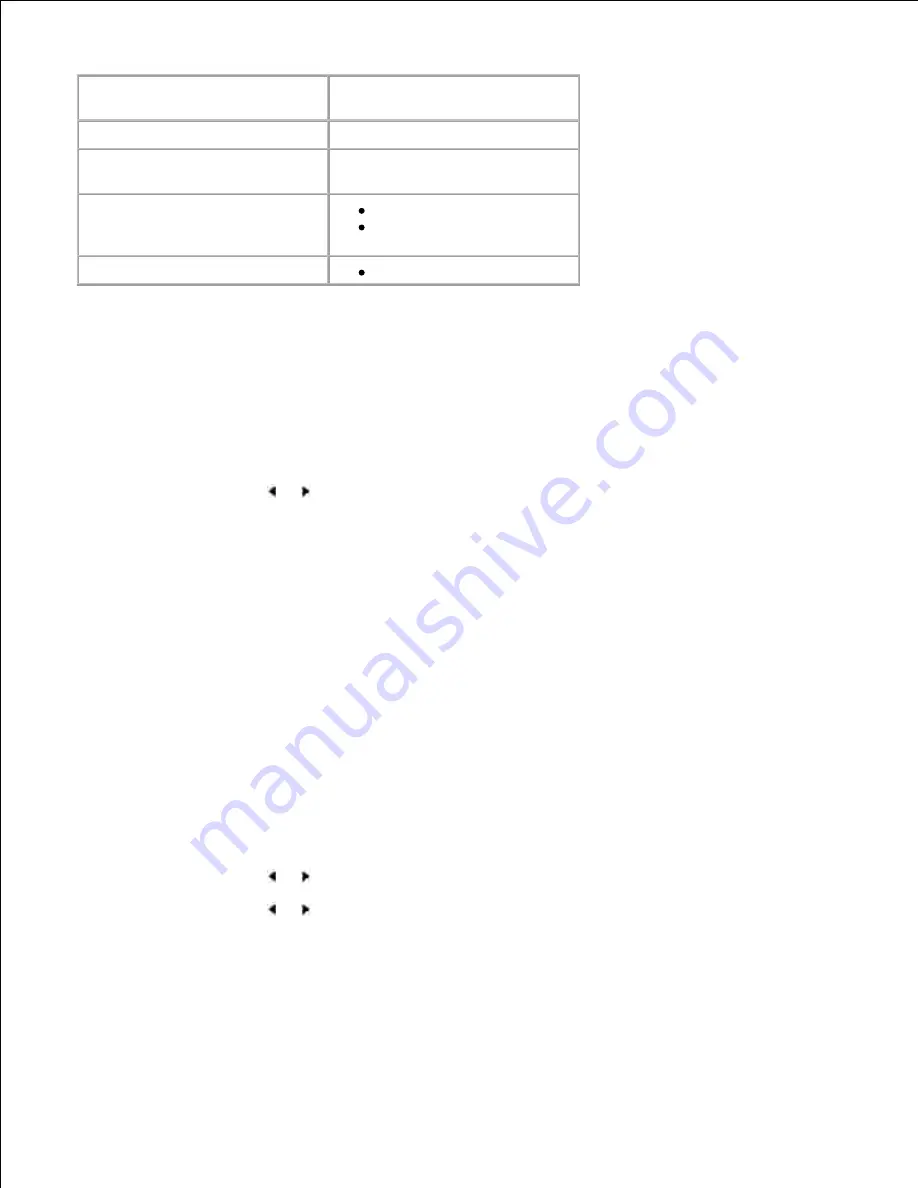
Item
Requirements
Network Interface
10/100 Base-TX
Network Operating System
Windows 98/Me, NT
4.0/2000/XP/Server 2003
Network Protocols
TCP/IP on Windows
Port9100 on Windows
2000//XP/Server 2003
Dynamic Addressing Server
DHCP, BOOTP
Printing a Network Configuration Page
The Network Configuration page shows how the network interface card on your multi-function printer is
configured. The default settings are suitable for most applications.
Press <Menu> until you see "Network Setup" on the bottom line of the display.
1.
Press the scroll button ( or ) until "Print Sys. Data" displays on the bottom line.
2.
Press <Select>.
3.
The first available menu item, "Yes" displays on the bottom line.
Press <Select> to print a network configuration page.
4.
The Network Configuration page prints out.
Setting Network Protocols
When you first install the multi-function printer, all supported network protocols are enabled when you
power the multi-function printer on. If a network protocol is enabled, the multi-function printer may actively
transmit on the network even when the protocol is not in use. This may slightly increase network traffic. To
eliminate unnecessary traffic, you can disable unused protocols.
Press <Menu> until you see "Network Setup" on the bottom line of the display.
1.
Press the scroll button ( or ) until "Configuration" displays on the bottom line. Press <Select>.
2.
Press the scroll button ( or ) until you see the desired protocol on the bottom line.
3.
Press <Select>.
4.
If you selected
Ethernet
, select a network speed.
5.
If you selected
TCP/IP
, assign a TCP/IP address. For details, see below.






























