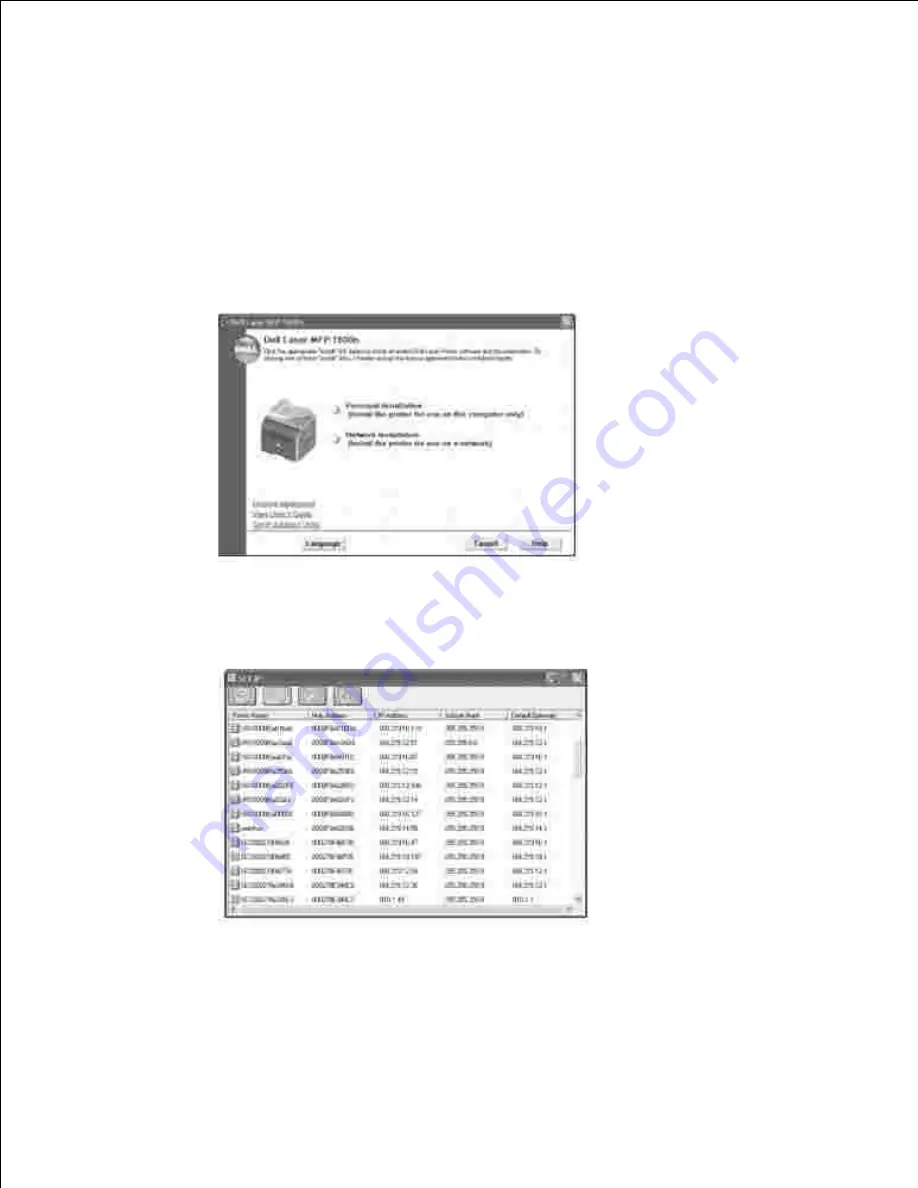
Before using the printer on the network, you must set an IP address, subnet mask, and gateway for the
multi-function printer. If you want DHCP or BOOTP to automatically set the IP address, a DHCP or BOOTP
server must exist on the network.
To configure the IP address manually, you can use the supplied
Drivers and Utilities
CD. Print the
Configuration page of the multi-function printer to see the current network configuration and MAC address.
You will need this information to configure the multi-function printer for the network.
Make sure that the multi-function printer is connected to your network and powered on. Close all
unnecessary programs.
1.
Insert the
Drivers and Utilities
CD.
2.
If necessary, select a language by pressing the Language button on the main screen.
3.
Select
SetIP Address Utility
. The list of printers available on the network displays.
4.
Select the printer you want to assign an IP to. The printer's default IP address can be found on the
Configuration page for the printer.
5.
When you finish setting the IP address for the printer, exit the program.
6.






























