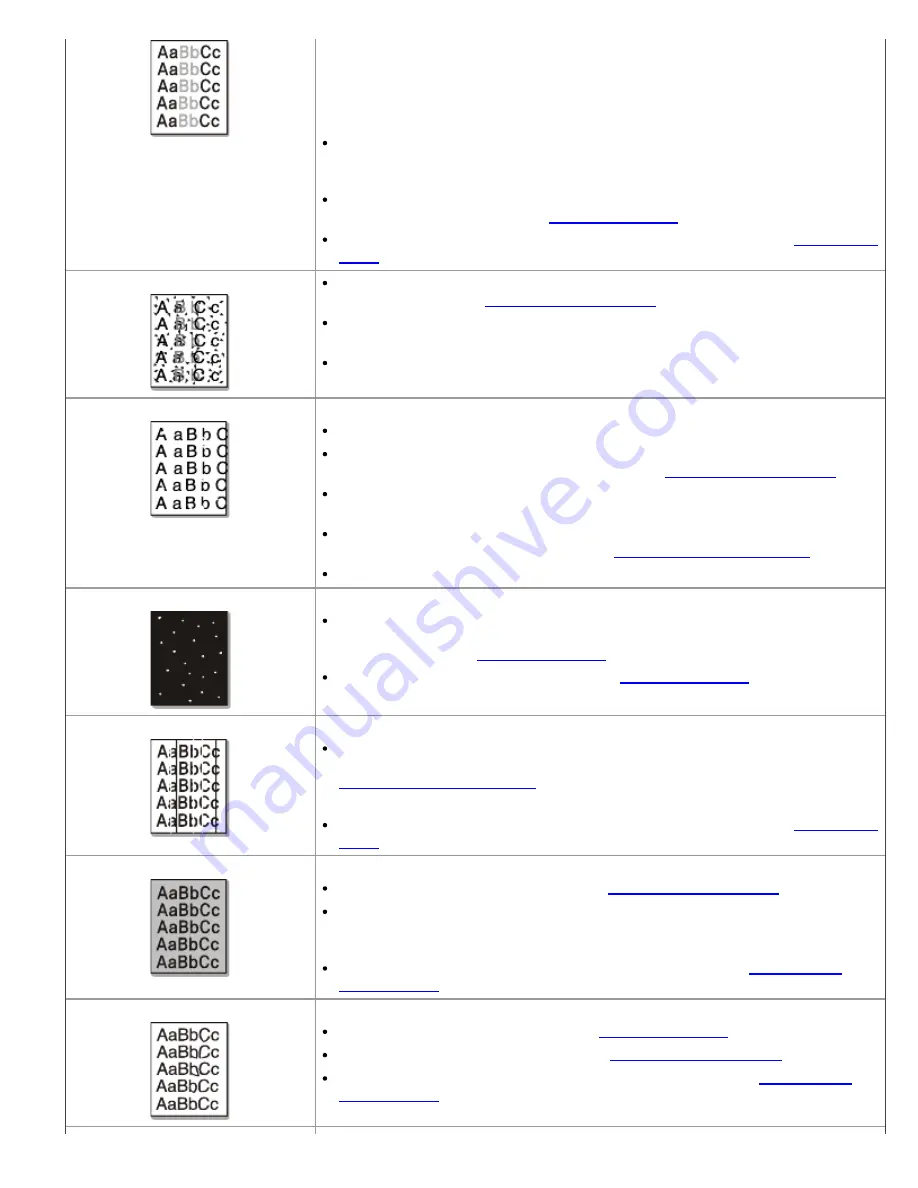
If the entire page is light, the print resolution setting is too low or the toner
save mode is on. Adjust the print resolution and turn the toner save mode off.
See the help screen of the printer driver.
A combination of faded or smeared defects may indicate that the toner
cartridge needs cleaning. (See
Cleaning the inside
.)
The surface of the LSU part inside the machine may be dirty. (See
Cleaning the
inside
.)
Toner specks
The paper may not meet specifications; for example, the paper may be too
moist or rough. (See
Print media specifications
.)
The transfer roller may be dirty. Clean the inside of your machine. Contact a
service representative.
The paper path may need cleaning. Contact a service representative.
Dropouts
If faded areas, generally rounded, occur randomly on the page:
A single sheet of paper may be defective. Try reprinting the job.
The moisture content of the paper is uneven or the paper has moist spots on
its surface. Try a different brand of paper. (See
Print media specifications
.)
The paper lot is bad. The manufacturing processes can cause some areas to
reject toner. Try a different kind or brand of paper.
Change the printer option and try again. Go to
Printing Preferences
, click
Paper
tab, and set type to
Thick
. (See
Opening printing preferences
.)
If these steps do not correct the problem, contact a service representative.
White Spots
If white spots appear on the page:
The paper is too rough and a lot of dirt from a paper falls to the inner devices
within the machine, so the transfer roller may be dirty. Clean the inside of
your machine. (See
Cleaning the inside
.)
The paper path may need cleaning. (See
Cleaning the inside
.)
Vertical lines
If black vertical streaks appear on the page:
The surface (drum part) of the toner cartridge inside the machine has probably
been scratched. Remove the toner cartridge and install a new one. (See
Replacing the toner cartridge
.)
If white vertical streaks appear on the page:
The surface of the LSU part inside the machine may be dirty. (See
Cleaning the
inside
.)
Black background
If the amount of background shading becomes unacceptable:
Change to a lighter weight paper. (See
Print media specifications
.)
Check the environmental conditions: very dry conditions or a high level of
humidity (higher than 80% RH) can increase the amount of background
shading.
Remove the old toner cartridge and, install a new one. (See
Replacing the
toner cartridge
.)
Toner smear
If toner smears on the page:
Clean the inside of the machine. (See
Cleaning the inside
.)
Check the paper type and quality. (See
Print media specifications
.)
Remove the toner cartridge and then, install a new one. (See
Replacing the
toner cartridge
.)
















































