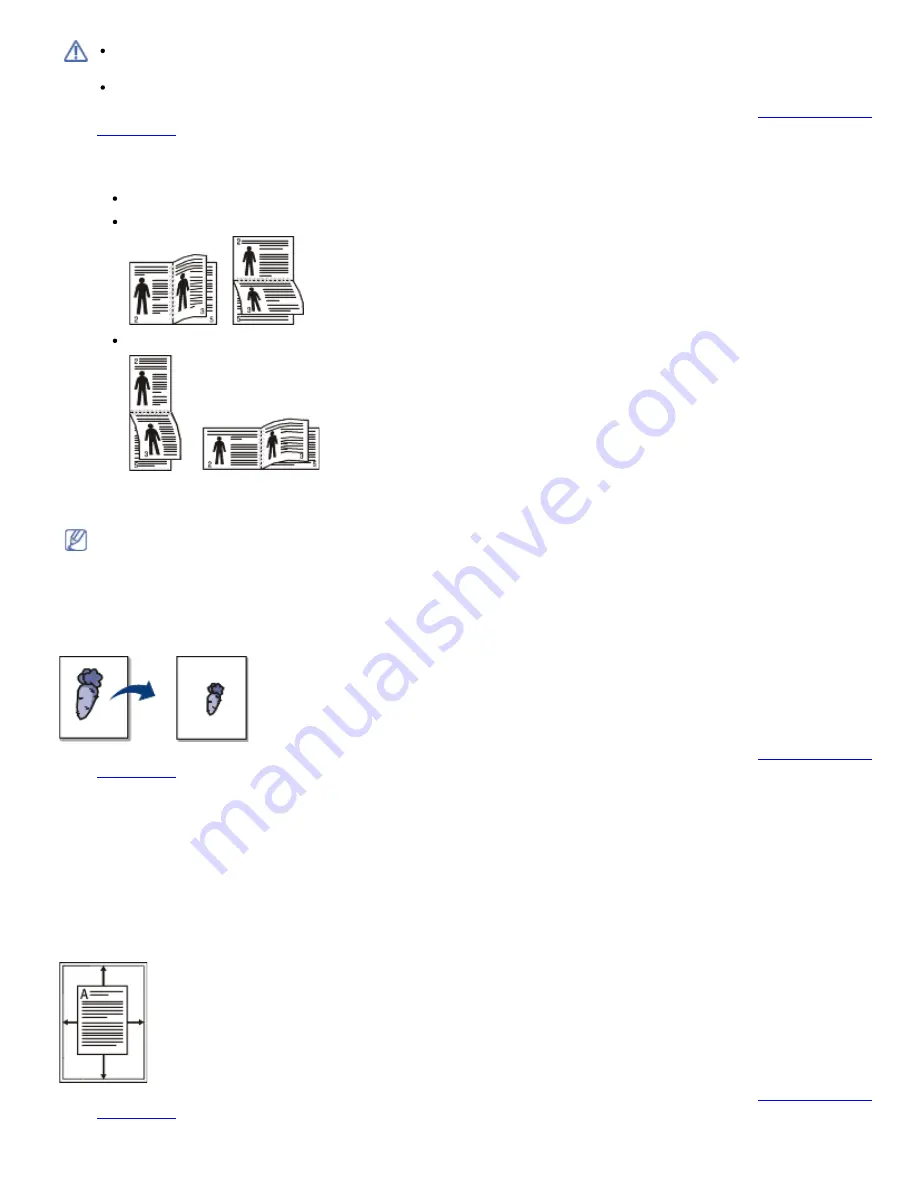
We recommend not to print on both sides of the special media, such as labels, envelopes, or thick paper to print
on both sides of paper. It may cause a paper jam or damage the machine.
The
Double-Sided Printing (Manual)
feature is available only for the tray 1.
1.
To change the print settings from your software application, access
Printing Preferences
. (See
Opening printing
preferences
.)
2.
Click the
Advanced
tab.
3.
From the
Double-Sided Printing (Manual)
section, select the binding option you want.
None
Long Edge:
This option is the conventional layout used in bookbinding.
Short Edge:
This option is the conventional layout used in calendars.
4.
Click the
Paper
tab, select the
Size
,
Source
, and
Type
.
5.
Click
OK
or
until you exit the
window.
If your machine does not have a duplex unit, you should complete the printing job manually. The machine prints
every other page of the document first. After that, a message appears on your computer. Follow the on-screen
instructions to complete the printing job.
Change percentage of your document
You can change the size of a document to appear larger or smaller on the printed page by typing in a percentage you
want.
1.
To change the print settings from your software application, access
Printing Preferences
. (See
Opening printing
preferences
.)
2.
Click the
Paper
tab.
3.
Enter the scaling rate in the
Percentage
input box.
You can also click the up/down arrows to select the scaling rate.
4.
Select the
Size
,
Source
, and
Type
in
Paper Options
.
5.
Click
OK
or
until you exit the
window.
Fitting your document to a selected paper size
This printer feature allows you to scale your print job to any selected paper size regardless of the document size. This
can be useful when you want to check fine details on a small document.
1.
To change the print settings from your software application, access
Printing Preferences
. (See
Opening printing
preferences
.)
















































