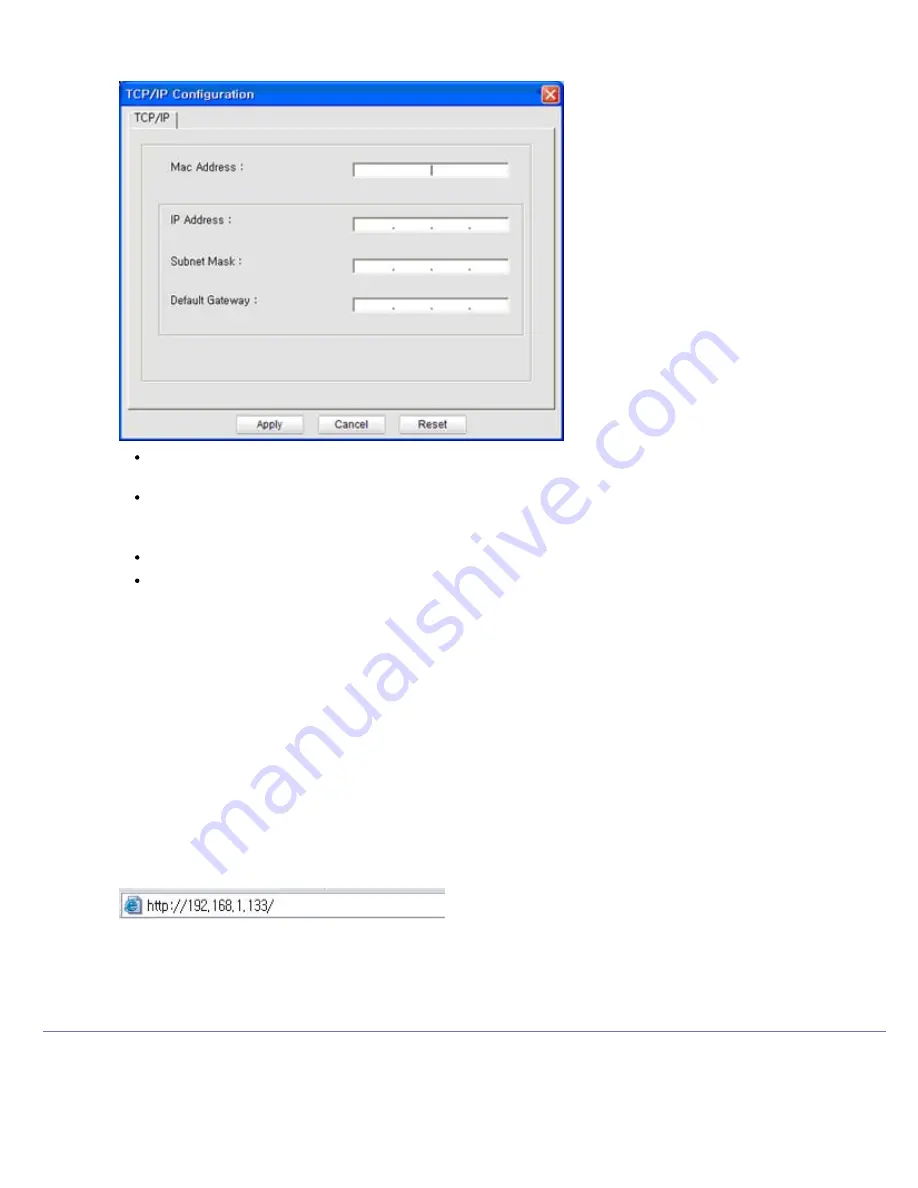
5.
Enter the machine’s new information into the configuration window as follows. In a corporate intranet, you may
need to have this information assigned by a network manager before proceeding.
MAC Address
: Find the machine’s MAC address from the
Network Configuration Report
and enter it
without the colons. For example, 00:15:99:29:51:A8 becomes 0015992951A8.
IP Address
: Enter a new IP address for your printer.
For example, if your computer’s IP address is 192.168.1.150, enter 192.168.1.X. (X is number between 1
and 254 other than the computer’s address.)
Subnet Mask
: Enter a Subnet Mask.
Default Gateway
: Enter a Default Gateway.
6.
Click
Apply
, and then click
OK
. The machine will automatically print the
Network Configuration Report
.
Confirm that all the settings are correct.
7.
Click
Exit
to close the SetIP program.
8.
If necessary, restart the computer’s firewall.
Network parameter setting
You can also set up the various network settings through the network administration programs such as
Embedded Web
Service
.
Restoring factory default settings
You may need to reset the machine to the factory default settings when machine that you are using is connected to new
network environment.
Restoring factory default settings using Embedded Web Service
1.
Start a web browser and enter your machine’s new IP address in the browser window.
For example,
2.
When the Embedded Web Service window opens, click
Network Settings
.
3.
Click
Reset
. Then, click
Clear
for network.
4.
Turn off and restart machine to apply settings.
Installing network connected machine’s driver
Windows
You can set up the machine driver, follow the steps below.
This is recommended for most users. All components necessary for machine operations will be installed.
1.
Make sure that the machine is connected to the network and powered on.






























