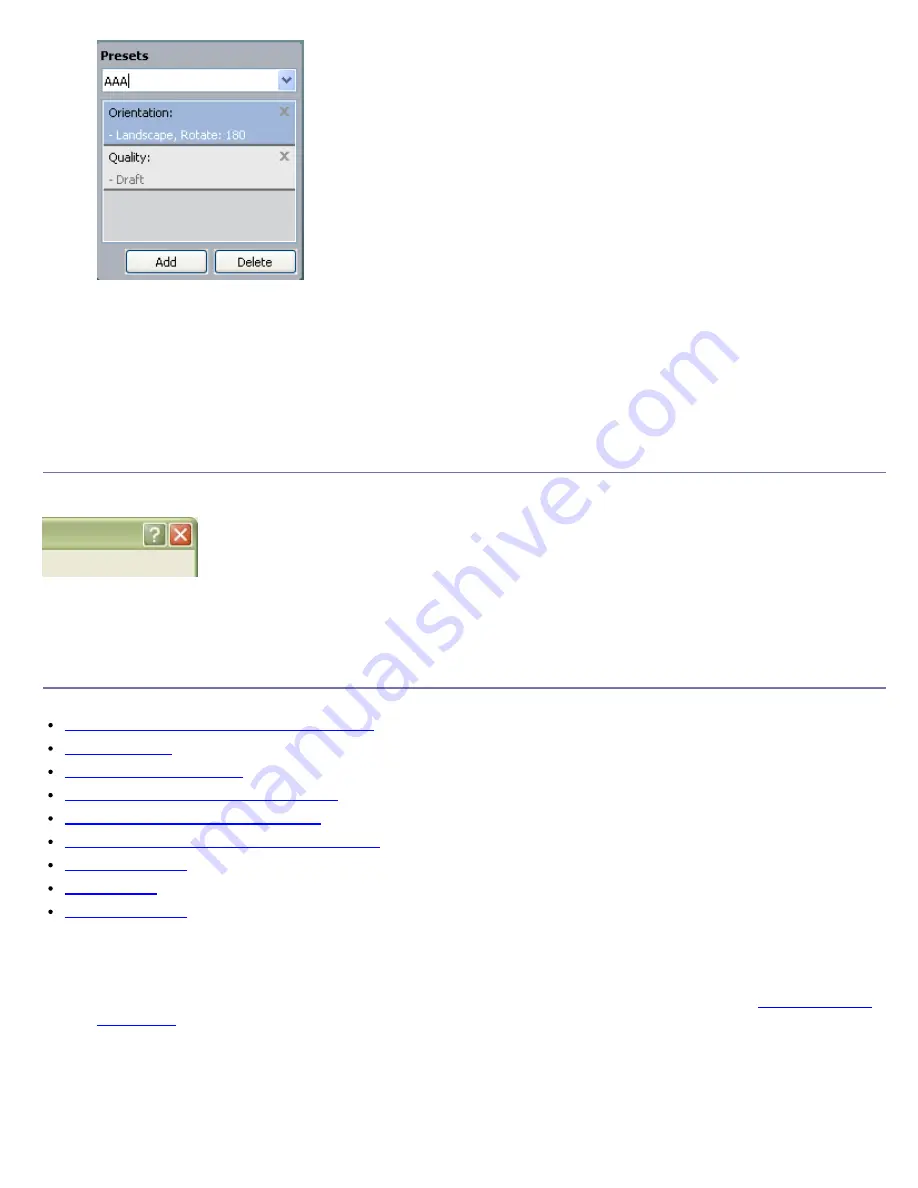
3.
Click
Add
. When you save
Presets
, all current driver settings are saved.
If you click
Add
, the
Add
button changes to
Update
button. Select more options and click
Update
, settings will be
added to the
Presets
you made.
To use a saved setting, select it from the
Presets
drop down list. The machine is now set to print according to the
setting you selected.
To delete saved setting, select it from the
Presets
drop down list and click
Delete
.
You can also restore the printer driver’s default settings by selecting
Default Preset
from the
Presets
drop down list.
Using help
Click the question mark from the upper-right corner of the window and click on any option you want to know about. Then
a pop up window appears with information about that option's feature which is provided from the driver.
If you want to search information via a keyword, click the
Dell
tab in the
Printing Preferences
window, and enter a
keyword in the input line of the
Help
option. To get information about supplies, driver update or registration and so on,
click appropriate buttons.
Using special print features
Special print features include:
Printing multiple pages on one sheet of paper
.
Printing posters
.
Printing booklets (Manual)
.
Printing on both sides of paper (Manual)
.
Change percentage of your document
.
Fitting your document to a selected paper size
.
Using watermarks
.
Using overlay
.
Advanced Options
.
Printing multiple pages on one sheet of paper
You can select the number of pages to print on a single sheet of paper. To print more than one page per sheet, the
pages will be reduced in size and arranged in the order you specify. You can print up to 16 pages on one sheet.
1.
To change the print settings from your software application, access
Printing Preferences
. (See
Opening printing
preferences
.)
2.
Click the
Basic
tab, select
Multiple Pages Per Side
in the
Type
drop-down list.
3.
Select the number of pages you want to print per sheet (2, 4, 6, 9, or 16) in the
Pages per Side
drop-down list.
4.
Select the page order from the
Page Order
drop-down list, if necessary.
5.
Check
Print Page Border
to print a border around each page on the sheet.






























