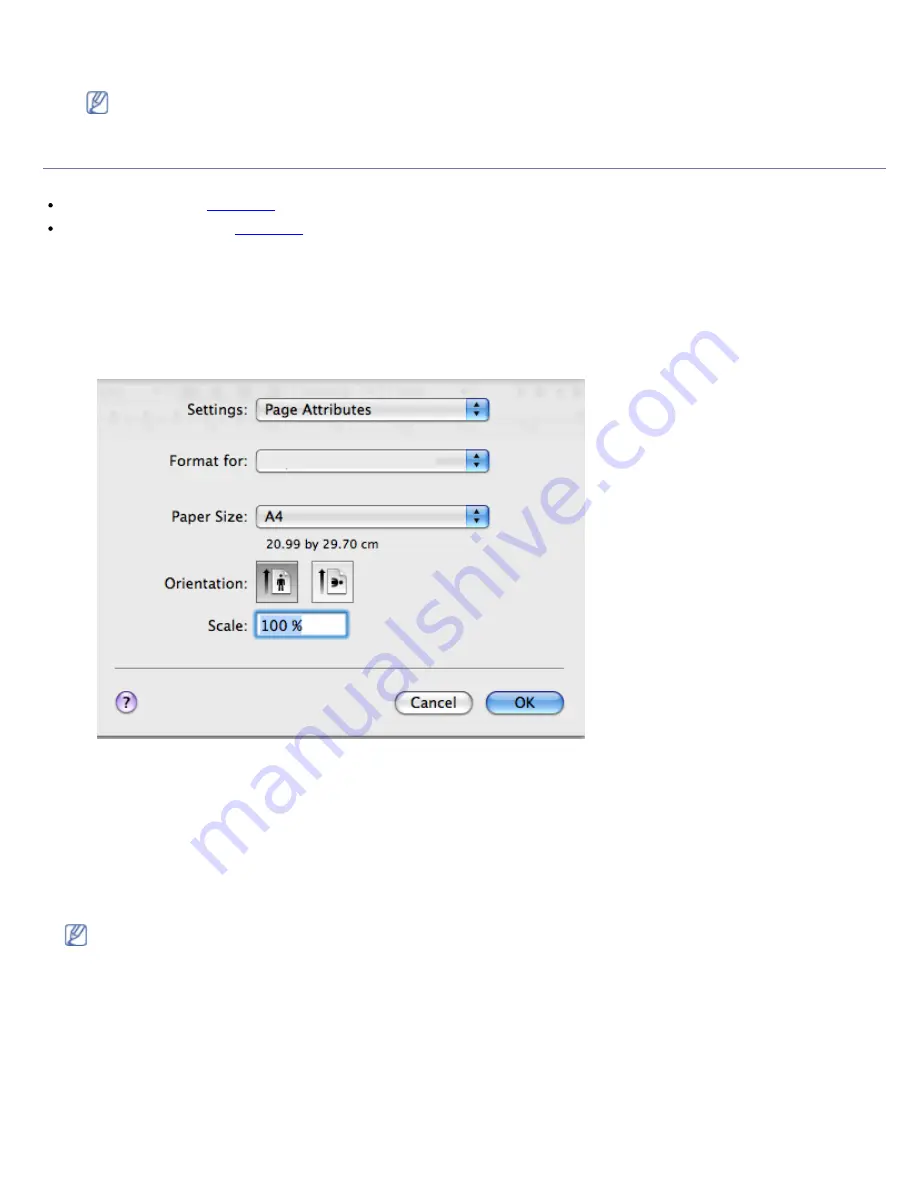
3.
Type in the destination path and the file name, and then click
OK
.
For example c:\Temp\file name.
If you type in only the file name, the file is automatically saved in
My Documents
. The saved folder may differ,
depending on your operating system.
Macintosh printing
This chapter explains how to print using Macintosh. You need to set the print environment before printing.
USB connected (See
Macintosh
.)
Network connected (See
Macintosh
.)
Printing a document
When you print with a Macintosh, you need to check the printer driver setting in each application you use. Follow the
steps below to print from a Macintosh:
1.
Open an application and select the file you want to print.
2.
Open the
File
menu and click
Page Setup
(
Document Setup
in some applications).
3.
Choose your paper size, orientation, scaling, other options, and make sure that your machine is selected. Click
OK
.
4.
Open the
File
menu and click
.
5.
Choose the number of copies you want and indicate which pages you want to print.
6.
Click
.
Changing printer settings
You can use advanced printing features when using your machine.
Open an application and select
from the
File
menu. The machine name, which appears in the printer properties
window may differ depending on the machine in use. Except for the name, the composition of the printer properties
window is similar to the following.
The setting options may differ depending on printers and Macintosh OS version.
Layout
The
Layout
tab provides options to adjust how the document appears on the printed page. You can print multiple
pages on one sheet of paper. Select
Layout
from the drop-down list under
Orientation
to access the following
features.






























