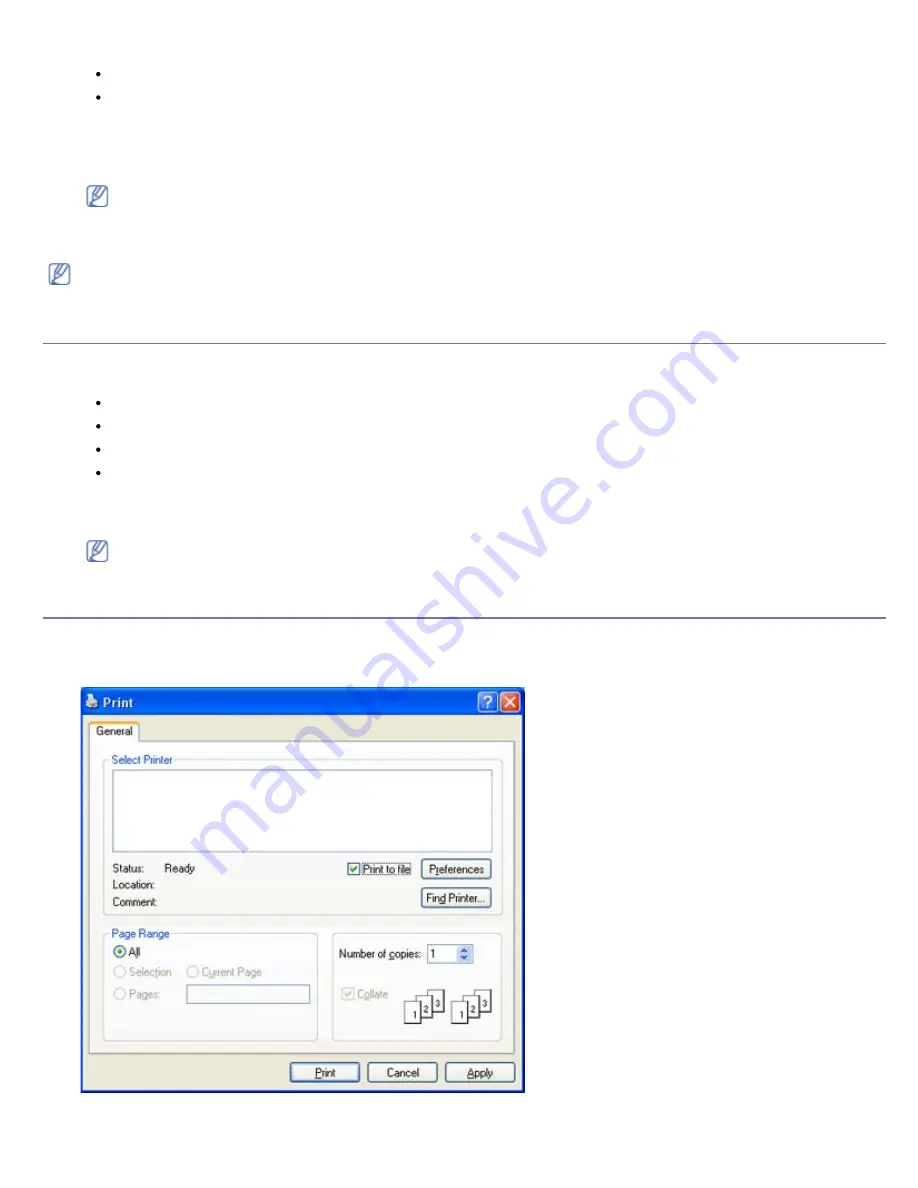
For Windows Server 2008/Vista, select
Control Panel
>
Hardware and Sound
>
Printers
.
For Windows 7, select
Control Panel
>
Hardware and Sound
>
Devices and Printers
.
For Windows Server 2008 R2, select
Control Panel
>
Hardware
>
Devices and Printers
.
3.
Right-click your machine.
4.
For Windows XP/Server 2003/Server 2008/Vista, press
Printing Preferences
.
For Windows 7 and Windows Server 2008 R2, from context menus, select the
Printing preferences
.
If
Printing preferences
item has
►
mark, you can select other printer drivers connected with selected printer.
5.
Change the settings on each tab.
6.
Click
OK
.
If you want to change the settings for each print job, change it in
Printing Preferences
.
Setting your machine as a default machine
1.
Click the Windows
Start
menu.
2.
For Windows 2000, select
Settings
>
Printers
.
For Windows XP/Server 2003, select
Printers and Faxes
.
For Windows Server 2008/Vista, select
Control Panel
>
Hardware and Sound
>
Printers
.
For Windows 7, select
Control Panel
>
Hardware and Sound
>
Devices and Printers
.
For Windows Server 2008 R2, select
Control Panel
>
Hardware
>
Devices and Printers
.
3.
Select your machine.
4.
Right-click your machine and select
Set as Default Printer
.
For Windows 7 and Windows Server 2008 R2
If
Set as default printer
item has
►
mark, you can select other printer drivers connected with selected printer.
Printing to a file (PRN)
You will sometimes need to save the print data as a file.
To create a file:
1.
Check the
Print to file
box at the
window.
2.
Click
.






























