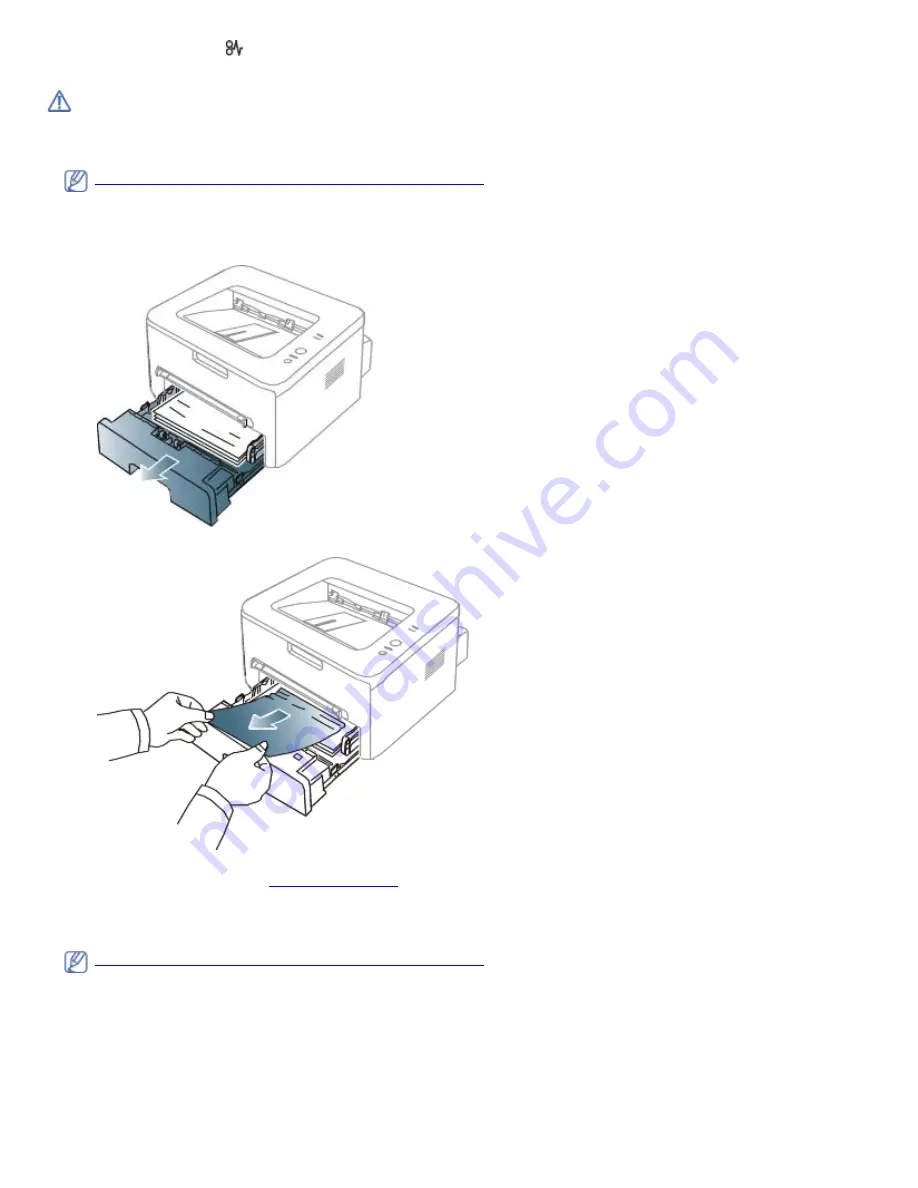
If a paper jam occurs, the LED on the control panel lights orange. Find and remove the jammed paper.
To resume printing after clearing paper jams, you must open and close the front cover.
To avoid tearing the paper, pull the jammed paper out slowly and gently. Follow the instructions in the following
sections to clear the jam.
In tray
Click this link to open an animation about clearing a jam.
1.
Open and close the front cover. The jammed paper is automatically ejected from the machine.
If the paper does not exit, go to the next step.
2.
Pull out tray.
3.
Remove the jammed paper by gently pulling it straight out.
If the paper does not move when you pull, or if you do not see the paper in this area, check the fuser area around
the toner cartridge. (See
Inside the machine
.)
4.
Insert tray back into the machine until it snaps into place. Printing automatically resumes.
In the manual tray
Click this link to open an animation about clearing a jam.
1.
If the paper is not feeding properly, pull the paper out of the machine.






























