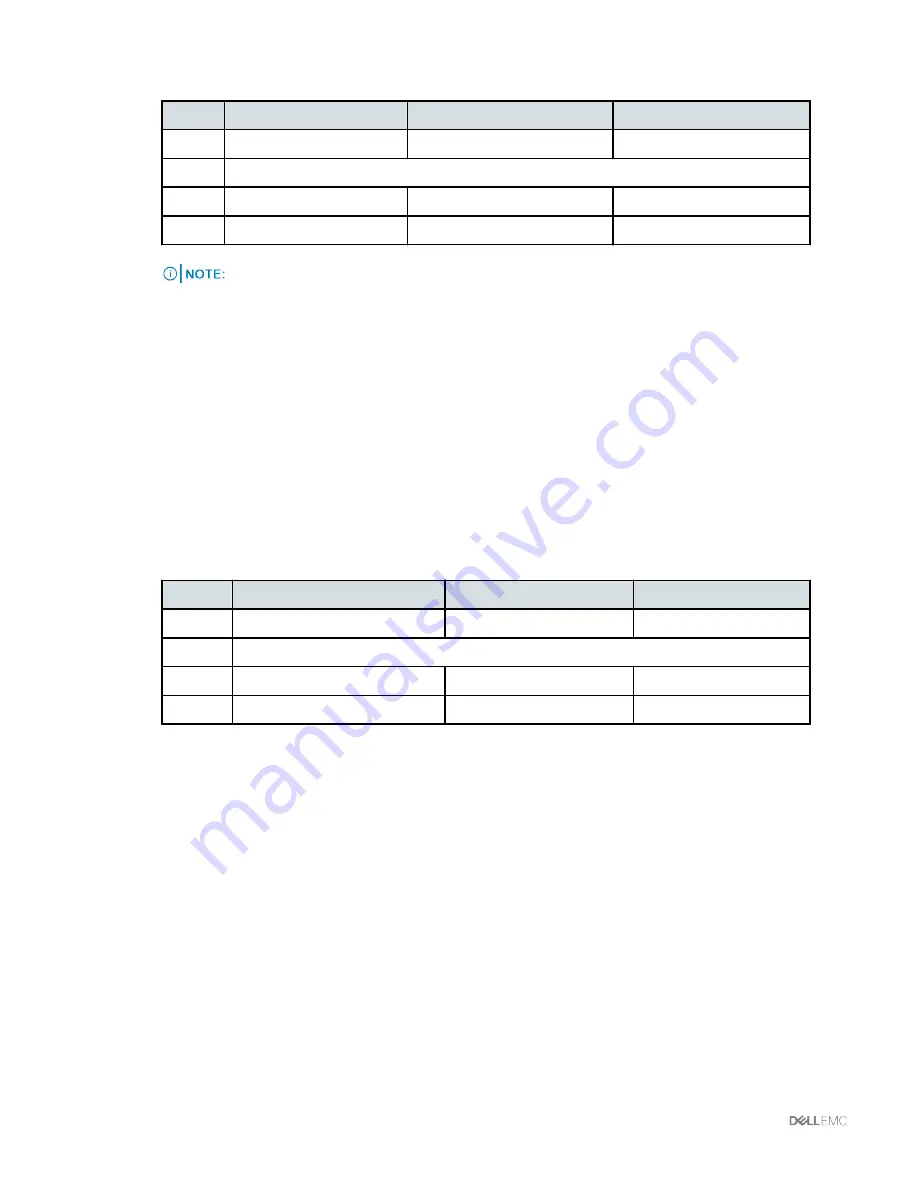
6
On the
Create vNIC
window, type the following values in order to configure vNIC-0 and vNIC-1:
Order
Value
vNIC-0
vNIC-1
1
Name
vNIC-0
vNIC-1
2
Select
Use LAN Connectivity Template
3
vNIC Template
vNIC-0-Fabric-A
vNIC-1-Fabric-B
4
Adapter Policy
VMware
>
OK
>
Add
VMware
>
OK
>
Next
Templates created for blade servers with multiple physical network adapters should
only contain vNIC-0 and vNIC-1.
7
For blade servers with a single network adapter, follow the steps above to create the following
adapters:
—
vNIC-2 from the vNIC2-Fabric-A template
—
vNIC-3 from the vNIC-3-Fabric-B template
8
In the
Local Storage
field, select the
UserAck Maintenance Policy
, and perform the following:
a
In the
SAN Connectivity
field, select
Expert
.
b
In the
WWNN Assignment
field, select
Global-WWNN-Pool
, and click
Add
.
9
On the
Create vHBA
window, perform the following:
Order
Value
vNIC-0
vNIC-1
1
Name
vHBA-0
vHBA-1
2
Select
Use SAN Connectivity Template
3
vHBA Template
vHBA-0-Fabric-A
vHBA-1-Fabric-B
4
Adapter Policy
VMware
>
OK
>
Add
VMware
>
OK
>
Next
10
Retain the default
Zoning
settings.
31
|
Managing compute resources
Содержание Vblock Systems 350
Страница 1: ...Dell EMC VxBlock and Vblock Systems 350 Administration Guide Document revision 1 8 October 2017 ...
Страница 114: ...Related information VMware vSphere Networking guide Managing VMware VDS 114 ...
Страница 122: ...Related information Cisco Nexus 1000V Troubleshooting Guide Managing the Cisco Nexus 1000V Series Switch 122 ...
Страница 156: ...4 On the Schedule tab schedule the task to run daily at 1 00 AM Backing up Cisco MDS switches 156 ...






























