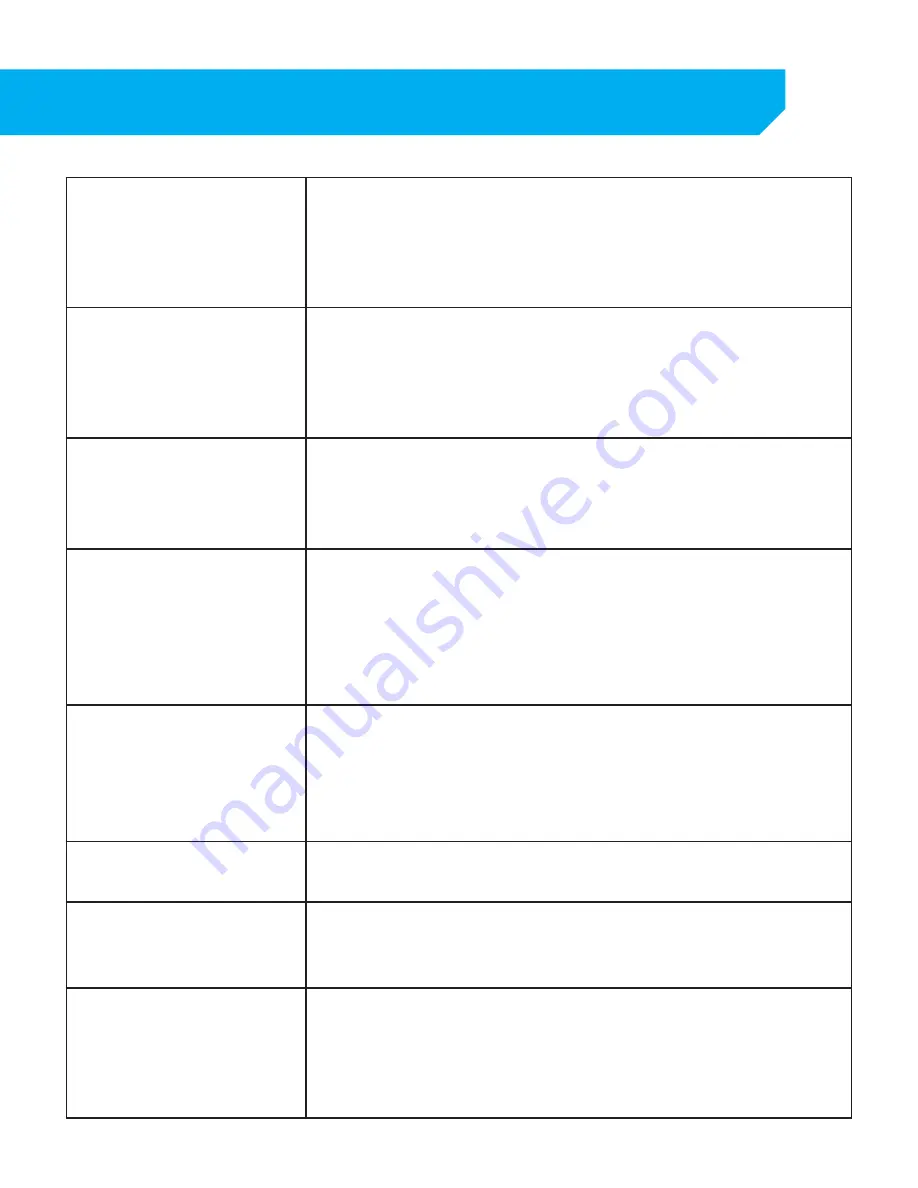
77
Cannot see all/one of the
camera(s) on the monitor
• Check if the cameras are properly connected to the back of the DVR
and to a power source.
• If using the 4 to 1 power connector, make sure it is plugged into a
power source and each of the cameras.
• Check CAMERA SETUP from the MAIN MENU to see if any of the
cameras are turned OFF.
I have lost video footage
• The cameras might have been tampered with. Be sure to check that
all connections are secure and properly set.
• The HDD overwrite feature is enabled. When enabled, the DVR will
begin overwriting the earliest stored footage when the HDD is full.
• Unplug the power to the cameras and/or DVR and plug it
back in.
The cameras are not
appearing in sequence mode
• Check if you have selected START ROTATE in the FUNCTION TOOLBAR.
The cameras will start to sequence according to the sequence dwell
time.
• You must be in live viewing mode.
• To stop, click STOP ROTATE in the FUNCTION TOOLBAR.
Nothing is recording however
all the images are appearing
on the screen
• You must initiate the recording to start by pressing the record button
on the remote.
• Check under Record Setup in the main menu to make sure all the
cameras are set to ON.
• Check your record schedule to make sure the DVR is set to record
that hour.
• Verify that the HDD is installed and formatted in the device menu.
The camera picture is too dark • Adjust the camera's brightness settings under MAIN MENU
→
CAMERA COLOR.
• Try moving your camera to a brighter area.
• Make sure the camera is not pointing directly into a light source.
• Your camera may not be getting enough light towards it during the
day. Adjust the sunshade (top of camera) to allow more sunlight.
The night vision will not turn
on/I can’t see at night
• Night vision turns on automatically when the sensor detects a lack
of light. If your cameras are in a space with too much light, the night
vision will not turn on.
My DVR will not acquire an IP
address
• Check the ethernet connections, ensure that the connection lights
are lit (on the router and the back of DVR).
• Try using a different ethernet cable and/or a different port on
your router.
The Network settings screen on
the DVR has no information
• Be sure the DVR is properly connected to the router. There should be
green link indicator lights if the DVR is properly connected.
• Make sure the DVR IP Allocation is set to DHCP. This is a standard
default setting that will work in most networking situations.
• Power cycle the DVR to ensure it is properly connected and the IP
Allocation is set to DHCP.
TROUBLESHOOTING

















