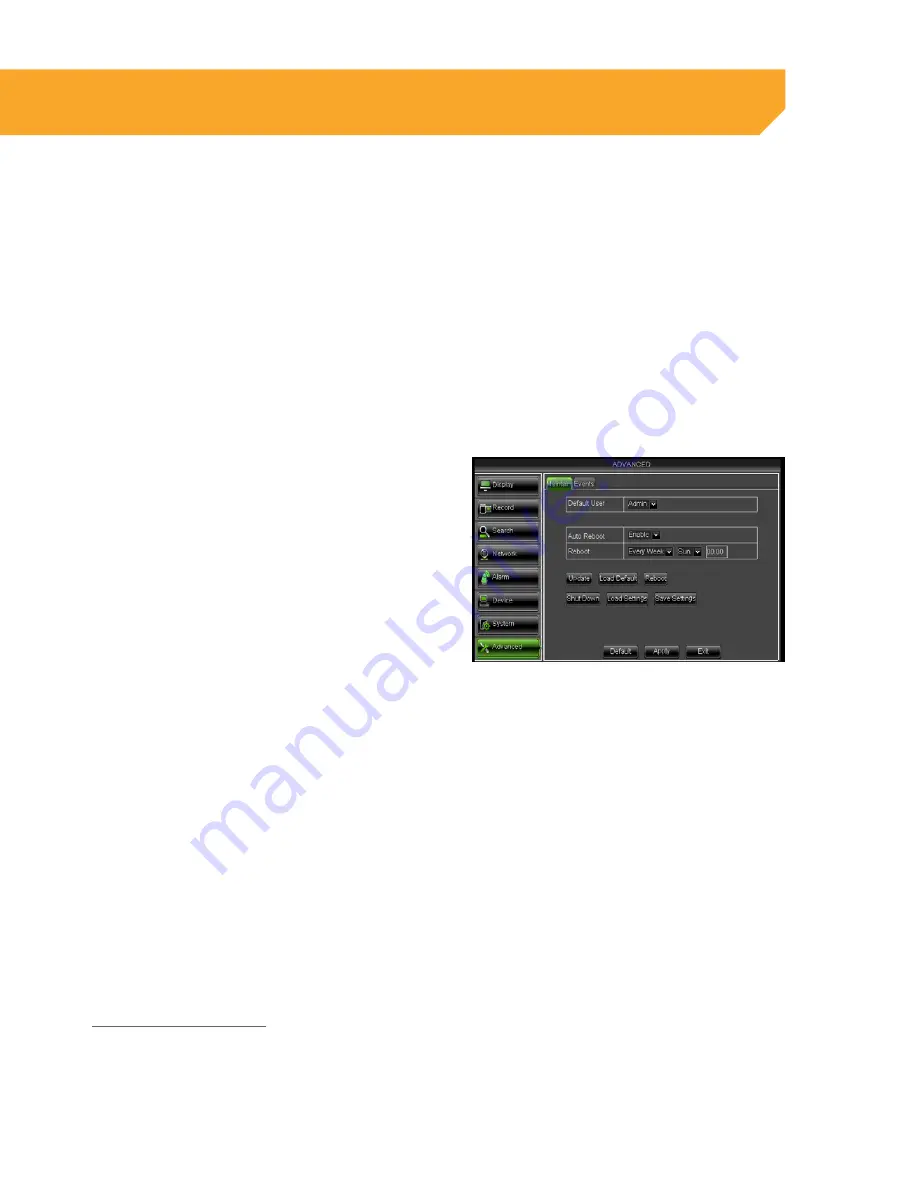
51
Version Tab
The VERSION tab allows you to view information about your DVR:
• Device Name
• Device ID
• Device Type
• MAC Address
• Software Version
• IE Version
• Hardware Version
Maintain Tab
The MAINTAIN tab allows you to load system default settings, set up your DVR for automatic maintenance,
adjust system reboot, manually reboot the system, as well as update the system with a USB device. Turning
AUTO MAINTENANCE on or off, follow these steps:
AUTO MAINTENANCE activates the AUTO REBOOT function. You must set a schedule for AUTO REBOOT if
selecting ENABLE.
1. Select the drop down box next to AUTO
MAINTAIN and select ENABLE.
2. Select APPLY to save your changes.
Auto Reboot
AUTO MAINTAIN must be enabled before setting the
AUTO REBOOT schedule.
Setting AUTO REBOOT:
1. Select the drop down box next to AUTO REBOOT,
and select how often you would like the system
to reboot, daily, weekly or monthly.
2. Click the next drop down box to select the day
of the week/month you would like the system
to reboot.
3. Insert a specific time to reboot in the last box on
the right (based on a 24 hr clock).
4. Select APPLY to save your changes.
To REBOOT the DVR:
1. Click the REBOOT button.
2. A screen will appear asking for confirmation to
reboot. Select OK to continue or CANCEL to quit.
3. Once prompted to reboot the DVR, the DVR will
shut down and restart.
Update
A system update can be done if there is new software available for your DVR model. This should only be
done if a DEFENDER
®
representative recommends it. To UPDATE system follow these steps:
1. Download the upgrade files from
www.defender-usa.com and put the files onto
your USB flash drive.
2. Insert the USB flash drive into the back of the DVR.
3. Click UPDATE and click OK to confirm. This may
take up to 10 minutes.
4. Once the update is complete, your DVR will
restart with the new software update
DEVICE SETUP






























