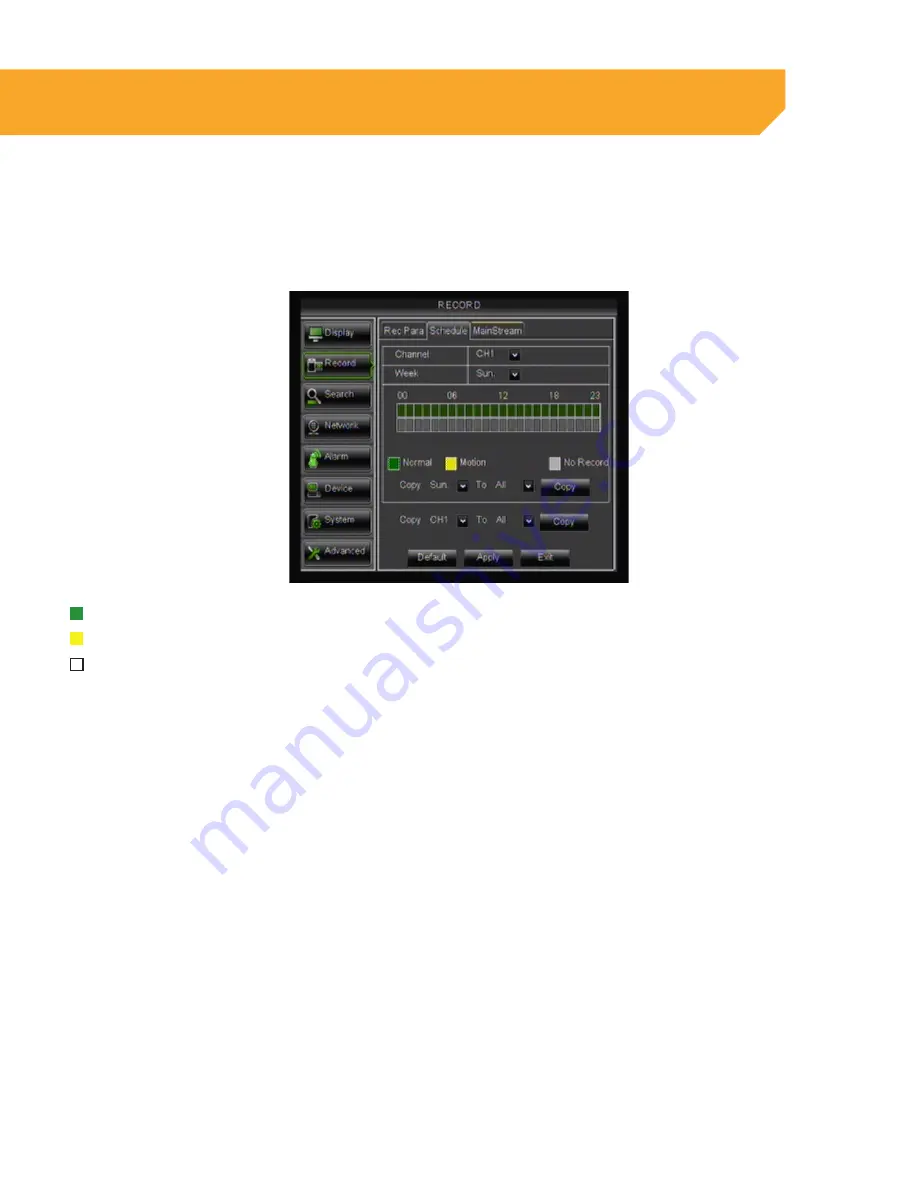
24
Schedule Tab
Record Schedule Setup
The DVR allows you to choose whether it always records, or if it records based on a set schedule or only
when motion is detected. Your DVR is set to record always by factory default.
Normal Record:
(Green) Sets schedule or constant recording
Motion Record:
(Yellow) Sets for motion recording
No Record:
(Transparent) Footage will not record at this time
To schedule motion or continuous record (24/7)
1. Select the channel you wish to record.
2. The top line is to schedule NORMAL RECORD.
Normal record allows you to record 24/7. One
click selects the individual box. Each box
represents one hour. To de-select, click the box
again. For example, all boxes from 0 to 23 need
to be GREEN for the DVR to record for 24 hours.
3. The bottom line is to schedule MOTION RECORD.
Motion Record allows you to record only if motion
is detected. One click selects the individual box
or click and drag across all boxes. Each box
represents one hour. To de-select click the box
again. For example, all boxes from 0 to 23 need
to be YELLOW for the DVR to record for 24 hours
when motion is detected.
4. To apply your customized settings to another
day, select the DAY at the bottom of the screen
and the click the box next to TO ALL to select
the day it will be applied to, then click COPY.
5. To apply your customized settings to another
channel, select CHANNEL at the bottom of the
screen and click the box next to TO ALL to select
the channel it will be applied to, then
click COPY.
6. Select APPLY to save your settings.
BASIC SETUP






























