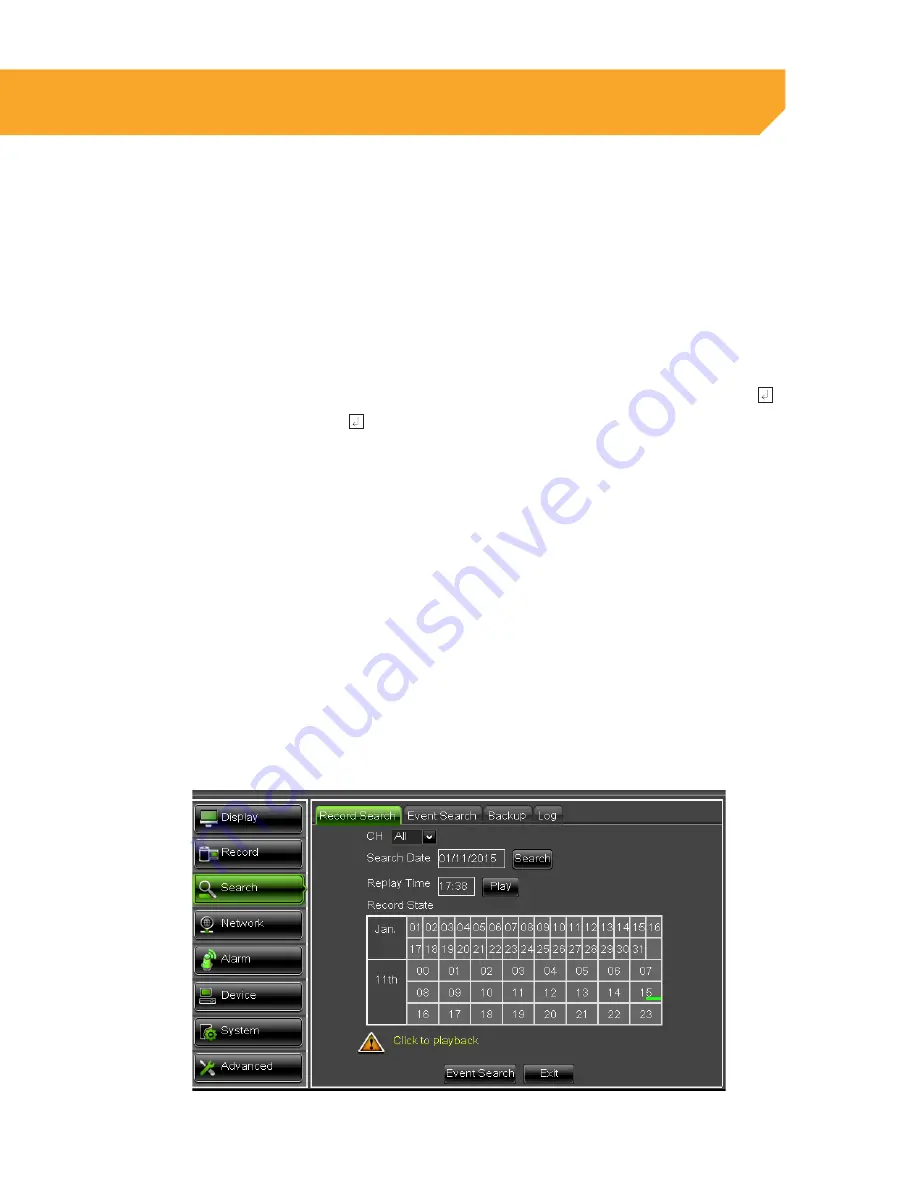
26
SEARCH
This option allows you to search through your previously recorded footage and find footage recorded from
particular dates and times. You can access the video search menu by pressing PLAY on the remote control,
PLAYBACK on the FUNCTION TOOLBAR or going into the Main Menu under search.
Playback Tab
To access and play back footage from a particular date and time:
1. Select the CHANNEL you would like to view
recorded footage from.
2. Select the SEARCH DATE a keyboard will appear
for you to input the date that you would like to
see footage from. Select the ENTER key.
3. Select SEARCH to open up the search times for
that date.
• Once you have searched for a particular date,
you can view times and footage from each day
of that month. The box outlined in RED indicates
the search date.
• The days and times that have Motion/Alarm
recorded footage are red in the
time schedule.
• The days and times that have Schedule
Recording are green in the time schedule.
• If the time is not red or green, it means there
was no recording during that time.
• To view other days or times that have footage,
double click on the day in the calendar.
4. To search for a particular time on a set date,
select the REPLAY time box, a keyboard will
appear to input the start time of the footage you
would like to view. Select the ENTER key.
5. Click PLAY to start viewing from that date
and time.
6. If footage was recorded within the selected date
and time slot, the footage will begin to play. If
nothing was recorded, a screen will appear and
read "No Record File in the Channel". Check your
Date/Time and try searching to see what video
footage is available.
BASIC SETUP






























