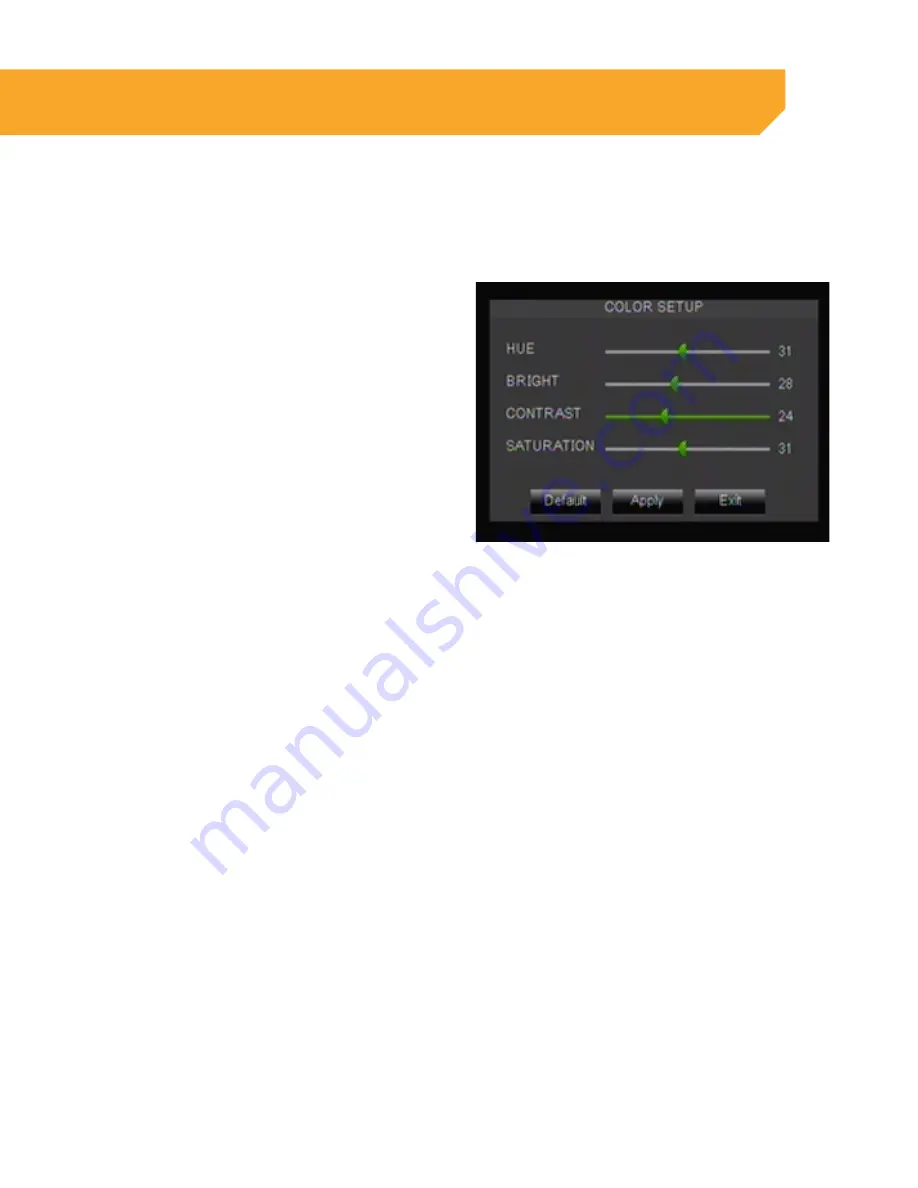
20
Color Setup
Clicking this button will allow you to adjust the image settings for an individual camera. To adjust color
follow these steps:
1. Select the COLOR SETUP button and a full
screen view of the selected camera will appear
along with scroll bars to adjust Hue, Brightness,
Contrast and Saturation.
2. To turn the settings up and down, click and drag
the bar in the center.
3. Once you have adjusted the color to your liking,
select APPLY and then EXIT to return to the
camera menu.
4. Repeat for all desired cameras.
Covert
Choose whether or not to display a camera in Live Viewing mode. The camera will record and playback
normally, but it will not appear on the Live Viewing screen. This is beneficial so that only authorized users can
see what the camera is monitoring. To turn Live Viewing on or off:
1. Select the LIVE option and a drop down list
will open.
2. Select ENABLE or DISABLE from the drop down list
to turn the camera on or off.
3. Repeat for all desired cameras.
4. Select APPLY to save the changes.
Display Time
This DVR gives you an option to display the time while it is recording and while it is in Live View mode. The
default setting has both Time displays set to ENABLE. To turn the Time display or Record Time display off or on
follow these steps:
1. Select the LIVE TIME option or RECORD TIME
option and choose either ENABLE or DISABLE.
2. The Time display will now be changed.
3. Select APPLY to save settings.
BASIC SETUP






























