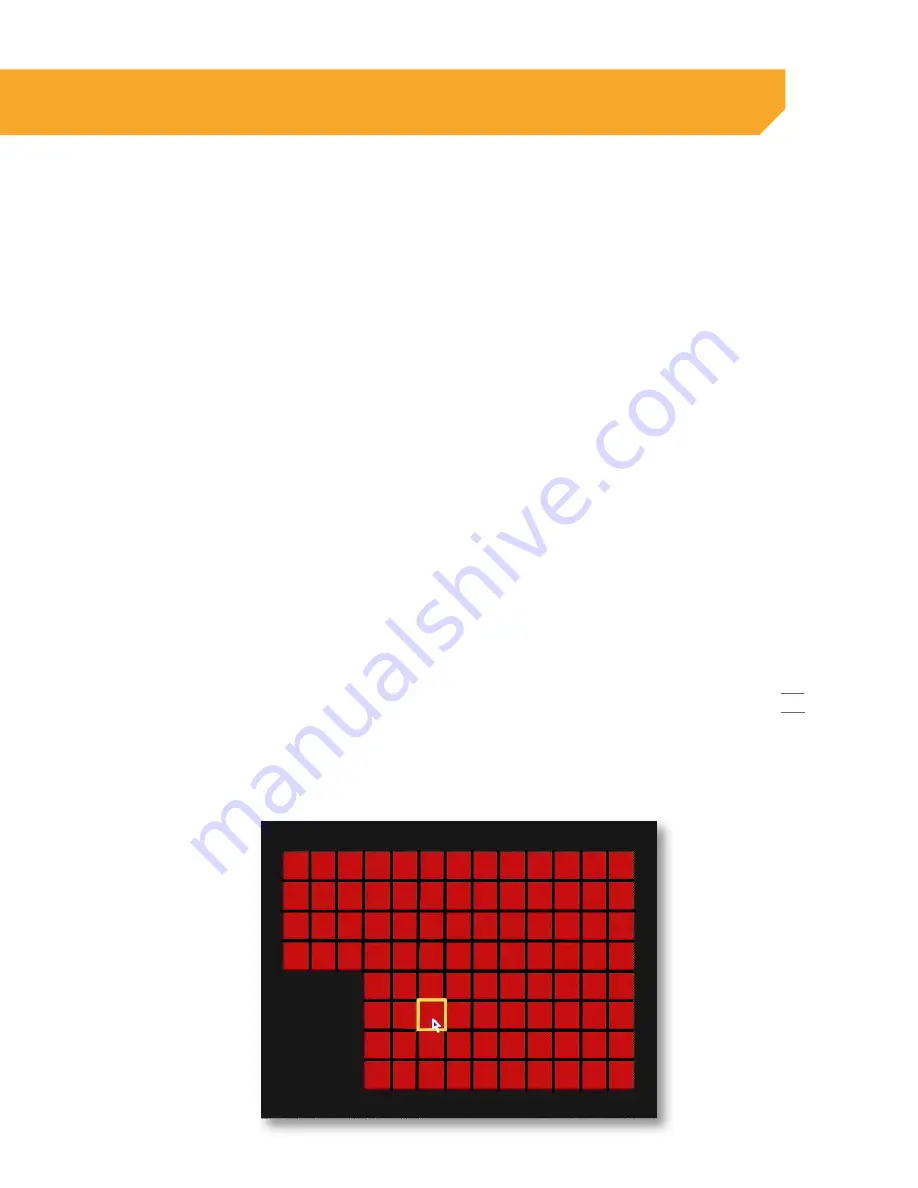
43
Copy settings to other camera channels:
1. On the channel drop down menu select which
settings you want to copy.
2. Select which channels to apply the settings to in
the TO drop down box.
3. Click COPY.
4. Select APPLY to save changes.
To change the Sensitivity of motion detection for each camera:
1. Select the sensitivity drop down list under the
camera you would like to adjust the motion
detection sensitivity.
2. Select 1 to 8 from the drop down list to adjust
the sensitivity; 1 is the lowest sensitivity and 8 is
the highest sensitivity.
3. Adjust the sensitivity for all desired cameras.
4. Select APPLY to save the changes.
5. Select the channels at the bottom by clicking
on them if you would like the channel with
motion to be recorded.
6. Select the POST RECORDING drop down box to
set up the length of recording after the alarm has
ended.
7. Select APPLY to save changes.
Area Setup
Area Setup allows you to set up the Motion Detection area. This setting allows you to adjust particular areas
of each camera where motion will and will not be detected. This is useful if you have a camera pointed
towards something that is always moving, such as a busy road. This way the DVR only records motion that
is out of the ordinary, thus saving you HDD space and providing you with more days of recording. To adjust
the AREA setup follow these steps:
1. Select the AREA SETUP option under the camera
you would like to adjust the motion detection
area and a separate screen will appear with a
red mask on the picture and a grid.
2. The screen is fully red; this is because the DVR is
automatically set to detect motion throughout
the whole screen.
3. To adjust the motion detection area, left-click
the mouse on the squares that you do not want
motion detected. The squares that will not have
motion detected will be black.
4. Right-click the mouse to exit the SETUP screen
and click APPLY, to save your settings.
DEVICE SETUP






























