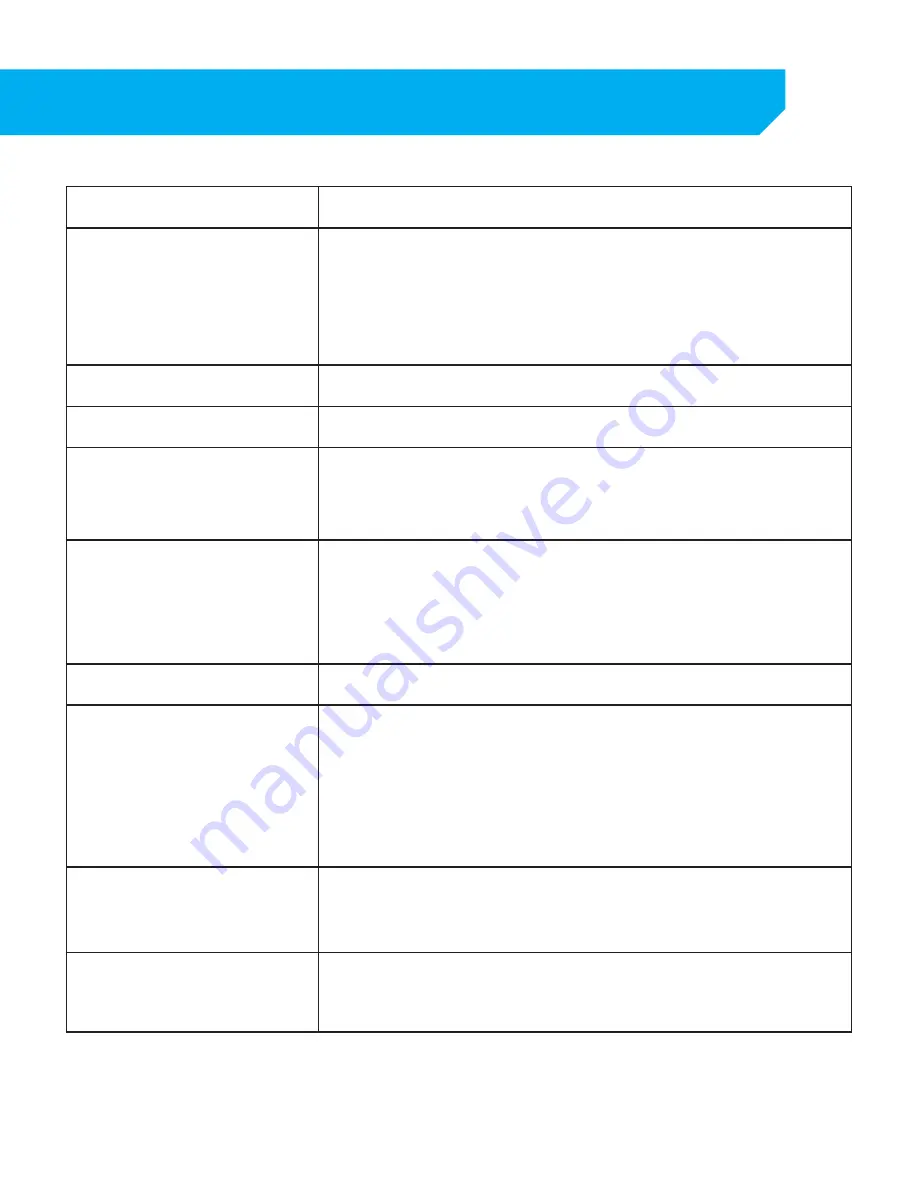
76
Mouse is not working
• Be sure the mouse is connected to the proper USB port. The proper
port for the mouse is the top USB port on the back.
Remote control is not working
• Be sure the batteries are installed correctly.
• Be sure you are pointing the remote at the IR sensor.
• Point the IR Remote at the camera lens and press a button. You
should be able to see the IR LED flicker through the DVR
monitoring device.
• Try replacing the batteries in the remote.
HDD light is blinking
• If the hard drive is playing back footage or recording, the light will
blink to notify you that there is activity.
I am prompted to put in a
password for everything
• The password enable set to ON in the system menu.
Cannot power off DVR
• The DVR is set to run as long as it is plugged in.
• To power off the DVR go to MAINTAIN--> SHUT DOWN.
• Disconnect the power cable after the DVR has displayed NOW YOU
CAN POWER OFF SAFELY.
The hard drive fills up too quickly • Check the video quality you are using. If you are using a high video
quality then the hard drive will fill up faster. Try lowering the
video quality.
• Adjust your schedule or resolution – If you are on Schedule Record
for 24 hours a day the hard drive will fill up faster. Try switching
periodically to Motion record.
DVR beeps whenever motion is
detected
• Buzzer is set to on. Go to the ALARM SETUP and turn the buzzer
function OFF.
The DVR keeps beeping
• There could be video loss, HDD loss, motion detection or no HDD
space on your DVR. The DVR can be set to alarm when these
actions take place. The alarm alerts you if there is tampering with
the camera to DVR connections. Check your connections and keep
the DVR in a safe place where it will not be tampered with or
moved around.
• Disconnect and reconnect all camera connections to make sure
they are snug and tight fitting.
The DVR is not recording
according to my schedule
• Check to see if you have the proper time set on your DVR. Refer to
the instruction manual under Record Schedule.
• Double check your schedule record times – you may have it set on
the no record function.
Playback video is choppy
• Check the FPS for each camera that is recording the choppy video.
Refer to your settings in the main menu. The higher the FPS the
smoother the video. If the FPS is set too low the video will
appear choppy.
TROUBLESHOOTING


















