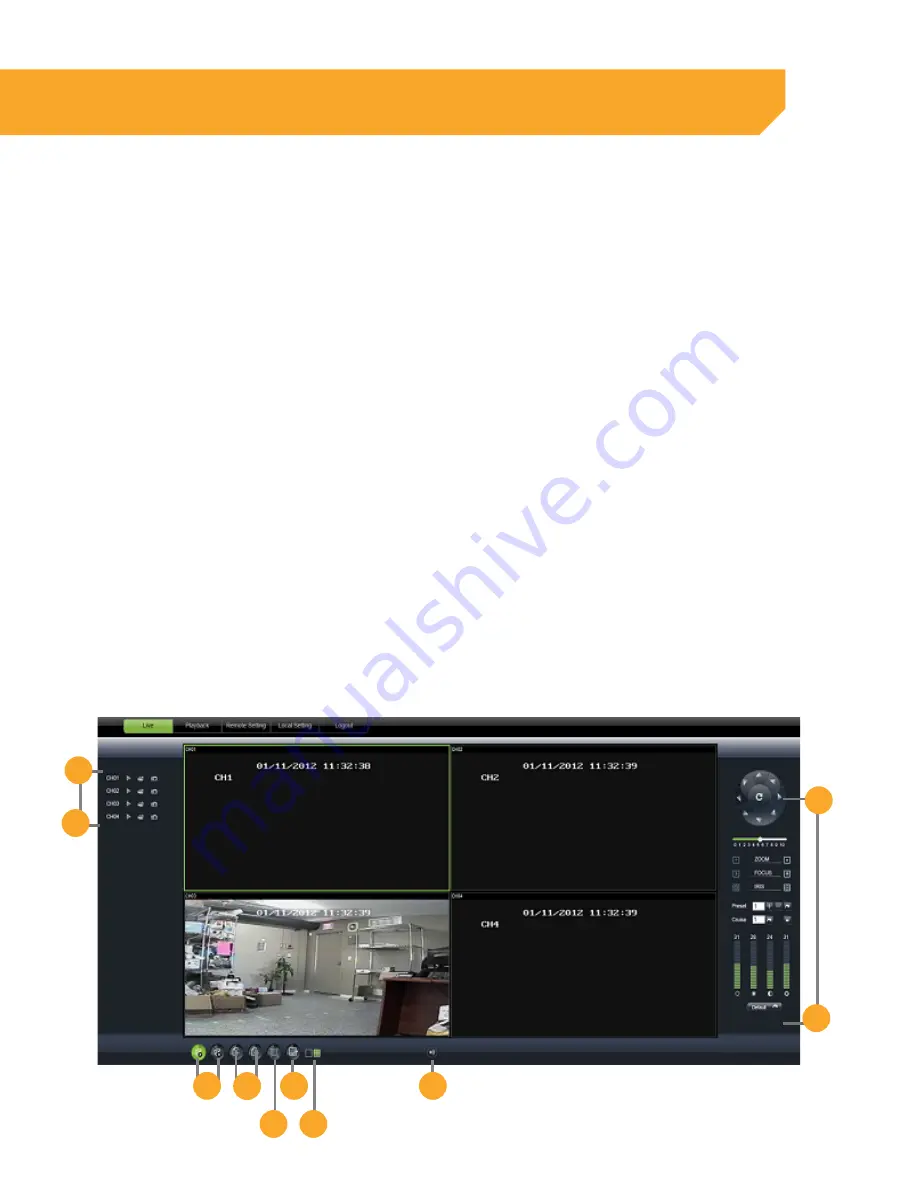
60
Live Mode
This section is applicable to Netviewer. Please note that information here may vary if using an updated
version of Netviewer.The LIVE tab at the top of the online viewing screen allows you to view the DVR in live
mode. The available functions on the right are, follow these steps:
1.
PTZ Camera Controls:
Selecting this
function opens up PTZ control menu. For
more information refer to PTZ options in
this manual.
2.
Cruise Setup:
This function allows you to set
up directions for the PTZ to follow. The PTZ
camera will cruise through your set positions
and times. Not all PTZ cameras have this
function. For more information refer to PTZ
options in this manual.
3.
Record:
Records footage directly to your
computer. Press the record button again
to stop. To select a save location refer to
Settings in this manual.
4.
Capture:
Takes a snapshot of the screen
and automatically save the picture to the
selected location on your computer. To select
a location refer to Settings in this manual.
5.
Open and Close All Live Channels:
Allows
you to view or stop all live feed
from showing.
6.
Display Previous and Next Channels:
Cycle
through and view 8 or 16 cameras in quad
screen mode.
7.
Widescreen View:
Expands the camera
screen you have highlighted.
8.
Channel Display:
Provides different options
for displaying the cameras.
9.
Single Channel and Quad Screen View:
View your cameras in one single view or four
separate views.
10.
Volume Control:
Controls the volume if an
audio-supported camera or microphone
is connected (not included). Dragging the
mouse across the volume bar adjusts the
volume up and down. To mute, select the
speaker icon.
ONLINE SOFTWARE
6
5
7
8
9
10
1
2
4
3






























